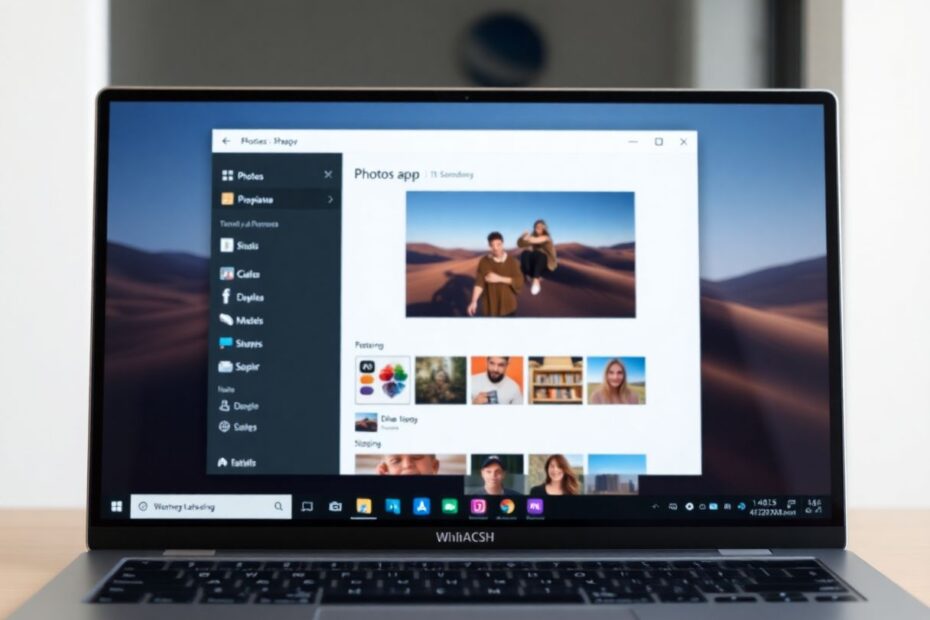Understanding the Problem
The Photos app in Windows 11 has become a source of frustration for many users due to its sluggish performance, particularly after recent updates. This issue stems primarily from two key factors: Microsoft's migration of the Photos app from Universal Windows Platform (UWP) to Windows App SDK in June 2023, and the introduction of new AI features that have significantly increased the app's resource demands. While not all Windows users are affected, the problem is most prevalent in Windows 11 version 2024.11050.3002.0 (24H2) and some Windows 10 installations where the new Photos app has been integrated.
As tech enthusiasts and Windows power users, it's crucial to understand the underlying causes of this performance degradation. The shift from UWP to Windows App SDK was intended to provide developers with more flexibility and access to a broader set of APIs. However, this transition has inadvertently led to increased memory usage and slower startup times for the Photos app. The integration of AI features, while innovative, has further compounded these performance issues, particularly on systems with limited resources.
Solution 1: Preventing Photos App from Launching at Startup
One of the most effective and straightforward solutions to improve your PC's performance is to prevent the Photos app from automatically launching during system startup. This can be achieved through multiple methods, each catering to different user preferences and technical comfort levels.
The first method involves using the Windows Settings interface. By pressing Win + I to open Settings, navigating to Apps > Startup, and toggling off the switch for the Photos app, users can prevent it from launching automatically. This method is user-friendly and accessible even to those with limited technical expertise.
For more tech-savvy users, the Task Manager offers an alternative approach. By pressing Ctrl + Shift + Esc to open Task Manager, selecting the "Startup apps" tab, and disabling the Windows Photo app, users can achieve the same result. This method provides a more comprehensive view of all startup applications, allowing for broader system optimization.
A third, often overlooked method involves adjusting the in-app settings of the Photos app itself. By opening the app, clicking the Settings icon in the top bar, and toggling off the "Performance" option, users can prevent the app from running in the background at startup. This method is particularly useful for those who want to maintain quick access to the Photos app while still optimizing system performance.
Solution 2: Resetting or Repairing the Photos App
When disabling startup doesn't fully resolve the issue, resetting or repairing the Photos app can often yield positive results. This process essentially restores the app to its default state, potentially eliminating any corrupted data or misconfigurations that may be causing performance issues.
To reset or repair the Photos app, users should navigate to Settings > Apps > Installed apps, search for the Photos app, and access its "Advanced options". Here, the "Repair" option should be the first port of call, as it attempts to fix the app without removing any user data. If the repair doesn't yield satisfactory results, the "Reset" option provides a more thorough solution, albeit at the cost of removing all app data and settings.
It's worth noting that the effectiveness of this solution can vary depending on the specific nature of the performance issue. In some cases, users have reported significant improvements after a reset, while others have found only marginal benefits. As with many tech solutions, your mileage may vary, but it's certainly worth attempting before moving on to more drastic measures.
Solution 3: Uninstalling and Reinstalling the Photos App
For persistent issues that resist simpler solutions, a complete uninstallation and reinstallation of the Photos app may be necessary. This approach ensures a clean slate, eliminating any potential software conflicts or corrupted files that may have accumulated over time.
The process of uninstalling the Photos app requires the use of PowerShell, a powerful command-line tool built into Windows. By running PowerShell as an administrator and executing the command get-appxpackage *photos* | remove-appxpackage, users can completely remove the Photos app from their system. It's important to note that this command should be used with caution, as it will remove all instances of the Photos app, including any custom settings or data associated with it.
After uninstallation, users can reinstall the Photos app from the Microsoft Store. This fresh installation often results in improved performance, as it ensures that the latest version of the app is installed without any legacy issues or conflicts.
Solution 4: Uninstalling Recent Windows Updates
In some cases, the Photos app slowdown may be directly linked to recent Windows updates. Microsoft regularly releases updates to improve system performance and security, but occasionally these updates can have unintended consequences on specific applications.
To address this, users can navigate to Settings > Windows Update > Update history > Uninstall updates. Here, they can identify and uninstall recent updates that may be causing conflicts with the Photos app. It's advisable to uninstall updates one at a time, starting with the most recent, and testing the Photos app performance after each uninstallation. This methodical approach helps pinpoint the specific update causing the issue while minimizing potential disruptions to other system functions.
Exploring Alternative Photo Viewers
While the built-in Photos app offers seamless integration with Windows 11, its performance issues have led many users to seek alternatives. Two notable options in this space are IrfanView and FastStone Image Viewer.
IrfanView, a veteran in the image viewing software arena, is renowned for its lightning-fast performance and minimal resource usage. It supports a wide array of image formats and offers basic editing features, making it a versatile choice for users who prioritize speed and efficiency. Its user interface may not be as polished as the native Photos app, but its performance benefits often outweigh this drawback for many users.
FastStone Image Viewer, on the other hand, strikes a balance between speed and feature richness. It offers a more robust set of editing tools compared to IrfanView, while still maintaining excellent performance. Its interface is more intuitive for users transitioning from the Photos app, and it includes features like batch processing and screen capture tools that extend its functionality beyond simple image viewing.
Both of these alternatives often provide superior performance compared to the default Photos app, especially on systems with limited resources. They also offer additional functionality that power users may find valuable, such as advanced metadata handling and customizable keyboard shortcuts.
Optimizing Photo Loading Speed
Beyond addressing the Photos app itself, users can take steps to optimize their photo libraries for faster loading and smoother browsing experiences. One key consideration is file formats. Different image formats can have varying load times, with some being more efficiently processed by Windows than others. For instance, JPEG files typically load faster than uncompressed TIFF files. Converting your image library to a consistent, efficient format could yield noticeable improvements in loading speeds.
Another often overlooked factor is OneDrive synchronization. If you're not actively using OneDrive for photo storage, preventing the Photos app from syncing with it can significantly reduce background processes and improve overall performance. This can be particularly impactful for users with large photo libraries or slower internet connections.
File size is another crucial element in photo loading speed. While high-resolution images are desirable for printing and detailed editing, they can significantly slow down browsing performance. Consider creating a separate library of compressed images for quick viewing, while maintaining your high-resolution originals for when quality is paramount. Various batch processing tools can automate this process, making it manageable even for large collections.
The Nuclear Option: Factory Reset
As a last resort, when all other solutions fail to resolve the Photos app slowdown, a factory reset of your PC might be considered. This drastic measure essentially returns your system to its original state, potentially resolving deep-seated software conflicts or corruptions that could be affecting the Photos app's performance.
However, it's crucial to approach this option with caution. A factory reset will remove all installed programs and personal files, necessitating a comprehensive backup of all important data before proceeding. This process can be time-consuming and may require reinstallation of numerous applications, making it a less than ideal solution for many users.
Before resorting to a factory reset, it's advisable to consult with Microsoft support or experienced tech forums to ensure all other possible solutions have been exhausted. The potential benefits of resolving the Photos app issue should be carefully weighed against the significant time and effort required for a full system reset and reconfiguration.
Conclusion
The Photos app slowdown in Windows 11 represents a complex issue stemming from Microsoft's ongoing efforts to evolve and improve its operating system. While frustrating, this situation also highlights the dynamic nature of software development and the challenges inherent in balancing new features with performance optimization.
By following this comprehensive guide, users can navigate through a range of solutions, from simple startup tweaks to more advanced system manipulations. The key is to approach the problem methodically, testing each solution and observing its impact on performance. For many users, a combination of these approaches may yield the best results.
It's worth noting that Microsoft continues to address user feedback and release updates aimed at improving the Photos app's performance. Staying current with Windows updates, while being mindful of potential conflicts, remains an important part of maintaining optimal system performance.
Ultimately, whether through optimizing the existing Photos app, exploring alternative viewers, or fine-tuning your photo library, this guide provides the tools necessary to ensure a smoother, more enjoyable photo viewing experience on your Windows 11 PC. As technology enthusiasts, we can appreciate the ongoing evolution of software and operating systems, even as we work to overcome the occasional hurdles it presents.