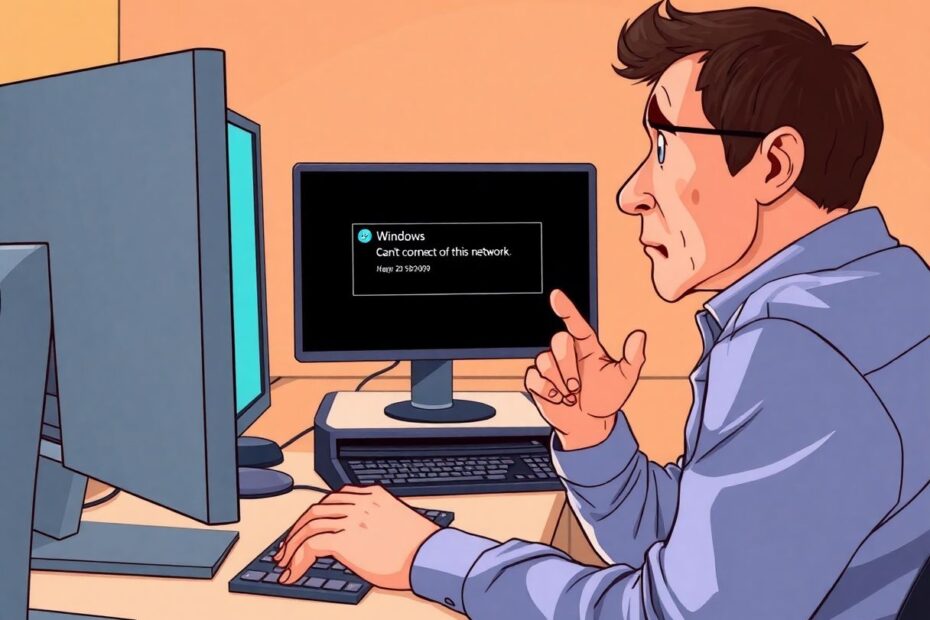In today's interconnected world, a stable internet connection is crucial for both work and leisure. However, Windows users often encounter the frustrating "Windows Can't Connect to This Network" error, which can disrupt productivity and cause unnecessary stress. This comprehensive guide will walk you through various solutions to resolve this common issue and get your Windows PC back online.
Understanding the Root Causes
Before delving into the solutions, it's essential to understand the potential causes of this error. Several factors can contribute to network connectivity issues in Windows:
- Outdated or faulty network adapter drivers
- Router or internet service provider (ISP) problems
- Pending Windows updates
- Malware infections
- Incorrect network settings
- Hardware issues
By identifying the root cause, you can more effectively troubleshoot and resolve the problem. Let's explore a range of solutions, starting with the simplest and progressing to more advanced techniques.
Basic Troubleshooting Steps
Often, the simplest solutions can be the most effective. Begin your troubleshooting journey with these basic steps:
- Restart your computer and router: This can resolve temporary glitches in your system or network hardware.
- Run the Windows Network Troubleshooter: This built-in tool can automatically identify and fix common network issues.
- Forget and reconnect to your network: This process can clear outdated network information stored on your PC.
These initial steps can often resolve minor connectivity issues without the need for more complex interventions.
Advanced Network Troubleshooting
If the basic steps don't resolve the issue, it's time to dig deeper into your system's network configuration:
Updating Network Adapter Drivers
Outdated or corrupted network adapter drivers are a common cause of connectivity problems. To update your drivers:
- Open Device Manager
- Expand the "Network adapters" section
- Right-click on your Wi-Fi adapter and select "Update driver"
- Choose "Search automatically for updated driver software"
If an update doesn't resolve the issue, try uninstalling and reinstalling the driver. This process can often clear up any driver-related problems that may be causing the "Windows Can't Connect to This Network" error.
Resetting Network Components
Sometimes, a more thorough reset of your network components is necessary. This can be achieved through the Command Prompt:
- Open Command Prompt as an administrator
- Enter the following commands:
netsh winsock reset netsh int ip reset ipconfig /release ipconfig /renew ipconfig /flushdns - Restart your computer
These commands reset various network-related components and can often resolve persistent connectivity issues.
Addressing Software and Security Concerns
In some cases, the "Windows Can't Connect to This Network" error may be related to software or security issues on your system.
Checking for Windows Updates
Pending Windows updates can sometimes interfere with network connectivity. To check for and install updates:
- Open Settings
- Navigate to "Update & Security"
- Click "Check for updates"
- Install any available updates and restart your computer
Keeping your system up-to-date ensures that you have the latest security patches and bug fixes, which can improve overall system stability and network connectivity.
Scanning for Malware
Malware infections can sometimes cause network issues by altering system settings or interfering with network processes. Conduct a full system scan using Windows Defender or your preferred antivirus software to rule out any malware-related problems.
Advanced Network Configuration
For more persistent issues, you may need to delve into advanced network settings:
Disabling IPv6
In some cases, disabling IPv6 can resolve connection issues:
- Open Network Connections in Control Panel
- Right-click on your Wi-Fi connection and select "Properties"
- Uncheck "Internet Protocol Version 6 (TCP/IPv6)"
- Click "OK" to save changes
While IPv6 is the future of internet addressing, some networks and older hardware may still have compatibility issues with it.
Adjusting Power Management Settings
Your computer's power management settings can sometimes interfere with network connectivity, especially on laptops. To ensure your Wi-Fi adapter isn't being turned off to save power:
- Open Device Manager
- Expand the "Network adapters" section
- Right-click on your Wi-Fi adapter and select "Properties"
- Go to the "Power Management" tab
- Uncheck "Allow the computer to turn off this device to save power"
- Click "OK" to save changes
This adjustment ensures that your Wi-Fi adapter remains active even when your computer is in power-saving mode.
Environmental Factors and Hardware Considerations
Sometimes, the issue may not be with your computer's software or settings, but with the physical environment or hardware:
- Check for physical switches or buttons that may have disabled your Wi-Fi adapter
- Ensure your router is properly connected and functioning
- Consider your distance from the router and potential sources of interference
- If possible, try connecting via Ethernet to isolate Wi-Fi-specific issues
In some cases, you may need to consider upgrading your router or adding a Wi-Fi extender to improve coverage in your space.
When All Else Fails
If you've exhausted all these options and are still experiencing the "Windows Can't Connect to This Network" error, it may be time to seek professional help. Consider contacting your internet service provider or a qualified IT technician who can perform more in-depth diagnostics and potentially identify hardware issues that may be causing the problem.
Conclusion
The "Windows Can't Connect to This Network" error can be a frustrating obstacle, but with this comprehensive guide, you're well-equipped to tackle the issue. Remember to approach the problem methodically, starting with the simplest solutions before progressing to more complex troubleshooting steps.
By understanding the potential causes and following these detailed solutions, you can resolve most network connectivity issues and get back online. Stay patient and persistent, and remember that in our increasingly digital world, overcoming these technical challenges is an essential skill. With the knowledge gained from this guide, you'll be better prepared to handle future networking issues and maintain a stable, reliable internet connection on your Windows PC.