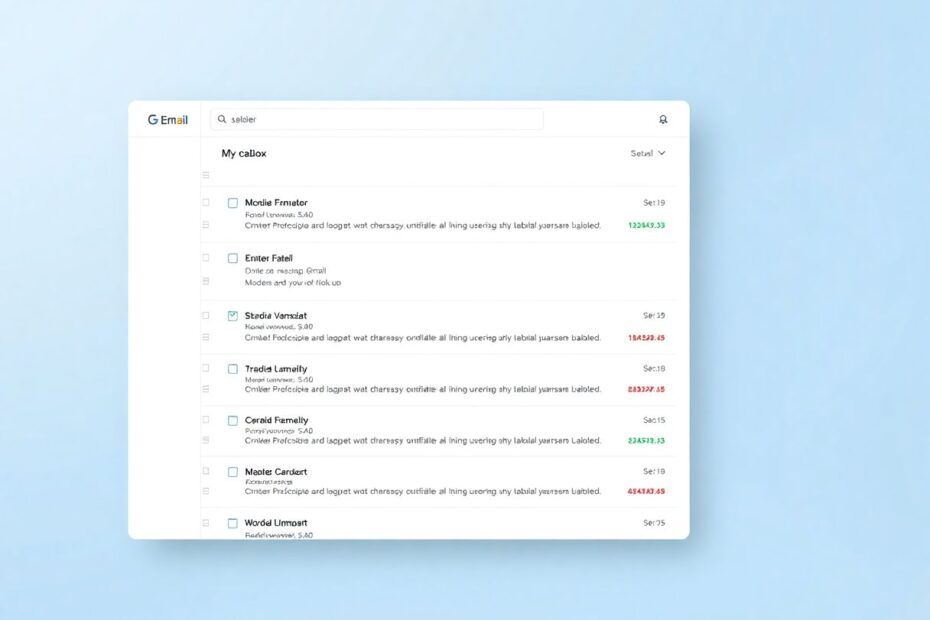In today's digital age, email management has become an essential skill for both personal and professional communication. Gmail, one of the most popular email services, offers users two primary options for clearing their inbox: archiving and deleting. While both actions serve to declutter your main view, they function quite differently and have distinct implications for your email organization and storage. This comprehensive guide will explore the nuances between archiving and deleting in Gmail, helping you make informed decisions about managing your emails effectively.
Understanding the Archive Function
Archiving is a powerful tool for organizing your inbox without permanently removing emails. When you archive an email in Gmail, it disappears from your primary inbox but remains easily accessible and searchable within your account. This feature is particularly useful for maintaining a clean inbox while retaining important information for future reference.
When an email is archived, it's moved to the "All Mail" label, which serves as a repository for all non-deleted emails in your Gmail account. Any labels attached to the email are preserved, maintaining your organizational structure. Importantly, if someone replies to an archived email, it automatically reappears in your inbox, ensuring you don't miss important follow-ups.
Archiving is especially beneficial for emails that you may need to reference later, such as important correspondence, receipts, or project-related communications. It's also an excellent way to keep your inbox manageable without the fear of losing potentially valuable information.
The Delete Function Explained
Deleting an email is a more permanent action, although Gmail does provide a safety net. When you delete an email, it's removed from your inbox and moved to the "Trash" folder. Here, it remains for 30 days before being permanently erased from your account. This 30-day window allows users to recover accidentally deleted emails, providing a balance between decluttering and data preservation.
It's important to note that while deleted emails can be restored within this 30-day period, after that, they are irretrievably lost. This makes the delete function ideal for removing spam, outdated information, or emails that you're certain you won't need in the future.
Archiving vs. Deleting: Making the Right Choice
The decision to archive or delete an email should be based on several factors, including the email's content, potential future relevance, and your personal or professional organizational needs. Here's a more detailed look at when each action is most appropriate:
When to Archive:
Archiving is ideal for emails that you may need to reference in the future but don't require immediate attention. This includes:
- Important business correspondence that may be relevant for ongoing projects or future audits.
- Emails containing attachments or information you might need later, such as receipts, travel itineraries, or technical documentation.
- Personal emails with sentimental value or those containing important family information.
- Emails related to ongoing projects or tasks that you may need to revisit.
- Professional communications that could be useful for networking or future opportunities.
By archiving these types of emails, you maintain a clean inbox while ensuring that valuable information remains accessible when needed.
When to Delete:
Deleting is most appropriate for emails that have no long-term value or could pose a security risk if retained. Consider deleting:
- Spam or phishing emails that have made it past your filters.
- Promotional emails or newsletters that you've already read or no longer need.
- Outdated information, such as old event invitations or expired offers.
- Personal emails containing sensitive information that you don't want to retain long-term.
- Duplicate emails or resolved conversations that no longer serve a purpose.
Regularly deleting unnecessary emails helps manage your storage quota and reduces the risk of sensitive information being compromised in the event of a security breach.
Advanced Email Management Techniques
To further optimize your Gmail experience, consider implementing these advanced management techniques:
Filters and Rules: Utilize Gmail's filtering system to automatically sort incoming emails based on sender, subject, or content. You can set up filters to automatically archive certain types of emails, apply labels, or even delete specific messages, streamlining your inbox management process.
Labels and Categories: Develop a comprehensive labeling system to categorize your archived emails. This makes it easier to locate specific messages later. Gmail's category feature, which automatically sorts emails into Primary, Social, and Promotions tabs, can also be customized to fit your needs.
Regular Maintenance: Schedule time for "email hygiene" – periodically review your archived emails and delete those that are no longer necessary. This practice helps maintain manageable storage levels and ensures your archive remains relevant and useful.
Search Operators: Familiarize yourself with Gmail's advanced search operators. These allow for precise searching within your archived emails, making it easy to locate specific messages even years after they were received.
Keyboard Shortcuts: Learn and use Gmail's keyboard shortcuts to quickly archive (e) or delete (#) emails, significantly speeding up your email management process.
Best Practices for Email Management
Adopting these best practices can significantly improve your email management efficiency:
Develop a Consistent Approach: Create personal guidelines for what types of emails you archive versus delete. Consistency in your decision-making process will make email management more automatic and less time-consuming over time.
Implement the "Two-Minute Rule": If an email can be read and acted upon in two minutes or less, do it immediately. For emails requiring more time, consider archiving them with a label for follow-up.
Use Stars and Priority Markers: Before archiving important emails, mark them with stars or priority indicators. This makes them easier to find later and helps you quickly identify critical information within your archive.
Leverage Gmail's AI Features: Take advantage of Gmail's smart features, such as Smart Reply and Smart Compose, to handle routine communications more efficiently, allowing you more time to focus on important emails.
Regular Backups: While Gmail is generally reliable, consider periodically backing up your most critical emails to an external source for added security and peace of mind.
The Technical Side of Gmail Storage
Understanding the technical aspects of Gmail storage can help you make more informed decisions about archiving and deleting:
Gmail currently offers 15 GB of free storage space shared across Gmail, Google Drive, and Google Photos. For most users, email storage rarely exceeds a few gigabytes, even after years of use. However, if you frequently receive or send emails with large attachments, your storage can fill up more quickly.
Archived emails count towards your storage quota, while permanently deleted emails (those removed from the Trash) do not. This means that excessive archiving without periodic cleanup can eventually lead to storage issues.
Google uses compression techniques to store emails efficiently, which is why text-based emails take up very little space. However, attachments, especially images and videos, can quickly consume storage. When deciding whether to archive or delete, consider the size of the email and its attachments in relation to your overall storage usage.
The Future of Email Management
As artificial intelligence and machine learning continue to advance, we can expect more sophisticated email management tools in the future. Google is already implementing AI to help categorize emails and suggest quick replies. Future developments may include:
- More advanced automatic categorization and prioritization of emails.
- AI-assisted decision-making for archiving or deleting based on content analysis and user behavior.
- Improved integration with other productivity tools for seamless workflow management.
- Enhanced predictive features that anticipate user needs and automate routine email tasks.
Conclusion
Mastering the art of email management through effective use of Gmail's archive and delete functions is crucial in today's information-rich digital landscape. By understanding the differences between these two actions and implementing advanced management techniques, you can maintain an organized inbox, improve productivity, and ensure that you always have access to the emails you need.
Remember, the key to successful email management is developing a system that works for your specific needs and consistently applying it. Whether you're a business professional managing hundreds of emails daily or a casual user keeping your personal inbox in check, thoughtful use of archiving and deleting will significantly enhance your Gmail experience and overall digital organization.
As email continues to be a primary mode of communication in both personal and professional spheres, efficient management of your digital correspondence will remain an essential skill. By staying informed about best practices and emerging technologies in email management, you can ensure that your approach remains effective and efficient in the face of ever-increasing digital communication.