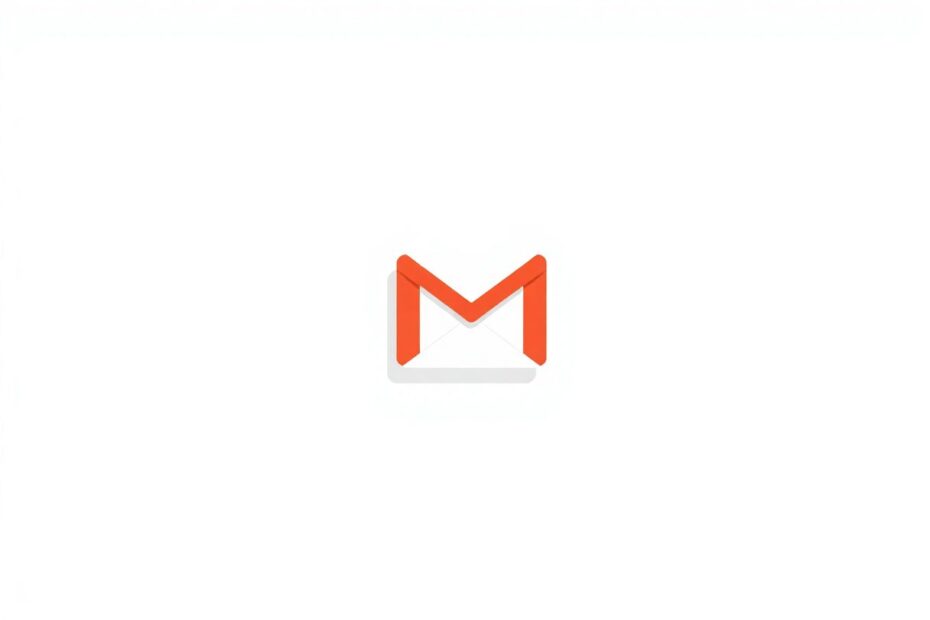In our increasingly digital world, email remains a cornerstone of communication, with Gmail standing out as one of the most widely used email services. While Gmail typically handles attachments with ease, users occasionally encounter frustrating issues when attempting to download files. This comprehensive guide delves deep into the causes of these problems and provides a wealth of solutions, catering to both app and web-based Gmail users.
Understanding the Root Causes
Before we dive into solutions, it's crucial to understand why Gmail attachment download issues occur. These problems can stem from various sources, including poor internet connectivity, Gmail server hiccups, insufficient storage space, antivirus software interference, outdated applications or browsers, corrupted browser data, problematic extensions, and file size limitations. By identifying the underlying cause, we can apply the most effective fix.
Troubleshooting Gmail App Issues
Network Connectivity: The First Line of Defense
A stable internet connection is paramount for smooth attachment downloads. To ensure your connection isn't the culprit, utilize reputable speed testing tools like Speedtest.net or Fast.com. These services provide detailed information about your download and upload speeds, as well as latency, which can impact email performance.
If you're using mobile data, consider switching to a Wi-Fi network, as cellular connections can be less stable. Conversely, if Wi-Fi is giving you trouble, temporarily switching to mobile data can help isolate the issue. For persistent Wi-Fi problems, don't underestimate the power of a simple router restart. This action can clear temporary glitches and reestablish a stronger connection.
Gmail Server Status: When the Problem Isn't on Your End
Sometimes, the issue lies with Gmail's servers. Google maintains a comprehensive Workspace Status Dashboard (formerly G Suite Status Dashboard) that provides real-time updates on the status of all Google services, including Gmail. A quick check of this dashboard can save you hours of frustration by confirming whether the problem is widespread or specific to your account.
Storage Management: Keeping Your Digital Space Tidy
Gmail's functionality is closely tied to your overall Google account storage. When you're approaching your storage limit, it can prevent new emails and attachments from coming through. To manage your storage effectively:
- Visit your Google Account storage page (one.google.com/storage).
- Analyze your usage across Gmail, Google Drive, and Google Photos.
- If you're nearing capacity, consider using Google's storage management tools to identify and remove large files or old emails.
- For those requiring more space, Google One offers affordable storage upgrade plans, starting from 100GB.
App Updates: Staying Current
Outdated apps can lead to a host of issues, including attachment download problems. Both Android and iOS users should regularly check for Gmail app updates:
- For Android: Open the Google Play Store, search for "Gmail", and tap "Update" if available.
- For iOS: Visit the App Store, go to your account, and check the "Available Updates" section.
Enabling automatic updates for the Gmail app can ensure you're always running the latest version, which often includes bug fixes and performance improvements.
Cache Clearing: A Fresh Start for Android Users
Android users have the additional option of clearing the Gmail app's cache, which can resolve many issues:
- Navigate to Settings > Apps > Gmail.
- Tap on "Storage" or "Storage & cache".
- Select "Clear cache".
This process removes temporary data without affecting your emails or account settings, often providing a quick fix for various app-related problems.
Web-Based Gmail Troubleshooting
Browser Hygiene: Updates, Cache, and Cookies
For those accessing Gmail through a web browser, maintaining good browser hygiene is crucial. Start by ensuring your browser is up to date. Major browsers like Chrome, Firefox, and Edge often include important security patches and performance improvements in their updates.
Clearing your browser's cache and cookies can also work wonders:
- In Chrome, click the three-dot menu > More tools > Clear browsing data.
- Select "Cached images and files" and "Cookies and other site data".
- Choose a time range (consider "All time" for a thorough clean).
- Click "Clear data".
This process removes stored data that might be interfering with Gmail's functionality.
Extension Examination: Identifying Problematic Add-ons
Browser extensions can enhance your browsing experience, but they can also interfere with web applications like Gmail. To determine if an extension is causing issues:
- Open your browser in incognito or private mode (which disables extensions).
- Try to download the attachment in this mode.
- If successful, systematically disable extensions in your regular browsing mode to identify the culprit.
Popular extensions like ad blockers or privacy tools are often the first suspects, as they can sometimes interfere with web page scripts or file downloads.
Antivirus Considerations: Balancing Security and Functionality
While antivirus software is crucial for online safety, overzealous security settings can sometimes block legitimate downloads. Temporarily disabling your antivirus and attempting the download can help identify if this is the case. Remember to re-enable your antivirus immediately after testing.
If your antivirus is indeed blocking Gmail attachments, consider adding Gmail to your software's list of trusted sites or applications. This allows you to maintain security while ensuring Gmail functions properly.
Advanced Troubleshooting Techniques
File Size Limitations: Understanding Gmail's Boundaries
Gmail imposes a 25MB limit on attachments. For files exceeding this size:
- Senders can utilize Google Drive, which allows for files up to 5TB (depending on your storage plan).
- As a recipient, you may need to download large files from Google Drive rather than directly from the email.
Understanding these limitations can help you navigate attachment issues more effectively.
Gmail Labs: Experimental Features and Potential Conflicts
Gmail Labs offers experimental features that can enhance your email experience. However, these features can sometimes conflict with core functionality. To troubleshoot:
- In Gmail settings, navigate to the "Advanced" tab.
- Disable all experimental features.
- Save changes and attempt to download your attachment again.
If successful, you can selectively re-enable Labs features to determine which one was causing the issue.
Alternative Email Clients: A Different Perspective
If web-based Gmail continues to give you trouble, consider accessing your account through a different email client like Microsoft Outlook, Apple Mail, or Thunderbird. This approach can help isolate whether the issue is specific to Gmail's web interface or related to your account settings.
Preventive Measures and Best Practices
To minimize future attachment download issues:
- Regularly clear your browser cache and cookies (aim for monthly cleanups).
- Keep your browser, Gmail app, and operating system updated.
- Perform routine storage audits to maintain sufficient free space in your Google account.
- Be selective about installing browser extensions, favoring those from reputable developers.
- Consider using Gmail's built-in virus scanner to check attachments before downloading.
When to Seek Professional Help
If you've exhausted all these troubleshooting steps and still can't download attachments, it may be time to contact Google Support. They have access to account-specific information and can investigate issues that might not be apparent from the user side.
To reach Google Support:
- Visit the Gmail Help Center.
- Click on "Contact Us" or "Help".
- Choose the most relevant option for your issue.
- Follow the prompts to either chat with a support representative or request a call back.
Conclusion: Mastering Gmail Attachment Management
While Gmail attachment download problems can be frustrating, armed with this comprehensive guide, you're well-equipped to tackle most issues. By systematically working through these solutions, from basic connectivity checks to advanced troubleshooting techniques, you can overcome obstacles and efficiently manage your email attachments.
Remember, the key to a smooth Gmail experience lies in proactive maintenance. Regular updates, careful storage management, and mindful browsing habits can prevent many issues before they arise. As email continues to be a vital communication tool, mastering these troubleshooting skills ensures you can make the most of Gmail's powerful features without letting attachment issues slow you down.