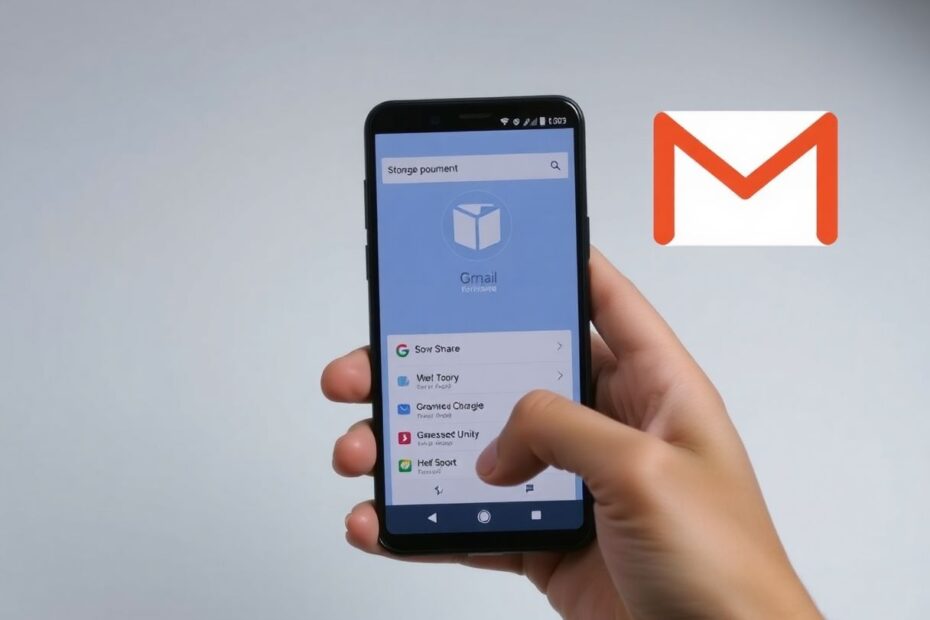Understanding Gmail Storage Limits
In today's digital age, email has become an indispensable tool for communication, and Gmail stands out as one of the most popular email services worldwide. However, even with Google's generous 15GB of free storage shared across Gmail, Google Drive, and Google Photos, many users find themselves bumping up against storage limits. This comprehensive guide will delve into the intricacies of Gmail storage and provide you with effective strategies to reclaim your space.
The Composition of Gmail Storage
Before we dive into solutions, it's crucial to understand what contributes to your Gmail storage usage. Your 15GB quota is consumed by:
- Emails and their attachments in Gmail
- Files stored in Google Drive
- Photos and videos in Google Photos (if not stored in "High Quality" mode)
This shared storage model means that heavy usage of any one service can impact your ability to use the others. For instance, a Google Drive full of large files could prevent you from receiving new emails in Gmail.
Strategy 1: Efficient Email Management
The cornerstone of maintaining a healthy Gmail storage is effective email management. Start by tackling your old and unread emails. These often-forgotten messages can accumulate over time, silently eating away at your storage quota.
To begin, use Gmail's powerful search filters to identify emails that are prime candidates for deletion. Try these search queries:
older_than:1yto find emails older than one yearis:unreadto locate all unread messageshas:attachmentto pinpoint emails with space-consuming attachments
Once you've identified these emails, carefully review them before deletion to ensure you're not losing vital information. After deleting, remember to empty your trash to permanently remove these emails and reclaim the space.
Strategy 2: Unsubscribe from Unnecessary Newsletters
Proactive management of incoming emails is just as important as cleaning up existing clutter. Many of us subscribe to newsletters and marketing emails that seemed interesting at the time but now only serve to clog our inboxes.
To tackle this, search for "unsubscribe" in your Gmail. This will reveal most of your subscription emails. Systematically go through these, unsubscribing from those you no longer find valuable. For a more efficient approach, consider using services like Unroll.me, which allow you to unsubscribe from multiple mailing lists simultaneously.
Strategy 3: Leveraging Google's Storage Manager
Google provides a built-in tool called Storage Manager to help users identify and remove large files across Gmail, Drive, and Photos. This tool offers a visual breakdown of your storage usage and suggests items for deletion.
To access the Storage Manager, visit Google One and click on "Storage management" in the sidebar. The tool will guide you through reviewing large files, photos, and emails that are consuming significant space. Exercise caution when deleting files from Drive or Photos, as these might contain important documents or cherished memories.
Strategy 4: Compressing and Re-uploading Files
For users who heavily rely on Google Drive for file storage, compressing large files before uploading can significantly reduce storage consumption. This strategy is particularly effective for document and image files.
Start by downloading large files from your Drive, then use compression tools like 7-Zip or WinZip to reduce their size. After compression, delete the original files from Drive and upload the compressed versions. While this process can be time-consuming for large numbers of files, it can dramatically increase the effective storage capacity of your Google account.
Strategy 5: Email Forwarding and Account Management
If you're particularly attached to your current Gmail address but need more space, consider setting up email forwarding to a new account. This allows you to continue using your familiar email address while offloading storage to a fresh account with a full 15GB quota.
To implement this strategy, create a new Gmail account and set up forwarding from your old account. In your original Gmail settings, navigate to the "Forwarding and POP/IMAP" section, add your new email as a forwarding address, and choose to forward all incoming mail. For maximum space-saving, you can also opt to have Gmail automatically delete its copy of forwarded messages.
Strategy 6: Local Email Storage
For those who prefer to keep a local copy of their emails, setting up a desktop email client like Thunderbird or Outlook can be an excellent solution. By configuring your client to use POP3, you can download all your emails to your local machine and then delete them from Gmail's servers.
This approach provides the dual benefits of freeing up online storage while maintaining access to your email history. However, it's crucial to ensure you have adequate local storage and to implement a robust backup strategy to protect against data loss.
Strategy 7: Upgrading to Google One
If you've exhausted all other options or simply require more storage for your growing digital needs, subscribing to Google One is a straightforward solution. Google One offers expanded storage plans starting at 100GB for $1.99 per month, with options up to 30TB for power users.
Beyond just additional storage, Google One subscriptions come with perks such as access to Google experts for support, the option to add family members to your plan, and in some regions, VPN services for Android devices.
Maintaining Long-term Gmail Health
Keeping your Gmail storage in check is not a one-time task but an ongoing process of digital hygiene. Here are some best practices to incorporate into your routine:
- Regularly review and delete unnecessary emails, especially those with large attachments.
- Be selective about what you store in Google Drive and Photos, regularly removing unused files.
- Use Gmail's filters to automatically categorize and manage incoming emails.
- Periodically review your app permissions, revoking access for apps you no longer use.
- Consider using Google Photos' "High Quality" storage option, which doesn't count against your quota for photos under 16MP.
Conclusion
Managing Gmail storage doesn't have to be a daunting task. By understanding what contributes to your storage usage and implementing these strategies, you can maintain a clutter-free inbox and ensure you always have space for important communications. Whether you choose to diligently manage your existing storage or upgrade to a Google One plan, the key is to stay proactive in your approach to digital storage management.
Remember, your email account is a digital reflection of your personal and professional life. Keeping it organized and efficient not only saves you from the stress of a full inbox but also improves your overall productivity and peace of mind in our increasingly digital world.