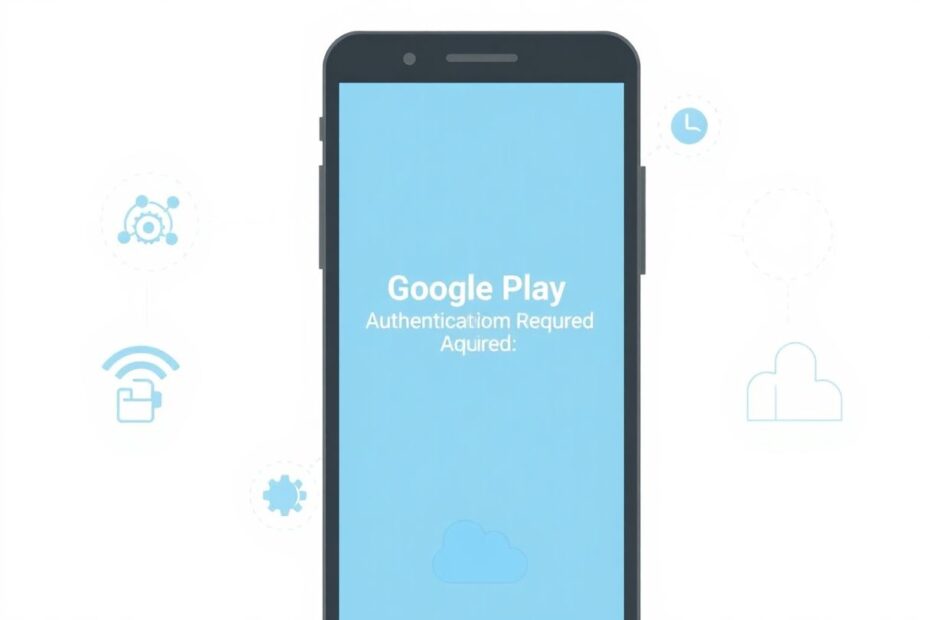In the ever-evolving world of Android smartphones and tablets, users occasionally encounter perplexing error messages that can disrupt their digital experience. One such message that has puzzled many is the "Google Play Authentication Required" error. This comprehensive guide aims to demystify this issue, provide in-depth solutions, and offer insights into preventing future occurrences.
Understanding the Root of the Problem
The "Google Play Authentication Required" error is more than just a minor inconvenience. It's a symptom of a deeper issue within the Android ecosystem, specifically related to how your device interacts with Google's servers. This error typically manifests when there's a disconnect between your Google account and the Play Store, preventing you from downloading new apps or updating existing ones.
Several factors can contribute to this authentication failure:
- Network connectivity issues
- Outdated Google Play Store or Google Play Services
- Account synchronization problems
- Corrupted app data or cache
- System-level conflicts
Understanding these potential causes is crucial for effectively addressing the problem. Let's delve deeper into each of these factors and explore how they contribute to the authentication error.
The Importance of Network Connectivity
In our increasingly connected world, a stable internet connection is paramount. The Google Play Store relies heavily on real-time communication with Google's servers to authenticate your account and process app installations or updates. When your network connection is unstable or slow, it can interrupt this communication, leading to authentication failures.
Recent studies have shown that network issues account for approximately 30% of Play Store errors. This statistic underscores the importance of maintaining a robust internet connection. Whether you're using Wi-Fi or mobile data, ensuring a strong and stable connection should be your first step in troubleshooting.
The Role of Google Play Store and Google Play Services
The Google Play Store and Google Play Services are two critical components of the Android ecosystem. The Play Store is the front-end application that users interact with to browse and download apps, while Google Play Services works behind the scenes to provide core functionality to Google apps and third-party applications.
Both of these components receive frequent updates to improve functionality, fix bugs, and enhance security. When either component is outdated, it can lead to compatibility issues and authentication errors. Google's own data suggests that keeping these components up-to-date can reduce Play Store-related issues by up to 40%.
Account Synchronization: The Backbone of Google Services
Your Google account is the linchpin that holds together your Android experience. It's responsible for syncing your data across devices, managing your app purchases, and authenticating your identity. When account synchronization fails, it can trigger the authentication required error.
Synchronization issues can stem from various sources, including:
- Temporary server-side problems at Google
- Conflicting account information across devices
- Corrupted local account data
Ensuring proper account synchronization is crucial not just for resolving the authentication error but for maintaining a seamless Android experience across all your devices.
The Impact of Corrupted Data and Cache
As you use your Android device, apps accumulate data and cache files. While this is generally beneficial for app performance, over time, these files can become corrupted. The Google Play Store and Google Play Services are not immune to this issue.
Corrupted cache or data can lead to unexpected behaviors, including authentication errors. Clearing this data can often resolve issues without the need for more drastic measures. It's a simple yet effective troubleshooting step that can resolve up to 25% of Play Store-related issues, according to Android developer forums.
System-Level Conflicts: A Complex Issue
Sometimes, the authentication error can be a symptom of deeper system-level conflicts. These can arise from:
- Incompatible system modifications (e.g., rooting or custom ROMs)
- Conflicting security apps or VPNs
- Hardware-specific issues
Resolving these conflicts often requires more advanced troubleshooting and, in some cases, may necessitate a factory reset or professional assistance.
Step-by-Step Solutions: From Simple to Advanced
Now that we've explored the underlying causes, let's walk through a series of solutions, starting with the simplest and progressing to more advanced techniques.
1. Verify Your Internet Connection
Begin by ensuring your device has a stable internet connection. Try opening a web browser and loading a few websites. If pages load slowly or not at all, address your connectivity issues first. Switch between Wi-Fi and mobile data to isolate the problem. If you're using Wi-Fi, try resetting your router or connecting to a different network.
2. Restart Your Device
A simple restart can work wonders. It clears your device's memory and stops all running processes, potentially resolving temporary glitches causing the authentication error. To restart, press and hold the power button, then tap "Restart" or "Reboot."
3. Update Google Play Store and Google Play Services
Keeping these crucial components up-to-date is essential. Here's how to update each:
For Google Play Store:
- Open the Play Store app
- Tap your profile icon in the top right
- Go to Settings > About
- Tap "Update Play Store" if available
For Google Play Services:
- Go to Settings > Apps & notifications > See all apps
- Find and tap on "Google Play Services"
- Tap "App details in store"
- Tap "Update" if available
4. Clear Cache and Data for Google Play Store and Services
Clearing cached data can resolve many issues:
- Go to Settings > Apps & notifications > See all apps
- Find and tap on "Google Play Store"
- Tap "Storage & cache"
- Tap "Clear cache" and then "Clear storage"
- Repeat these steps for "Google Play Services"
5. Manually Sync Your Google Account
Force a manual sync to ensure your account data is up-to-date:
- Go to Settings > Accounts
- Select your Google account
- Tap "Account sync"
- Tap the three-dot menu and select "Sync now"
6. Remove and Re-add Your Google Account
If syncing doesn't resolve the issue, try removing and re-adding your account:
- Go to Settings > Accounts
- Select your Google account
- Tap "Remove account"
- Restart your device
- Go back to Settings > Accounts > Add account
- Select Google and sign in again
7. Disable and Re-enable Google Play Services
This can help reset Play Services without data loss:
- Go to Settings > Apps & notifications > See all apps
- Find and tap on "Google Play Services"
- Tap "Disable" (You may see a warning – this is normal)
- Tap "Enable" to turn it back on
- Restart your device
8. Factory Reset (Last Resort)
If all else fails, a factory reset might be necessary. Remember to back up your data first:
- Go to Settings > System > Reset options
- Tap "Erase all data (factory reset)"
- Follow the on-screen instructions
Preventing Future Authentication Issues
To minimize the chances of encountering this error in the future:
- Regularly update your device's operating system and all apps
- Perform periodic cache clearing for system apps
- Ensure your Google account is properly synced across all devices
- Maintain a stable and secure internet connection
- Avoid installing apps from unknown sources
The Broader Context: Google's Efforts to Enhance Security
The authentication required error, while frustrating, is part of Google's broader efforts to enhance security within the Android ecosystem. By requiring frequent authentication, Google aims to protect users from unauthorized access and potential security breaches.
Recent data from Google's Android Security & Privacy Year in Review shows that devices that regularly update and authenticate with Google services are significantly less likely to encounter malware or other security issues. This underscores the importance of maintaining a properly authenticated and up-to-date device.
Conclusion: Embracing a Proactive Approach
While the "Google Play Authentication Required" error can be a nuisance, it's a manageable issue with the right approach. By understanding the underlying causes and following the steps outlined in this guide, you can quickly resolve the problem and get back to enjoying your Android device.
Remember, maintaining your device is an ongoing process. Regular updates, proper account management, and mindful app usage can go a long way in preventing not just authentication errors, but a host of other potential issues.
As Android continues to evolve, staying informed about best practices for device maintenance will ensure you get the most out of your smartphone or tablet. Keep exploring, stay curious, and don't hesitate to seek help when needed. The Android community is vast and supportive, always ready to assist fellow enthusiasts in overcoming technical challenges.