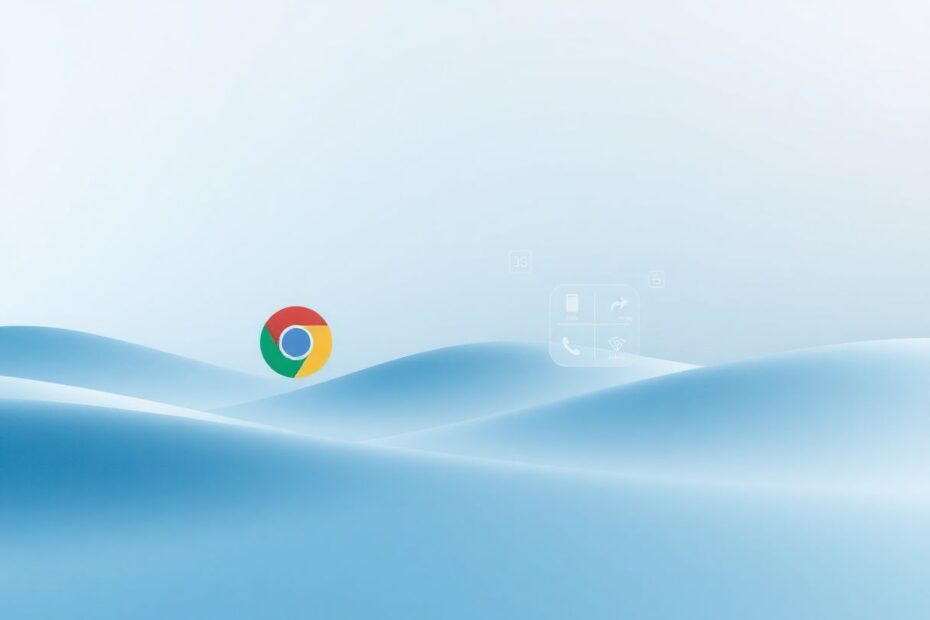Introduction
As technology enthusiasts, we often find ourselves at the forefront of software updates and feature changes. Recently, many users of Google Chrome have encountered an unexpected issue: the disappearance of the Hardware Media Key Handling flag. This change has left many scratching their heads, wondering how to regain control over their media playback experience. In this comprehensive guide, we'll delve deep into the world of hardware media key handling in Chrome, exploring why this feature matters, what its absence means, and how to navigate this new landscape.
Understanding Hardware Media Key Handling
Hardware media keys have become an integral part of our computing experience. These physical buttons, often found on keyboards or laptops, allow users to control media playback without having to switch focus to the application playing the media. Typically, these keys include play/pause, next track, previous track, and volume controls. When functioning correctly, they offer a seamless way to manage audio and video content across different tabs and applications.
In Google Chrome, the Hardware Media Key Handling feature has traditionally enabled users to control media playback from any tab or window, view metadata about currently playing media, and interact with media controls through the operating system's interface. This integration between hardware and software has been a key factor in Chrome's user-friendly reputation.
The Vanishing Act: When the Flag Disappears
Recently, many Chrome users have reported that the Hardware Media Key Handling flag is nowhere to be found in the chrome://flags page. This sudden disappearance has led to considerable frustration, especially for those who rely heavily on this feature for their daily browsing and media consumption habits.
To understand why this has happened, we need to look at the nature of Chrome flags. Flags are experimental features that Google includes in Chrome for testing purposes. They allow developers and advanced users to try out new functionalities before they're fully integrated into the browser. However, the experimental nature of flags means they can be modified or removed at any time.
Reasons Behind the Flag's Removal
Google occasionally removes or modifies flags in Chrome for various reasons. In the case of Hardware Media Key Handling, the flag's removal was part of a broader update to Chrome's media handling capabilities. Here are some potential reasons for this change:
Feature stabilization: The functionality may have graduated from experimental status to become a standard part of the browser. In this case, the flag is no longer needed as the feature is now always enabled.
Architectural changes: Chrome's underlying architecture may have been updated in a way that makes the old flag obsolete or incompatible.
Security concerns: If the feature posed potential security risks in its current implementation, Google might have removed it to protect users.
Performance optimization: The feature might have been integrated differently to improve overall browser performance.
The Impact of Missing Hardware Media Key Handling
The absence of the Hardware Media Key Handling flag can have several implications for users:
Loss of media control: Users may find themselves unable to control media playback using keyboard shortcuts, which can be particularly frustrating when multitasking.
Unwanted notifications: Some users, particularly on Windows 10 and 11, have reported unwanted pop-ups displaying media information.
Inconsistent behavior: Managing multiple media sources across different tabs or applications may become more challenging.
Workflow disruption: For users who have built their productivity systems around these media controls, the change can significantly disrupt their established workflows.
Solutions and Workarounds
Despite the removal of the flag, there are several approaches you can take to address issues with hardware media key handling in Chrome:
1. Update Chrome
First and foremost, ensure you're running the latest version of Chrome. Sometimes, issues are resolved in newer versions. To update:
- Click the three dots in the top-right corner of Chrome
- Go to Help > About Google Chrome
- Chrome will automatically check for and install any available updates
- Restart the browser after the update
2. Use Command-Line Arguments
If updating doesn't resolve the issue, you can use a command-line argument to disable the feature:
- Right-click on your Chrome shortcut
- Select "Properties"
- In the "Target" field, add a space after the closing quotation mark and paste:
--disable-features=HardwareMediaKeyHandling - Click "Apply" and then "OK"
- Restart Chrome
This method instructs Chrome to disable the hardware media key handling feature, which can prevent unwanted pop-ups and restore control to your media keys.
3. Check for Conflicting Extensions
Browser extensions can sometimes interfere with media key handling. To check:
- Open Chrome and navigate to
chrome://extensions - Disable all extensions
- Test if the media keys work correctly
- If they do, re-enable extensions one by one to identify any conflicts
4. Clear Browser Data
Corrupted browser data can cause various issues. To clear it:
- Go to
chrome://settings/clearBrowserData - Select "Advanced"
- Choose "All time" for the time range
- Check "Cached images and files" and "Cookies and other site data"
- Click "Clear data"
- Restart Chrome and test the media keys
5. Reset Chrome Settings
As a last resort, you can reset Chrome to its default settings:
- Navigate to
chrome://settings/resetSettings - Click on "Restore settings to their original defaults"
- Confirm by clicking "Reset settings"
Be aware that this will reset all your settings, so use this option cautiously.
Alternative Solutions for Media Control
If you're still experiencing issues with hardware media key handling, consider these alternatives:
Browser-Based Media Controllers: Extensions like "Global Media Controls" or "Streamkeys" provide on-screen media controls that work across multiple streaming services.
Operating System Media Controls: On Windows 10/11, use the built-in media controls in the volume flyout. On macOS, utilize the media controls in the Control Center or Touch Bar (if available).
Third-Party Media Control Software: Applications like "AutoHotkey" (Windows) or "Karabiner-Elements" (macOS) allow you to create custom keyboard shortcuts for media control that work system-wide.
The Future of Media Handling in Chrome
As web technologies continue to evolve, it's likely that we'll see further changes in how browsers handle media playback. The Web Media API, which includes features like the Media Session API, is being developed to provide more standardized ways of controlling media across different platforms and devices.
These APIs aim to create a more consistent and powerful media experience across the web. They allow web applications to provide metadata about the media they're playing and to respond to media keys and other remote control devices. As these technologies mature, we may see a more unified approach to media handling that doesn't rely on browser-specific flags or implementations.
Staying Informed About Chrome Updates
To keep abreast of changes in Chrome that might affect features like hardware media key handling:
- Regularly check the official Chrome blog for update announcements
- Join Chrome user forums to discuss changes with other users
- Follow Chrome developers on social media platforms for insider information
- Monitor the Chromium bug tracker for issues related to media handling
Conclusion
The disappearance of the Hardware Media Key Handling flag in Google Chrome represents the ongoing evolution of web browsers. While it may cause temporary inconvenience, it's part of a broader trend towards more standardized and secure web experiences.
As technology enthusiasts, it's crucial to stay adaptable and informed about these changes. By understanding the reasons behind such updates and knowing how to troubleshoot issues, we can continue to optimize our browsing experience. Remember, providing feedback to Google about features you find essential can help shape the future of Chrome and ensure it meets the diverse needs of its user base.
Whether you're a casual user or a power user, mastering the intricacies of media control in Chrome will enhance your productivity and enjoyment of web content. As we look to the future, we can expect even more sophisticated integration between our hardware, software, and online experiences, making our interaction with digital media more seamless than ever before.