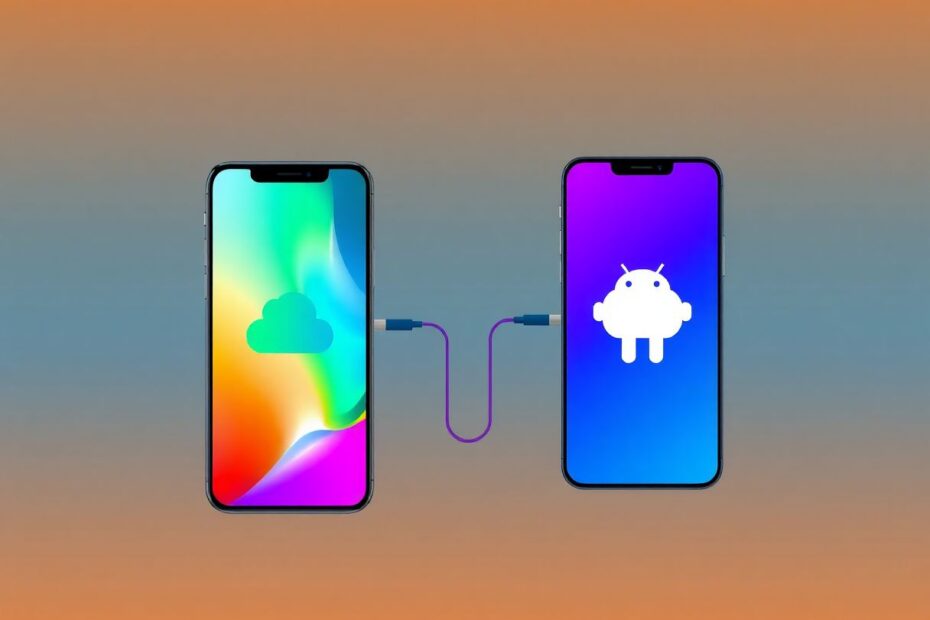In today's interconnected digital landscape, many users find themselves navigating between different ecosystems, particularly when it comes to Apple's iCloud services and Android devices. This comprehensive guide will explore various methods to access iCloud notes on Android, as well as other iCloud services, providing you with the knowledge and tools to bridge the gap between these two distinct platforms.
Understanding iCloud and Its Android Limitations
iCloud, Apple's cloud storage and computing service, is an integral part of the Apple ecosystem, seamlessly connecting iOS, macOS, and iPadOS devices. However, this tight integration poses challenges for Android users seeking to access their iCloud data. The absence of an official iCloud app for Android means that users must rely on alternative methods and workarounds to retrieve their information.
Method 1: Accessing iCloud Notes Through a Web Browser
The most straightforward approach to accessing iCloud notes on Android is through a web browser. This method leverages the power of modern mobile browsers to provide a desktop-like experience on your Android device.
To access your notes:
- Open your preferred web browser on your Android device.
- Navigate to www.icloud.com.
- Sign in with your Apple ID and password.
- If prompted, enter the two-factor authentication code.
- Scroll down and tap on the "Notes" icon.
- You can now view and edit your iCloud notes.
For convenience, you can create a home screen shortcut by tapping the menu icon in your browser (usually represented by three dots), selecting "Add to Home screen," naming it "iCloud Notes," and tapping "Add." This shortcut provides quick access to your notes without the need to open the browser and navigate to the iCloud website each time.
Method 2: Syncing iCloud Notes with Gmail
Another effective method involves syncing your iCloud notes with Gmail, which is natively supported on most Android devices. This approach allows you to view your notes within the familiar Gmail interface, although editing capabilities are limited.
To set up this sync:
On your iPhone or iPad:
- Go to Settings > [Your Name] > iCloud
- Ensure "Notes" is toggled on
- Navigate to Settings > Passwords & Accounts > Add Account > Google
- Sign in to your Google account
- Enable syncing for Notes
On your Android device:
- Open the Gmail app
- Look for a label called "Notes"
- Your iCloud notes will appear here
It's important to note that while this method allows you to view your notes on Android, editing functionality is not available. This limitation is due to the one-way nature of the sync from iCloud to Gmail.
Method 3: Leveraging Third-Party Note-Taking Apps
For users seeking a more integrated experience, third-party note-taking apps can offer a viable solution. Many of these apps provide cross-platform compatibility, allowing you to sync your notes between iOS and Android devices.
To implement this method:
- On your iPhone, export your notes to a compatible format (e.g., plain text or Markdown).
- Install a cross-platform note-taking app on both your iOS and Android devices. Popular options include Evernote, OneNote, and Notion.
- Import your exported notes into the chosen app on your iPhone.
- Sign in to the same account on your Android device to access your synced notes.
While this method offers greater flexibility and editing capabilities, it's crucial to consider potential privacy concerns when entrusting sensitive data to third-party services. Always review the privacy policies and security measures of any app before use.
Accessing Other iCloud Services on Android
Beyond notes, Android users may need to access other iCloud services. Here are some methods for accessing additional iCloud features:
iCloud Photos:
- Visit icloud.com in your Android browser.
- Sign in and tap the "Photos" icon.
- You can view and download your photos directly from the web interface.
For a more integrated experience, consider using Google Photos as an intermediary. By enabling iCloud Photos on your iOS device and Google Photos on both platforms, you can create a bridge between the two services, ensuring your photos are accessible on all your devices.
iCloud Calendar:
- On your iPhone, go to Settings > [Your Name] > iCloud and ensure "Calendars" is toggled on.
- On your Android device, open the Google Calendar app.
- Go to Settings > Add account > Other.
- Enter your iCloud email and an app-specific password (generated from your Apple ID account page).
This method allows for two-way syncing, ensuring your calendar events are up-to-date across both platforms.
iCloud Contacts:
- On iCloud.com, go to Contacts.
- Select all contacts and export as a vCard file.
- On your Android device, import the vCard file into Google Contacts.
Alternatively, you can use third-party contact sync apps like My Contacts Backup or SyncML to maintain a real-time connection between your iCloud and Android contacts.
Advanced Tips for iCloud-Android Integration
To further enhance your iCloud-Android experience, consider the following advanced tips:
Use cloud storage aggregators: Services like MultCloud or cloudHQ can help you manage and sync files across multiple cloud storage platforms, including iCloud and Google Drive.
Implement IFTTT (If This Then That) applets: Create custom automations to sync specific data between iCloud and Android-compatible services.
Explore virtualization: For power users, running a virtualized iOS environment on your Android device can provide full access to iCloud services, though this method requires technical expertise and may impact device performance.
Keep an eye on Apple's developments: As cross-platform compatibility becomes increasingly important, Apple may introduce more Android-friendly features in the future. Stay informed about updates to iCloud.com and potential official app releases.
Security Considerations
When accessing iCloud data on Android devices, security should be a top priority. Implement these best practices to protect your information:
- Use a strong, unique password for your Apple ID and enable two-factor authentication.
- When using web browsers to access iCloud.com, always ensure you're on a secure connection (https://) and log out after each session.
- Be cautious when granting third-party apps access to your iCloud data. Review permissions carefully and revoke access when no longer needed.
- Regularly update your Android device's operating system and security patches to protect against potential vulnerabilities.
The Future of iCloud on Android
As the digital landscape continues to evolve, the demand for seamless cross-platform experiences grows. While Apple has traditionally maintained a closed ecosystem, market pressures and user needs may drive increased compatibility between iCloud and Android in the future.
Some potential developments to watch for include:
- Enhanced web app functionality: Apple may continue to improve the capabilities of iCloud.com, bringing it closer to native app performance.
- Official API releases: Apple could potentially release official APIs for Android developers, allowing for more integrated iCloud experiences on non-Apple devices.
- Cross-platform iCloud Keychain: As password management becomes increasingly critical, Apple may explore ways to make iCloud Keychain accessible on Android devices.
Conclusion
While accessing iCloud notes and other services on Android presents challenges, numerous solutions exist to bridge the gap between these two ecosystems. By leveraging web interfaces, syncing capabilities, and third-party applications, Android users can maintain access to their important iCloud data.
As you implement these methods, remember to prioritize security and regularly sync your data to ensure a seamless experience. With the strategies outlined in this guide, you can enjoy the best of both worlds – the robustness of iCloud services and the flexibility of the Android platform.
Stay informed about the latest developments in cross-platform compatibility, as the landscape of mobile ecosystems continues to evolve. By mastering these techniques and remaining adaptable, you'll be well-equipped to navigate the challenges of accessing iCloud on Android, ensuring that your digital life remains organized and accessible across all your devices.