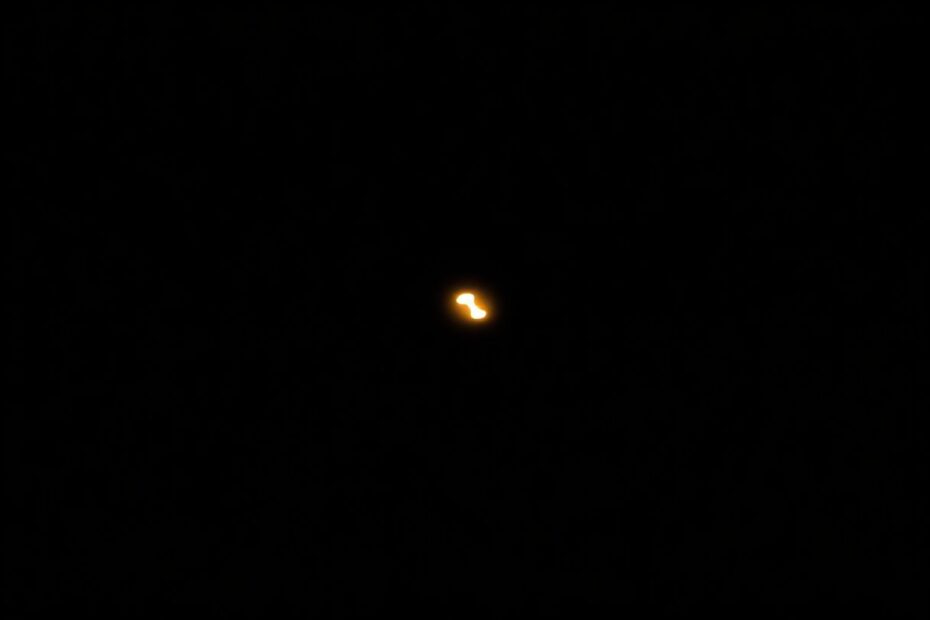In our increasingly digital world, smartphones have become indispensable tools that we rely on for countless daily tasks. Among the many features packed into these pocket-sized powerhouses, the humble flashlight function stands out as a simple yet crucial utility. Whether you're navigating a dark room, searching for lost items under the couch, or trying to read a menu in a dimly lit restaurant, quick access to your iPhone's flashlight can be a game-changer. This comprehensive guide will walk you through the process of adding a flashlight shortcut to your iPhone home screen, making this essential feature just a tap away.
Understanding iPhone Flashlight Access Methods
Before we dive into adding the flashlight to your home screen, it's worth reviewing the existing ways to access this feature on an iPhone:
Lock Screen: On newer iPhone models, you can simply swipe left on the lock screen or tap the flashlight icon in the lower-left corner to activate the flashlight.
Control Center: Swipe down from the top-right corner of the screen (or up from the bottom on older models) to open Control Center, then tap the flashlight icon.
Siri: Use a voice command like "Hey Siri, turn on the flashlight" to activate it hands-free.
While these methods are certainly useful, having a dedicated flashlight icon on your home screen can provide even quicker access, especially in situations where fumbling with swipes or voice commands might be inconvenient.
The Challenge: No Native Flashlight App
One might assume that Apple would provide a simple way to add a flashlight icon directly to the home screen, given how frequently this feature is used. However, somewhat surprisingly, there is no native method to do this. Apple has not included a standalone Flashlight app in iOS, likely because they believe the existing access methods through Control Center and the lock screen are sufficient.
This limitation has led to the development of various workarounds and third-party solutions. However, many of these alternatives come with drawbacks such as ads, unnecessary features, or potential privacy concerns. Fortunately, we have two effective and secure methods that leverage built-in iOS functionality to create a flashlight shortcut on your home screen.
Method 1: Creating a Custom Flashlight Shortcut
The first method involves using the powerful Shortcuts app, which comes pre-installed on all iPhones running iOS 13 or later. This app allows users to create custom automations and shortcuts for various tasks, including controlling device functions like the flashlight.
Here's a detailed step-by-step guide to create your flashlight shortcut:
Open the Shortcuts app on your iPhone. If you can't find it, you can swipe down on your home screen and use the search function to locate it.
Tap the "+" icon in the top-right corner to create a new shortcut.
On the New Shortcut screen, tap "Add Action."
In the search bar at the top, type "Set Torch" and select this action from the results.
By default, the action will be set to turn the flashlight on. Tap "Turn" and change it to "Toggle" in the action menu. This allows your shortcut to both turn the flashlight on and off.
Tap the three dots (…) icon in the top-right corner to access shortcut options.
Give your shortcut a name, such as "Flashlight" or "Toggle Light."
Tap "Add to Home Screen."
On the next screen, you can customize the icon and name that will appear on your home screen. You might choose a flashlight emoji (🔦) or a custom image for the icon.
Tap "Add" in the top-right corner to finalize the process.
You should now see a new icon on your home screen that, when tapped, will toggle your iPhone's flashlight on and off.
Fine-tuning Your Flashlight Shortcut
For those who want more control over their flashlight shortcut, the Shortcuts app offers additional customization options:
Open the Shortcuts app and locate your flashlight shortcut.
Tap the three dots (…) icon to edit the shortcut.
Tap the forward arrow icon next to the "Set Torch" action.
You'll see a brightness slider. Adjust this to set your preferred default brightness level for the flashlight.
If you want to add more complexity, you could even create conditional statements. For example, you could set the flashlight to turn on at full brightness during the day but at a lower brightness at night to avoid eye strain.
Method 2: Adding a Flashlight Widget to Your Home Screen
If you prefer using widgets or want a larger, more visible control for your flashlight, you can add a Shortcuts widget to your home screen. This method requires you to have created the flashlight shortcut using Method 1 first.
Here's how to add the widget:
On your home screen, tap and hold an empty area until the icons start wiggling.
Tap the "+" icon that appears in the top-left corner.
In the search field at the top of the Add Widgets screen, type "Shortcuts" and select it from the results.
You'll see options for different widget sizes. Choose the size that best fits your needs and available space.
Tap "Add Widget" at the bottom of the screen.
The widget will appear on your home screen. Tap it to configure it.
Select your flashlight shortcut from the list of available shortcuts.
Tap "Done" in the top-right corner to save your changes.
You now have a Shortcuts widget on your home screen that includes your flashlight shortcut, providing quick and easy access to this feature.
The Science Behind iPhone Flashlights
To truly appreciate the convenience of having a flashlight shortcut on your home screen, it's worth understanding the technology behind iPhone flashlights. Unlike traditional flashlights that use incandescent bulbs, iPhone flashlights utilize LED (Light Emitting Diode) technology.
LEDs are semiconductor devices that emit light when an electric current passes through them. They're highly efficient, converting a much larger percentage of energy into light rather than heat compared to incandescent bulbs. This efficiency is crucial for a device like a smartphone, where battery life is at a premium.
The LED used in iPhone flashlights is typically a high-power white LED, capable of producing a bright, focused beam of light. The exact specifications vary between iPhone models, but recent versions can produce light output in the range of 40-50 lumens, which is quite impressive for such a small device.
One of the key advantages of LED technology is its longevity. While a traditional flashlight bulb might burn out after a few hundred hours of use, the LED in your iPhone can potentially last for tens of thousands of hours. This means that, barring any physical damage to your device, your iPhone flashlight should continue to function reliably throughout the life of your phone.
Maximizing Flashlight Effectiveness and Battery Life
While having quick access to your flashlight via a home screen shortcut is convenient, it's important to use this feature judiciously to maximize its effectiveness and minimize its impact on your iPhone's battery life.
The flashlight function, when used at full brightness, can be a significant drain on your battery. This is because it requires a constant flow of electricity to keep the LED illuminated. To mitigate this, consider the following tips:
Adjust brightness as needed: As mentioned earlier, you can set a custom brightness level for your flashlight shortcut. Use only as much light as necessary for the task at hand.
Use short bursts: Rather than keeping the flashlight on continuously, try to use it in short bursts when possible.
Be mindful of heat: Extended use of the flashlight can cause your iPhone to heat up, especially if it's in a case. This heat can potentially impact battery life and overall device performance.
Keep your iPhone updated: Apple regularly releases iOS updates that can include optimizations for power management. Keeping your device updated ensures you're getting the most efficient performance from all its features, including the flashlight.
Troubleshooting Common Flashlight Issues
Even with a convenient shortcut on your home screen, you might occasionally encounter issues with your iPhone's flashlight. Here are some common problems and their solutions:
Flashlight not working from the lock screen:
- Go to Settings > Control Center
- Ensure that "Flashlight" is included in the list of controls
Flashlight icon is grayed out or disabled:
- This often happens when Low Power Mode is active
- Go to Settings > Battery and turn off Low Power Mode
- If the issue persists, your iPhone might be too hot. Let it cool down and try again.
Unable to change flashlight brightness:
- Make sure you're running the latest version of iOS
- If the issue persists, try restarting your iPhone
- In some cases, a factory reset might be necessary, but this should be a last resort
Flashlight turns off unexpectedly:
- This could be due to a software glitch. Try force-restarting your iPhone.
- If the problem continues, it might indicate a hardware issue, especially if your iPhone has been exposed to water or experienced a significant impact.
Creative Uses for Your iPhone Flashlight
Now that you have quick and easy access to your flashlight, you might be surprised at how often you find yourself using it. Beyond the obvious use of illuminating dark spaces, here are some creative ways to utilize your iPhone flashlight:
Emergency signaling: In an emergency situation, you can use your flashlight to signal for help. The international distress signal is three short flashes, three long flashes, and three short flashes (SOS in Morse code).
Photography aid: Use the flashlight to add dramatic lighting to photos or videos, especially in low-light conditions. This can create interesting shadows and highlights.
Temporary night light: When staying in an unfamiliar place, your iPhone flashlight can serve as a convenient night light.
Checking pupil dilation: In first aid situations, you can use the flashlight to check a person's pupil response, which can be an indicator of concussion or other neurological issues.
Finding small lost items: The focused beam of the iPhone flashlight is perfect for locating small items like earrings or screws that have fallen into hard-to-see places.
Impromptu disco light: With a bit of creativity, you can use your flashlight shortcut to create a fun party atmosphere. Rapidly toggling it on and off can create a strobe-like effect (though be cautious about potential effects on those with photosensitive epilepsy).
The Future of Smartphone Lighting
As smartphone technology continues to evolve, we can expect to see advancements in built-in lighting features. Some potential developments on the horizon include:
Multi-color LEDs: Future iPhones might incorporate RGB LEDs, allowing users to change the color of their flashlight for different purposes or moods.
Adaptive brightness: AI could be used to automatically adjust flashlight brightness based on ambient light conditions and the task at hand.
Improved power efficiency: As battery and LED technologies advance, we may see even more efficient flashlight functionality that has less impact on overall battery life.
Enhanced integration with camera features: The flashlight could be more tightly integrated with the camera app, offering more sophisticated lighting options for photography and videography.
Gesture controls: Future iOS versions might allow users to activate the flashlight with specific gestures, potentially eliminating the need for on-screen controls entirely.
Conclusion: Illuminating the Path Forward
Adding a flashlight shortcut to your iPhone home screen is more than just a convenience—it's a way to ensure that you always have quick access to this essential tool. Whether you're using it for practical tasks, emergency situations, or creative pursuits, the ability to instantly illuminate your surroundings can be incredibly valuable.
As we've explored in this guide, while Apple doesn't provide a native way to add a flashlight icon to the home screen, the combination of the Shortcuts app and iOS widgets offers a robust solution. By creating a custom shortcut and optionally adding it to a widget, you can tailor your iPhone's functionality to your specific needs.
Remember, the true power of technology lies not just in its capabilities, but in how we adapt and apply those capabilities to enhance our daily lives. The flashlight shortcut is a prime example of how a simple customization can make a significant difference in the usability of your device.
As you continue to explore and customize your iPhone, keep looking for ways to streamline your digital experience. The flashlight shortcut is just one of many possibilities for making your smartphone work smarter for you. With a bit of creativity and the powerful tools provided by iOS, you can transform your iPhone into a truly personalized device that perfectly suits your lifestyle and needs.
So go ahead, create that flashlight shortcut, and illuminate your world with the tap of a finger. The power to light your way is now literally at your fingertips!