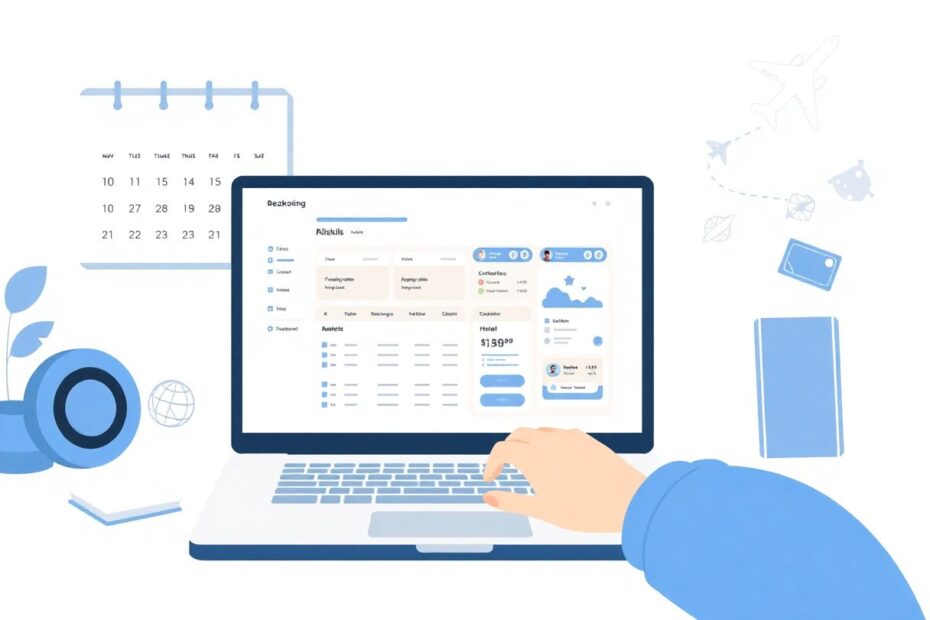In our increasingly digital world, staying organized while traveling has become both easier and more complex. Google Calendar offers a powerful solution for managing your travel plans, allowing you to seamlessly integrate flight and hotel booking information into your daily schedule. This comprehensive guide will walk you through the process of adding these crucial details to your calendar, ensuring you stay on top of your itinerary from departure to return.
The Power of Google Calendar for Travel Management
Before diving into the specifics of adding travel information, it's worth exploring why Google Calendar is an excellent tool for managing your travel plans. As a centralized platform accessible across all your devices, Google Calendar offers several key advantages:
- Consolidated Information: Keep all your travel details in one place, from flight times to hotel addresses.
- Automatic Reminders: Receive timely notifications about upcoming flights, check-in times, and other important events.
- Easy Sharing: Collaborate with travel companions by sharing your itinerary effortlessly.
- Cross-Device Synchronization: Access your travel plans on your computer, smartphone, or tablet, ensuring you're always in the loop.
Enabling Automatic Addition of Booking Details
Google has significantly streamlined the process of adding travel information to your calendar through automatic detection and addition of booking details from your Gmail account. This feature can save you considerable time and effort, especially for frequent travelers. Here's how to enable this functionality:
Desktop Configuration
- Open Gmail in your web browser and click on the gear icon in the top-right corner.
- Select "See all settings" from the dropdown menu.
- Under the "General" tab, locate and enable the checkboxes for "Smart Features and Personalization" and "Smart Features and Personalization in Other Google Products."
- Scroll down and click "Save Changes" to apply these settings.
- Next, open Google Calendar and click the gear icon to access Settings.
- Navigate to the "Events from Gmail" section under "General" settings.
- Ensure the option "Show events automatically created by Gmail in my calendar" is checked.
Mobile Configuration
- Launch the Gmail app on your smartphone.
- Tap the menu icon (three horizontal lines) and scroll down to "Settings."
- Select your email account and enable the "Smart Features and Personalization" options.
- Open the Google Calendar app, tap the menu icon, and go to Settings > Events from Gmail.
- Toggle on the "Show events from Gmail" option.
With these settings in place, Gmail will automatically detect travel-related emails and add corresponding events to your Google Calendar, significantly reducing manual input.
Manual Addition of Booking Details
While automatic addition is convenient, there may be instances where you prefer or need to add travel details manually. This approach gives you more control over the information included and can be useful for bookings not recognized by Gmail's automatic system.
Desktop Manual Entry
- Open Google Calendar in your web browser.
- Click the "Create" button in the top-left corner and select "Event" from the dropdown.
- Fill in the event details, including:
- Title (e.g., "Flight to Tokyo")
- Date and time of departure/arrival
- Location (airport code or full name)
- Description (flight number, booking reference, seat number, etc.)
- Click "Save" to add the event to your calendar.
Mobile Manual Entry
- Open the Google Calendar app on your smartphone.
- Tap the "+" icon to create a new event.
- Enter all relevant details as you would on desktop.
- Tap "Save" to confirm and add the event.
Advanced Tips for Effective Travel Planning
To maximize the utility of Google Calendar for your travel plans, consider implementing these advanced strategies:
Use Descriptive Titles: Instead of generic labels, use specific titles like "AA1234 LAX to JFK" for flights or "Hilton Tokyo Check-in" for hotel bookings. This approach makes it easier to quickly identify events at a glance.
Leverage the Description Field: Include comprehensive details in the event description, such as booking references, confirmation numbers, loyalty program information, and any special requests or notes.
Set Multiple Reminders: For critical events like flights, set cascading reminders at different intervals (e.g., 24 hours, 3 hours, and 1 hour before departure) to ensure you're well-prepared and on time.
Create Separate Events for Check-in/Check-out: Rather than combining hotel stays into a single event, create distinct events for check-in and check-out times. This approach provides clearer notifications and helps you manage your schedule more effectively.
Utilize Color Coding: Assign specific colors to different types of travel events (e.g., blue for flights, green for hotel stays) to visually organize your itinerary at a glance.
Enhancing Travel Events with Attachments and Sharing
Google Calendar allows you to augment your travel events with additional features that can significantly improve your travel experience:
Add Attachments: Directly attach relevant documents like boarding passes, hotel confirmations, or travel insurance policies to your calendar events. This feature ensures you have all necessary documentation readily accessible.
Share with Travel Companions: Use the "Add guests" feature to share specific travel events with family members, colleagues, or friends joining you on the trip. This functionality promotes better coordination and ensures everyone is on the same page.
Enable Notifications: Customize notification settings for travel events to receive timely alerts via email, push notifications, or SMS, depending on your preferences and device settings.
Integrating Third-Party Travel Apps for Enhanced Functionality
For travelers seeking more advanced features, integrating third-party travel apps with Google Calendar can provide additional benefits:
TripIt: This popular travel organizer can automatically import your travel plans into Google Calendar, offering a more comprehensive overview of your itinerary.
Kayak: Integration with Kayak can provide real-time flight status updates directly in your calendar events.
Expedia: Bookings made through Expedia can be seamlessly added to your Google Calendar, complete with detailed reservation information.
These integrations typically require granting the third-party app permission to access your Google Calendar, so be sure to review the privacy implications before proceeding.
Troubleshooting Common Issues
Even with its robust features, users may occasionally encounter issues when adding travel details to Google Calendar. Here are solutions to some common problems:
Events Not Appearing: If automatically created events are not showing up, double-check your Gmail settings to ensure the "Smart Features and Personalization" options are enabled. Additionally, verify that the "Events from Gmail" setting is turned on in Google Calendar.
Incorrect Details: Automatically added events may sometimes contain inaccuracies. Review these events manually and edit as necessary to ensure all information is correct and up-to-date.
Missing Notifications: If you're not receiving alerts for your travel events, check your notification settings in Google Calendar. Ensure that the appropriate notification methods (email, push, or SMS) are enabled for your travel-related events.
Privacy Considerations
While the convenience of digital travel planning is undeniable, it's crucial to consider the privacy implications of storing sensitive travel information in your Google Calendar:
Sharing Caution: Be mindful when sharing calendar events containing personal travel details. Use the "Private" visibility option for sensitive information you don't wish to share broadly.
Regular Privacy Audits: Periodically review your Google account's privacy settings to ensure they align with your preferences and comfort level regarding data sharing and storage.
Selective Information Inclusion: For highly confidential travel plans, consider omitting specific details from your calendar events or using code names for sensitive locations or meetings.
Conclusion
Incorporating flight and hotel booking details into Google Calendar represents a significant step towards more organized and stress-free travel experiences. Whether you opt for the convenience of automatic addition through Gmail or prefer the control of manual entry, maintaining an up-to-date travel itinerary in your calendar ensures you're well-prepared for every step of your journey.
By leveraging the tips, tricks, and advanced features outlined in this guide, you can transform Google Calendar into a powerful travel companion. From seamless integration with your email to enhanced functionality through third-party apps, the possibilities for streamlining your travel planning are extensive.
Remember, the key to successful travel management lies in staying organized, informed, and adaptable. With Google Calendar as your central hub for travel information, you're well-equipped to navigate the complexities of modern travel with confidence and ease. Happy travels!