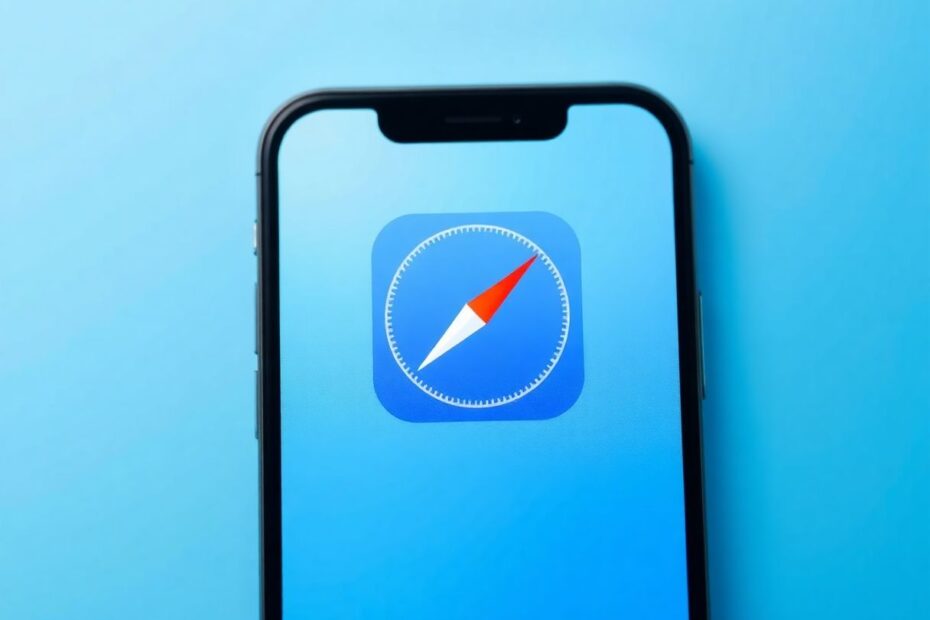In today's digital age, web browsers have become an essential tool for accessing information, entertainment, and services. For iPhone users, Safari is the default browser that comes pre-installed with iOS. However, some users may find themselves in a situation where Safari is missing from their home screen. This comprehensive guide will walk you through various methods to add Safari back to your iPhone's home screen, as well as provide additional insights into the browser and its features.
Understanding Safari's Importance on iOS
Before we delve into the methods of adding Safari to your home screen, it's crucial to understand why Safari is so important for iPhone users. Safari is deeply integrated into the iOS ecosystem, offering seamless synchronization with other Apple devices through iCloud. It's optimized for Apple's hardware, providing better performance and energy efficiency compared to third-party browsers.
Moreover, Safari incorporates advanced privacy features like Intelligent Tracking Prevention, which uses on-device machine learning to identify and prevent cross-site tracking. This commitment to user privacy sets Safari apart from many other mobile browsers.
Common Reasons for Safari's Absence
There are several reasons why Safari might not be visible on your iPhone's home screen:
- Accidental deletion or moving to a folder
- Hidden app settings
- Restrictions in Screen Time settings
- Software glitches or bugs in iOS updates
Understanding these potential causes can help you troubleshoot more effectively and prevent future occurrences.
Method 1: Searching App Folders
The first and simplest solution is to thoroughly search your iPhone for the Safari icon. This process involves:
- Swiping through all your home screen pages
- Opening each folder and checking all pages within
- If found, pressing and holding the Safari icon, then dragging it to your desired location
This method is particularly effective if you have a habit of organizing apps into folders. Remember that folders can have multiple pages, so be sure to check each one thoroughly.
Method 2: Utilizing the App Library
With the introduction of the App Library in iOS 14, Apple provided a new way to organize and access apps. To use this method:
- Swipe left on your home screen until you reach the App Library
- Look for Safari in the "Utilities" folder
- Press and hold the Safari icon
- Tap "Add to Home Screen" in the menu that appears
If the "Add to Home Screen" option isn't visible, you can alternatively drag the Safari icon directly to your desired home screen location.
The App Library is a powerful tool for app management, automatically categorizing your apps and providing a searchable interface. It's worth exploring this feature to streamline your iPhone usage beyond just locating Safari.
Method 3: Leveraging the Search Function
For iOS 13 and newer versions, the Spotlight search function can be a quick way to locate and add Safari to your home screen:
- Swipe down from the center of your home screen
- Type "Safari" in the search box
- Press and hold the Safari icon in the search results
- Select "Add to Home Screen"
This method showcases the power of iOS's search capabilities, which extend beyond just finding apps to searching within apps, messages, and even the web.
Method 4: Checking for Hidden Home Screen Pages
iOS allows users to hide entire home screen pages, which could explain Safari's apparent absence:
- Press and hold any empty area on your home screen
- Tap the dots above the dock
- Look for pages with Safari that have empty circles below (indicating they're hidden)
- Tap the circle to make the page visible again
- Tap "Done" to save changes
This feature is particularly useful for decluttering your home screen or temporarily hiding apps you don't want visible.
Method 5: Resetting Home Screen Layout
If all else fails, resetting your home screen layout can help:
- Open "Settings"
- Tap "General"
- Scroll to "Transfer or Reset iPhone"
- Select "Reset Home Screen Layout"
- Confirm by tapping "Reset Home Screen Layout" again
This action will return all your apps to their default positions, potentially resolving any glitches that might have caused Safari to disappear.
Method 6: Verifying Screen Time Restrictions
Screen Time, introduced in iOS 12, allows users to set app limits and restrictions. Safari might be inadvertently restricted:
- Open "Settings"
- Tap "Screen Time"
- Select "Content & Privacy Restrictions"
- Tap "Allowed Apps"
- Ensure the toggle next to Safari is turned on
This feature is particularly useful for parental controls but can sometimes lead to unintended restrictions for adult users.
Method 7: Adding Safari Bookmarks to Your Home Screen
For quick access to specific websites, you can add Safari bookmarks as shortcuts:
- Open Safari
- Navigate to the website you want to add
- Tap the share button (square with an arrow)
- Select "Add to Home Screen"
- Name your shortcut and tap "Add"
This method allows you to create multiple Safari shortcuts for your favorite websites, effectively customizing your browsing experience.
Safari's Unique Features and Advantages
While adding Safari back to your home screen is important, it's equally valuable to understand why Safari is the preferred browser for many iOS users. Safari boasts several unique features that set it apart from other mobile browsers:
Handoff: This feature allows you to seamlessly transition your browsing session between your iPhone, iPad, and Mac.
iCloud Keychain: Safari integrates with iCloud Keychain to securely store and autofill passwords across all your Apple devices.
Reader Mode: This feature strips away ads and other distractions, presenting articles in a clean, easy-to-read format.
Energy Efficiency: Safari is optimized for iOS, resulting in better battery life compared to third-party browsers.
Privacy Reports: Safari provides detailed privacy reports, showing you which cross-site trackers have been blocked.
Apple Pay Integration: You can make secure online payments using Apple Pay directly through Safari.
Keeping Safari Updated
Unlike third-party apps, Safari updates are tied to iOS updates. To ensure you have the latest version of Safari with all its security patches and new features:
- Go to "Settings" > "General" > "Software Update"
- If an update is available, download and install it
Keeping your iOS updated not only ensures you have the latest version of Safari but also provides system-wide improvements and security enhancements.
Troubleshooting Persistent Issues
If you've tried all the methods above and still can't locate or add Safari to your home screen, consider these additional steps:
Restart your iPhone: Sometimes, a simple restart can resolve software glitches.
Check for iOS updates: As mentioned earlier, ensuring your iOS is up to date can resolve many issues.
Reset All Settings: Go to Settings > General > Transfer or Reset iPhone > Reset > Reset All Settings. This will reset all your settings to default but won't erase your data.
Contact Apple Support: If problems persist, it may be time to reach out to Apple's customer support or visit an Apple Store for professional assistance.
Conclusion
Safari is an integral part of the iOS experience, offering a seamless and secure browsing experience tailored for Apple devices. By following this comprehensive guide, you should be able to easily add Safari back to your iPhone's home screen and take full advantage of its features.
Remember, while third-party browsers are available on the App Store, Safari's deep integration with iOS provides unique benefits in terms of performance, privacy, and cross-device synchronization. Whether you're a casual user or a power user, having quick access to Safari on your home screen ensures you're always just a tap away from a world of information.
As technology continues to evolve, stay curious and don't hesitate to explore the various features and settings your iPhone offers. Understanding your device not only helps you troubleshoot issues like a missing Safari icon but also empowers you to make the most of your digital experience.