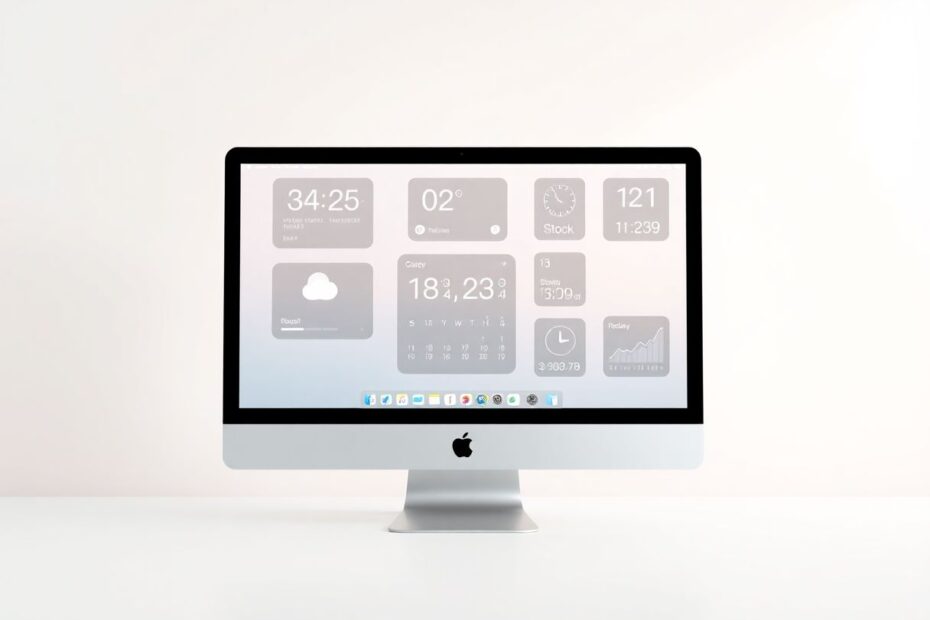Introduction
In the ever-evolving landscape of desktop customization, widgets have emerged as powerful tools for enhancing productivity and personalizing the user experience. For Mac users, the ability to add widgets to the desktop has become an increasingly sought-after feature, offering quick access to information and app functions without the need to open full applications. This comprehensive guide will explore various methods to incorporate widgets into your Mac desktop environment, catering to users of the latest macOS Sonoma as well as those running earlier versions.
Understanding Widgets and Their Benefits
Widgets are small, interactive elements that serve as miniature windows into applications or services, providing at-a-glance information or quick-access controls. These versatile tools have become an integral part of the Apple ecosystem, bridging the gap between mobile and desktop interfaces. The benefits of using widgets are numerous and can significantly enhance your digital workflow.
One of the primary advantages of widgets is their ability to provide instant access to real-time information. Whether you need to check the weather forecast, monitor stock prices, or keep an eye on your calendar events, widgets eliminate the need to open multiple applications or browser tabs. This streamlined approach to information retrieval can save valuable time and reduce cognitive load, allowing you to focus on more important tasks.
Moreover, widgets contribute to a more efficient use of screen real estate. By utilizing otherwise empty desktop spaces, widgets transform your Mac's interface into a dynamic, information-rich environment. This optimization of visual space is particularly beneficial for users with smaller displays or those who prefer a clean, uncluttered desktop while still maintaining quick access to essential information.
Adding Widgets in macOS Sonoma and Later Versions
With the release of macOS Sonoma, Apple has introduced native support for desktop widgets, making the process of adding and managing these elements more intuitive than ever before. There are two primary methods for adding widgets to your Mac desktop in Sonoma and later versions:
Method 1: Adding Widgets from the Notifications Panel
- Begin by clicking on the date and time display in the menu bar, which will open the Notifications panel.
- Scroll to the bottom of this panel and locate the "Edit Widgets" button. Click on it to proceed.
- You will now see a gallery of available widgets. Browse through the options and simply drag your desired widgets directly onto your desktop.
Method 2: Adding Widgets Directly from the Desktop
- Right-click (or use a two-finger tap on your trackpad) on any empty area of your desktop.
- From the context menu that appears, select the "Edit Widgets" option.
- A widget gallery will open, allowing you to choose from various widgets. To add a widget, either click the "+" button associated with it or drag it onto your desktop.
Customizing and Managing Widgets
While the customization options for widgets in macOS are currently somewhat limited compared to their iOS counterparts, certain widgets do offer some degree of editability. For instance, the Weather and Stocks widgets allow users to tailor the information displayed to their specific needs.
To customize an editable widget:
- Right-click on the widget you wish to modify.
- Select "Edit Widget" from the context menu that appears.
- Adjust the available settings according to your preferences.
Removing widgets is equally straightforward. Simply right-click on the widget you want to remove and select "Remove Widget" from the menu. Alternatively, you can hover over a widget to reveal an "X" icon, which you can click to remove the widget.
Leveraging iPhone Widgets on Your Mac
One of the most exciting features introduced in macOS Sonoma is the ability to use iPhone widgets on your Mac desktop. This integration further blurs the lines between mobile and desktop experiences, allowing for a more cohesive ecosystem. To enable and use iPhone widgets on your Mac:
- Open System Preferences and navigate to the "Desktop & Dock" section.
- Scroll down to find the "Widgets" section and enable the "Use iPhone Widgets" option.
- Right-click on your desktop and select "Edit Widgets" from the context menu.
- In the top-right corner of the widget gallery, you'll find a "From iPhone" option. Click this to view available iPhone widgets.
- Select and add your desired iPhone widgets to your Mac desktop.
It's important to note that while iPhone widgets can be displayed on your Mac, they are view-only and cannot be interacted with directly. This limitation is due to the different architectures and input methods between iOS and macOS devices.
Adding Widgets to Earlier macOS Versions
For users running macOS versions prior to Sonoma, the native widget functionality may not be available. However, this doesn't mean you're out of luck. Third-party applications have stepped in to fill this gap, with WidgetWall being a popular choice among Mac enthusiasts.
To add widgets using WidgetWall:
- Download and install the WidgetWall application from the Mac App Store or the developer's website.
- Once installed, click on the WidgetWall icon in the menu bar and select "Add Widgets."
- Browse through the available widgets and click the "+" icon or drag them onto your desktop to add them.
- To customize widgets, click the three-dot menu available on each widget.
WidgetWall offers several advantages over native widget solutions, including a wider selection of widgets, more extensive customization options, and regular updates with new widget releases. The app also incorporates a user voting system for upcoming widget ideas, ensuring that the development team focuses on creating widgets that the community truly wants.
It's worth noting that WidgetWall operates on a subscription model, which may be a consideration for some users. However, the app does offer a free trial period, allowing you to explore its features before committing to a subscription.
Best Practices for Effective Widget Usage
To maximize the benefits of widgets on your Mac desktop, consider the following tips:
Prioritize information relevance: Choose widgets that display information you frequently need access to, rather than cluttering your desktop with rarely used data.
Organize your desktop strategically: Group related widgets together to create a logical and visually appealing layout. This organization can help you locate information more quickly and maintain a sense of order on your desktop.
Experiment with widget sizes: Many widgets offer multiple size options. Don't hesitate to try different sizes to find the perfect balance between information density and desktop aesthetics.
Regularly update and reassess: Keep your widgets up to date to ensure you're benefiting from the latest features and bug fixes. Periodically evaluate which widgets are truly adding value to your workflow and remove those that you find yourself rarely using.
Balance functionality with aesthetics: While widgets can be incredibly useful, it's important to maintain a visually pleasing desktop. Too many widgets can lead to a cluttered appearance and potentially impact system performance.
Troubleshooting Common Widget Issues
Even with their relative simplicity, widgets can sometimes encounter issues. Here are some common problems and their solutions:
Widgets Not Updating
If you find that your widgets are not displaying the most current information:
- Check your internet connection to ensure it's stable and active.
- Verify that you've granted the necessary permissions to the widget's parent application.
- Try removing the widget and re-adding it to your desktop.
Widgets Disappearing
In cases where widgets seem to vanish from your desktop:
- Double-check your System Preferences to ensure that widget functionality hasn't been accidentally disabled.
- Restart your Mac to resolve any temporary system glitches that may be affecting widget display.
Performance Issues
If you notice that your Mac's performance degrades after adding multiple widgets:
- Consider reducing the number of active widgets, especially those that require frequent internet updates or complex calculations.
- Ensure that your macOS is up to date, as newer versions often include performance optimizations.
The Future of Widgets on Mac
As Apple continues to refine the macOS experience, we can expect further enhancements to widget functionality. Future updates may bring increased interactivity, more customization options, and even tighter integration with iOS and iPadOS widgets. The trend towards a unified Apple ecosystem suggests that widgets will play an increasingly important role in bridging the gap between mobile and desktop computing experiences.
Conclusion
Adding widgets to your Mac desktop can significantly enhance your productivity and provide quick access to essential information. Whether you're running the latest macOS Sonoma or an earlier version, there are solutions available to bring widget functionality into your daily workflow. By thoughtfully selecting and arranging widgets, you can transform your Mac's desktop into a powerful command center for your digital life.
As you experiment with different widgets and layouts, remember to maintain a balance between functionality and aesthetics. The goal is to create a desktop environment that not only looks good but also serves as an efficient tool for managing your daily tasks and information needs. With the right combination of widgets, your Mac desktop can become a dynamic, personalized space that adapts to your unique work style and preferences.
In an era where information overload is a constant challenge, widgets offer a way to curate and prioritize the data that matters most to you. By leveraging this technology, you can streamline your digital interactions, reduce distractions, and ultimately work smarter, not harder. As the widget ecosystem continues to evolve, stay curious and open to new possibilities – your perfect desktop setup may be just a widget away.