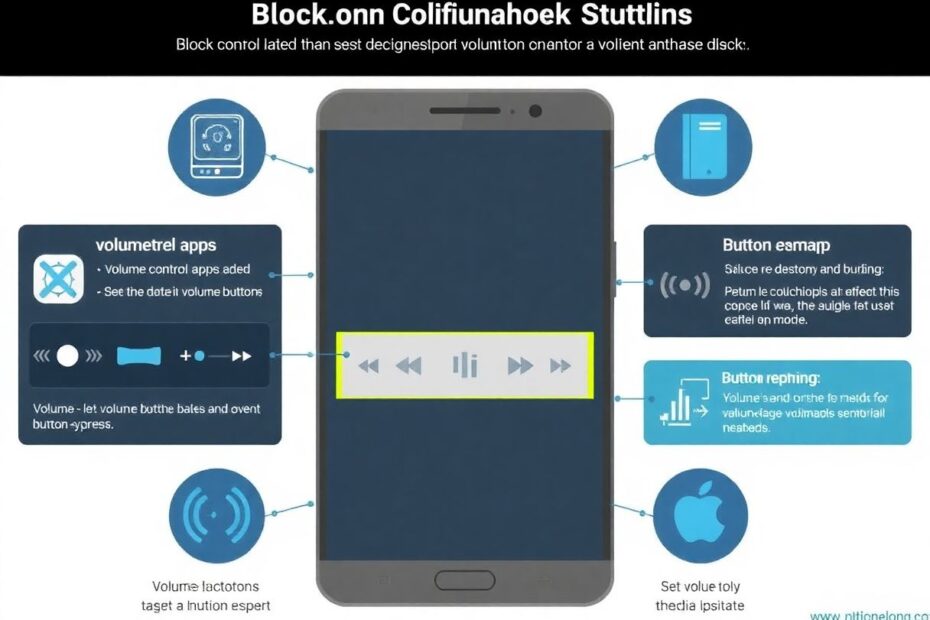In our increasingly digital world, smartphones have become an indispensable part of our daily lives. However, the convenience of easily accessible volume buttons can sometimes lead to frustrating situations. Whether it's an accidental volume change in your pocket or an unintended adjustment during a crucial moment, these mishaps can be more than just annoying. This comprehensive guide will walk you through various methods to block or disable volume buttons on your Android device, ensuring you have full control over your audio experience.
Understanding the Need to Block Volume Buttons
Before we delve into the solutions, it's important to consider why you might want to disable your volume buttons. There are several common scenarios where this functionality can be particularly useful:
Preventing accidental volume changes is perhaps the most obvious reason. We've all experienced that moment when our phone suddenly blares at full volume because it brushed against something in our pocket or bag. This can be especially embarrassing in quiet environments like meetings or libraries.
Avoiding disruptions during important events or meetings is another key motivation. In professional settings, an unexpected noise from your phone can be more than just a minor annoyance – it can potentially impact your reputation or the outcome of an important discussion.
Childproofing your device is a consideration for many parents. Young children are naturally curious and love to press buttons. By disabling the volume controls, you can prevent your child from accidentally changing settings or exposing themselves to loud noises.
Customizing your phone's functionality is an aspect that appeals to tech enthusiasts and power users. The ability to repurpose or disable hardware buttons allows for a more personalized and efficient user experience.
Now that we understand the motivations, let's explore the different methods to achieve this level of control over your Android device.
Method 1: Lock Volume Buttons by Switching to Media Only
This method is the simplest and doesn't require any additional apps. It changes how your volume buttons function, limiting them to control only media volume. This approach is particularly useful if you want to maintain some volume control functionality while preventing changes to your ringtone or notification volumes.
To implement this method, follow these steps:
- Open your Android device's Settings
- Navigate to "Sounds and vibrations" (note that this may vary slightly depending on your device manufacturer and Android version)
- Tap on "Volume"
- Look for an option like "Use Volume keys for media" or "Media volume only"
- Toggle this option ON
After completing these steps, your volume buttons will only adjust media volume. This means that even if you accidentally press the buttons, your ringtone and notification volumes will remain unchanged.
It's worth noting that this feature was introduced in Android 9 (Pie) and has been a standard feature in subsequent Android versions. If you're using an older version of Android, you may need to explore alternative methods.
Method 2: Using Button Remapping Apps
For more advanced control, button remapping apps offer a powerful solution. These apps allow you to completely disable the volume buttons or assign them new functions, providing a high degree of customization.
Two popular button remapping apps are Buttons Remapper and Button Mapper. Both are available on the Google Play Store and offer similar functionality, but we'll focus on Buttons Remapper for this guide.
To use Buttons Remapper:
- Install Buttons Remapper from the Google Play Store
- Open the app and grant the necessary permissions
- Tap the "+" button in the bottom right corner
- Select "Short and long press"
- Choose the Volume + button
- In the Action drop-down list, select "Do Nothing"
- Repeat steps 5-6 for the Volume – button
This process effectively disables your volume buttons. However, if you want to reassign them to different functions instead, you can choose other actions from the drop-down list in step 6. For example, you could set the volume buttons to control screen brightness, toggle the flashlight, or launch specific apps.
It's important to note that button remapping apps typically require additional permissions to function properly. This includes accessibility permissions, which allow the app to monitor button presses. While this level of access might raise privacy concerns for some users, reputable apps like Buttons Remapper and Button Mapper have clear privacy policies and do not collect personal data.
Method 3: Using Volume Lock Apps
Volume lock apps offer a straightforward way to lock your volume at a specific level, preventing any changes. This method is particularly useful if you want to maintain a consistent volume level for an extended period, such as during a presentation or while listening to music in a noise-sensitive environment.
There are several volume lock apps available on the Google Play Store, but they generally work in a similar manner. Here's a general guide to using a volume lock app:
- Install a Volume Lock app from the Google Play Store
- Open the app
- Set your desired volume level for different audio streams (media, ringtone, alarm, etc.)
- Tap the "Lock" button
Once locked, your volume will remain at the set level, and the physical buttons will not be able to change it. To unlock the volume, you'll typically need to return to the app and tap an "Unlock" button.
Some volume lock apps offer additional features, such as scheduled volume locks, password protection, and the ability to create different volume profiles for various situations. These advanced features can be particularly useful for parents who want to ensure their children's devices maintain appropriate volume levels at different times of the day.
Advanced Methods and Considerations
For more tech-savvy users, Android's Developer Options can offer additional control over hardware buttons. To access these options:
- Enable Developer Options in your Android settings (usually by tapping the build number in About Phone several times)
- Look for an option called "Disable volume buttons" or similar
- Toggle this option ON
It's important to note that this method may not be available on all Android devices and versions. Additionally, using Developer Options can potentially impact your device's performance or stability if used incorrectly, so proceed with caution.
For those seeking a physical solution, consider using a sturdy phone case that covers the volume buttons or applying small adhesive bumpers over the buttons. While these methods don't offer the same level of customization as software solutions, they can be effective in preventing accidental presses.
Troubleshooting Common Issues
Even with these methods in place, you might encounter some issues. Here are some common problems and their potential solutions:
If your volume is changing on its own without you touching the buttons:
- Reboot your device to clear any temporary software glitches
- Check for and install any available software updates
- Inspect your headphones or audio accessories for compatibility issues
- Look for any recently installed apps that might be interfering with audio settings
If the volume adjustment screen remains on your display:
- Try force-closing system UI apps
- Uninstall recently added apps one by one to identify any causing conflicts
- Perform a factory reset as a last resort (be sure to back up your data first)
Customizing Your Audio Experience
While blocking volume buttons solves many issues, you might want alternative ways to control volume. Here are some options to consider:
Use voice commands with Google Assistant: Simply say "Hey Google, set volume to 50%" or similar commands to adjust your volume hands-free.
Add volume control widgets to your home screen: Many Android devices allow you to add widgets that provide quick access to volume controls without using the physical buttons.
Explore gesture-based volume control apps: These apps allow you to adjust volume by swiping on the screen or performing other gestures, providing a tactile alternative to button controls.
The Science Behind Audio Perception
Understanding the science of audio perception can help you make more informed decisions about your volume settings. The human ear can perceive sounds within a frequency range of about 20 Hz to 20,000 Hz, but our sensitivity to different frequencies varies. This is why some sounds seem louder than others, even at the same volume level.
Moreover, prolonged exposure to loud sounds can lead to hearing damage. The World Health Organization recommends limiting exposure to sounds above 85 decibels to no more than 8 hours a day. Many smartphones now include features to monitor and limit volume levels to protect your hearing health.
Conclusion
Blocking or disabling volume buttons on your Android device can significantly improve your user experience, preventing unwanted interruptions and giving you more control over your device. Whether you choose to use built-in Android features, third-party apps, or physical solutions, there's a method that can work for your specific needs.
Remember, the key to a seamless mobile experience is customization. Don't be afraid to experiment with different methods until you find the perfect solution for your lifestyle. With these tips and tricks, you're now equipped to take full control of your Android device's audio settings.
As technology continues to evolve, we can expect to see even more innovative solutions for managing our devices' audio experiences. Stay informed about the latest Android updates and app developments to ensure you're always making the most of your smartphone's capabilities.