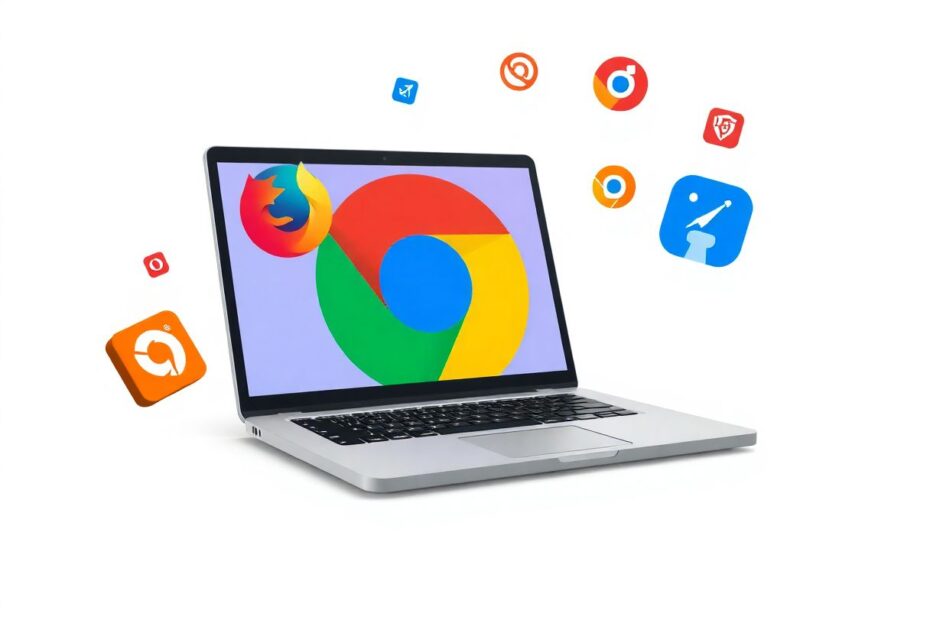Introduction
Chromebooks have gained popularity for their simplicity, speed, and integration with Google's ecosystem. However, many users are unaware that they're not limited to using only Google Chrome as their web browser. This comprehensive guide will explore how to change your browser on a Chromebook and use alternatives to Chrome, providing you with greater flexibility and control over your browsing experience.
Why Consider Changing Your Browser on Chromebook?
While Google Chrome is a capable and widely-used browser, there are several compelling reasons to explore alternatives on your Chromebook:
Performance Improvements
Some alternative browsers may offer better performance on your specific Chromebook model. For instance, Firefox Quantum has been optimized for multi-core processors, which can lead to faster page loading times and smoother scrolling on certain Chromebook configurations.
Enhanced Privacy Features
Privacy-focused browsers like Brave or DuckDuckGo's browser extension offer built-in ad and tracker blocking, which can significantly reduce the amount of personal data collected during your browsing sessions. These features are particularly valuable for users who prioritize online privacy and data protection.
Unique Functionality
Alternative browsers often come with unique features not found in Chrome. For example, Opera's built-in VPN service or Vivaldi's customizable user interface can provide additional functionality that enhances your browsing experience in ways Chrome cannot.
Cross-Device Synchronization
If you use a different browser on your other devices, switching to that browser on your Chromebook can provide a more consistent experience across all your platforms. This seamless synchronization of bookmarks, passwords, and browsing history can greatly improve your productivity and user experience.
Installing Alternative Browsers on Your Chromebook
There are two primary methods for installing alternative browsers on your Chromebook: using the Google Play Store and utilizing Linux (Beta) support.
Method 1: Using the Google Play Store
Most modern Chromebooks support Android apps, which means you can install many popular browsers directly from the Google Play Store. Here's a step-by-step guide:
- Open the Google Play Store app on your Chromebook.
- In the search bar, type the name of the browser you want to install (e.g., Firefox, Opera, Microsoft Edge).
- Click on the browser in the search results.
- Click the "Install" button.
- Once installed, you can launch the browser from your app drawer.
It's worth noting that while these Android versions of browsers work well on Chromebooks, they may not offer the full desktop experience you're accustomed to on other platforms.
Method 2: Using Linux (Beta)
For more advanced users or those seeking a full desktop browsing experience, Chromebooks offer Linux support, which opens up even more browser options:
- Enable Linux (Beta) in your Chromebook settings if you haven't already. This can usually be found under "Advanced" settings.
- Open the Linux terminal.
- Use the appropriate command to install your desired browser. For example:
- For Firefox:
sudo apt install firefox-esr - For Brave:
sudo apt install brave-browser
- For Firefox:
- Wait for the installation to complete.
- Launch the browser from your Linux apps folder.
This method provides a more traditional desktop browsing experience but requires some familiarity with Linux commands.
Popular Browser Alternatives for Chromebook
Let's explore some of the best browser options available for Chromebook users, detailing their key features and installation methods:
Mozilla Firefox
Firefox is a popular choice for its strong emphasis on privacy and its extensive library of add-ons.
Key Features:
- Enhanced Tracking Protection blocks third-party tracking cookies by default
- Firefox Sync for seamless integration across devices
- Customizable interface with themes and toolbar configurations
Installation: Available through both Google Play Store and Linux.
Microsoft Edge
Based on Chromium, Edge offers a familiar experience for Chrome users with added Microsoft integrations.
Key Features:
- Collections feature for organizing research and ideas
- Built-in price comparison tool for online shopping
- Integration with Microsoft 365 applications
Installation: Available through Google Play Store.
Brave Browser
Brave is known for its privacy-first approach and unique cryptocurrency rewards system.
Key Features:
- Built-in ad and tracker blocking
- HTTPS Everywhere for secure browsing
- Basic Attention Token (BAT) rewards for viewing privacy-respecting ads
Installation: Available through Linux or as a Chrome extension.
Opera
Opera offers a feature-rich browsing experience with built-in utilities.
Key Features:
- Free, unlimited VPN
- Built-in ad blocker
- Integrated messaging apps in the sidebar
Installation: Available through Google Play Store.
Setting Up Your New Browser
After installing an alternative browser, follow these steps to optimize your setup:
- Import bookmarks and settings: Most browsers offer an option to import data from Chrome, ensuring a smooth transition.
- Sign in to your account: If the browser has a sync feature, sign in to keep your data consistent across devices.
- Install extensions: Add any necessary extensions or add-ons to enhance functionality. Be mindful that excessive extensions can impact browser performance.
- Customize settings: Adjust privacy, security, and other settings to your preferences. Take time to explore the browser's unique features and configure them to your liking.
Making an Alternative Browser Your Default
While you can't completely replace Chrome as the system browser on a Chromebook, you can set another browser to open links from external applications:
- Open the Settings app on your Chromebook.
- Navigate to "Apps" or "Apps and notifications."
- Look for "Default apps" or a similar option.
- Find the "Browser" or "Web browser" setting.
- Select your preferred browser from the list.
This ensures that links from emails, documents, and other applications open in your chosen browser.
Tips for Using Alternative Browsers on Chromebook
To make the most of your alternative browser experience on Chromebook, consider the following tips:
- Keep Chrome updated: Even if you're primarily using a different browser, it's important to keep Chrome updated for system stability and security.
- Monitor resource usage: Some browsers may use more resources than others. Use the Task Manager (Shift + Esc) to keep an eye on performance and close resource-heavy tabs or extensions if needed.
- Use web apps when possible: For the best Chromebook experience, favor web apps over Android versions when available. Web apps are often more optimized for keyboard and mouse input.
- Consider privacy implications: If privacy is a concern, research how each browser handles your data. Look into features like private browsing modes, tracker blocking, and data collection policies.
- Experiment with different browsers: Don't be afraid to try multiple browsers to find the one that best suits your needs. You may find that you prefer different browsers for different tasks.
Troubleshooting Common Issues
When using alternative browsers on your Chromebook, you may encounter some issues. Here are solutions to common problems:
Browser Not Installing
- Ensure your Chromebook is up to date by checking for system updates in the Settings app.
- Check that you have enough storage space. You can free up space by removing unnecessary files or uninstalling unused apps.
- Restart your Chromebook and try the installation again.
- If using Linux, make sure your repositories are up to date by running
sudo apt updatebefore attempting to install.
Poor Performance
- Close unnecessary tabs and applications to free up system resources.
- Clear the browser's cache and cookies. This can often be done in the browser's settings under "Privacy and Security."
- Check for browser updates. Keeping your browser up to date ensures you have the latest performance improvements and bug fixes.
- If using an Android version of a browser, consider switching to the Linux version for potentially better performance.
Sync Issues
- Verify your internet connection is stable.
- Ensure you're signed in to the browser with the correct account.
- Check sync settings within the browser. Some browsers allow you to choose which data types to sync.
- If problems persist, try signing out of the browser and signing back in.
Conclusion
While Chrome is deeply integrated into the Chromebook experience, exploring alternative browsers can lead to improved performance, enhanced privacy, or access to unique features that better suit your needs. By following this guide, you can expand your browsing options and customize your Chromebook experience to align with your preferences and workflow.
Remember that the ideal browser for you depends on your specific requirements and how you use your Chromebook. Don't hesitate to experiment with different options to find the perfect fit for your browsing habits. Whether you prioritize speed, privacy, or specific features, there's likely a browser that can enhance your Chromebook experience.
As the landscape of web browsers continues to evolve, staying informed about new options and updates to existing browsers can help you make the most of your Chromebook. Keep exploring, and you may discover new ways to boost your productivity and enjoyment of your device.