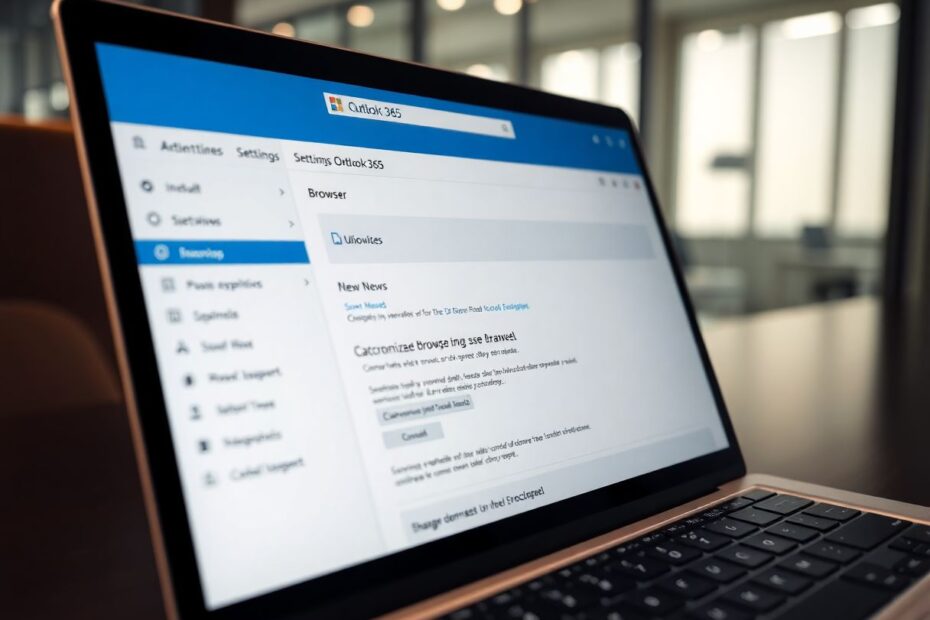Introduction
Microsoft Outlook 365 is a powerful email client used by millions worldwide, but many users prefer to open links and emails in their favorite web browser rather than the default option. This comprehensive guide will walk you through the process of changing the default browser in Outlook 365, ensuring a seamless browsing experience that aligns with your preferences. We'll explore multiple methods, troubleshoot common issues, and provide advanced tips for power users.
The Importance of Choosing Your Default Browser
Selecting the right default browser for Outlook 365 is more than just a matter of personal preference. It can significantly impact your productivity, security, and overall user experience. Many users opt to change their default browser for several compelling reasons:
Consistency is a key factor. Using the same browser for all online activities, including email-related tasks, can streamline your workflow and reduce cognitive load. This uniformity can be particularly beneficial for those who rely on specific browser extensions or bookmarks across various online platforms.
Feature availability is another crucial consideration. Different browsers offer unique extensions, plugins, and built-in tools that can enhance your browsing experience. For instance, if you rely heavily on Google's ecosystem, Chrome might be your preferred choice due to its seamless integration with services like Google Docs or Google Drive.
Performance can vary significantly between browsers. Some may run faster or more efficiently on your particular system configuration. For example, Microsoft Edge, built on the Chromium engine, has shown impressive speed improvements in recent years, particularly on Windows systems.
Privacy concerns are increasingly important in today's digital landscape. Browsers like Firefox and Brave have gained popularity due to their strong focus on user privacy and built-in tracker blocking features. By changing your default browser in Outlook, you can ensure that your email-related web activities align with your privacy preferences.
Method 1: Changing Default Browser in Windows Settings
The first method we'll explore involves changing the default browser at the Windows system level. This approach is particularly effective because it ensures consistency across all applications that rely on Windows' default browser settings.
To begin, press the Windows key and I simultaneously to open Windows Settings. Navigate to the "Apps" section in the left sidebar, then select "Default Apps" from the options on the right. In the search bar at the top of the Default Apps page, type the name of your preferred browser (e.g., "Google Chrome" or "Mozilla Firefox").
Once you've located your desired browser, click on its icon. Scroll down the resulting list until you find the "MAILTO" option. This protocol is crucial for email-related links. Click on the current default app for MAILTO and choose your preferred browser from the list that appears.
This method effectively tells Windows to use your chosen browser when handling email-related links, which in turn affects Outlook's behavior. It's a system-wide change that can impact other email clients and applications as well, ensuring a consistent experience across your entire Windows environment.
Method 2: Changing Default Browser Directly in Outlook 365
For those who prefer a more targeted approach, Outlook 365 offers a built-in option to change the default browser specifically for its own operations. This method allows you to maintain different browser preferences for Outlook and other applications if desired.
To access this option, open Microsoft Outlook 365 and click on "File" in the top-left corner of the window. From the resulting menu, select "Options" to open the Outlook Options window. In the left-hand menu of this new window, click on "Advanced" to access a range of advanced settings.
Scroll down the Advanced options until you reach the "Link Handling" section. Here, you'll find a dropdown menu labeled "Open hyperlinks from Outlook in:". Click on this dropdown and select your preferred browser from the list of installed options. After making your selection, click "OK" to save your changes and close the Options window.
This method is particularly effective because it directly instructs Outlook which browser to use, overriding any system-wide settings. It's an excellent choice for users who want to maintain different browser preferences for different applications or those who use Outlook in a professional setting where system-wide changes might not be permitted.
Troubleshooting Common Issues
Even with clear instructions, users may encounter issues when attempting to change their default browser in Outlook 365. Here are some common problems and their solutions:
If changes don't seem to take effect immediately, the first step should always be to restart Outlook. Sometimes, the application needs to be fully closed and reopened to apply new settings. If this doesn't resolve the issue, ensure that both Outlook and your preferred browser are up to date. Microsoft regularly releases updates that can affect how Outlook interacts with other applications, including web browsers.
In some cases, links may continue to open in the old default browser due to cached data. Clearing the browser cache can often resolve this issue. The process for clearing cache varies by browser, but it's typically found in the browser's settings or preferences under a "Privacy" or "History" section.
If your preferred browser doesn't appear in the Outlook options, there could be several causes. First, try uninstalling and reinstalling the browser. This can resolve issues with improper installations or corrupted files. Additionally, make sure your browser is set as the default in Windows settings, as Outlook may reference these system-wide preferences.
Advanced Tips for Power Users
For tech-savvy users comfortable with more advanced system modifications, there are additional methods to customize Outlook's browser behavior.
One such method involves editing the Windows Registry. It's important to note that modifying the registry can have system-wide effects, so this should only be attempted by experienced users who are comfortable with potential risks. To proceed, press the Windows key and R simultaneously, type "regedit" in the Run dialog, and press Enter to open the Registry Editor.
Navigate to the following key:HKEY_CURRENT_USER\Software\Microsoft\Office\16.0\Common\Internet
Look for a string value named "ForceShellExecute". If it doesn't exist, you can create it. Set its value to "1". This forces Outlook to use the system's default browser settings, which can be useful in environments where Outlook's internal settings are locked or behaving unexpectedly.
For users seeking ultimate control, creating a custom protocol handler is an advanced option. This involves creating a batch file that opens your preferred browser with the URL as an argument, then registering this batch file as a custom protocol in the Windows Registry. Finally, you would set Outlook to use this custom protocol for opening links. While complex, this method offers unparalleled flexibility in how Outlook handles web links.
Comparing Browser Options for Outlook Integration
When selecting a default browser for Outlook, it's worth considering how different browsers integrate with the application and the wider Microsoft ecosystem. Here's a comparison of popular options:
Microsoft Edge, the successor to Internet Explorer, offers deep integration with Windows and syncs well with Outlook. It's built on the Chromium engine, providing compatibility with most Chrome extensions while offering unique features like vertical tabs and Collections. However, some users find it less customizable than alternatives.
Google Chrome is known for its speed and extensive library of extensions. Its popularity means it's often the first browser to receive updates for web technologies. However, it can be resource-intensive, particularly on systems with limited RAM.
Mozilla Firefox stands out for its strong privacy features and open-source nature. It offers robust customization options and is less resource-intensive than Chrome. However, it may not integrate as seamlessly with Microsoft products as Edge or Chrome.
Brave is a relatively new contender that focuses on privacy and security. It offers built-in ad and tracker blocking, which can significantly speed up browsing. However, its relative newness means it may occasionally face compatibility issues with some websites or services.
Best Practices for Email and Browser Security
Changing your default browser in Outlook 365 presents an excellent opportunity to review and enhance your overall email and browsing security practices. Here are some essential tips to consider:
Regularly update both Outlook and your chosen browser. Software updates often include critical security patches that protect against the latest threats. Enable automatic updates whenever possible to ensure you're always running the most secure version.
Implement strong, unique passwords for your email and browser accounts. Consider using a reputable password manager to generate and store complex passwords securely. This practice significantly reduces the risk of unauthorized access to your accounts.
Enable two-factor authentication (2FA) for your email account and any other services that offer this feature. 2FA adds an extra layer of security by requiring a second form of verification beyond your password, such as a code sent to your phone or generated by an authenticator app.
Exercise caution when clicking links in emails, even when using your trusted default browser. Phishing attempts can lead to malicious websites regardless of your browser choice. Always verify the sender's identity and hover over links to preview their destination before clicking.
Consider using browser extensions designed to enhance security, such as HTTPS Everywhere, which forces encrypted connections to websites when available, or uBlock Origin, which blocks potentially malicious ads and scripts.
Outlook Add-ins for Enhanced Browsing
Outlook 365 supports a variety of add-ins that can enhance your email and browsing experience. While these don't directly affect your default browser choice, they can complement your browsing habits and improve productivity:
Grammarly is a popular writing assistant that integrates with Outlook to check your spelling and grammar as you compose emails. It also works across many websites, providing consistent writing support regardless of your chosen browser.
Boomerang allows you to schedule emails and set reminders, which can be particularly useful for managing your inbox and follow-ups. It works seamlessly with various browsers, enhancing your email workflow.
DocuSign enables you to sign documents directly within Outlook, streamlining the process of handling contracts and agreements. This add-in works well across different browsers, maintaining functionality regardless of your default choice.
Future-Proofing Your Outlook Settings
Microsoft regularly updates Outlook 365, which can sometimes affect user settings. To ensure your browser preferences remain consistent:
Make it a habit to check your Outlook settings after major updates. Microsoft typically releases feature updates twice a year, with smaller updates more frequently. After these updates, verify that your default browser setting hasn't changed.
Consider exporting your Outlook settings periodically. While this doesn't directly save your browser preference, it can help you quickly restore your overall Outlook configuration if needed.
Stay informed about upcoming changes to Outlook by following Microsoft's official Outlook blog or subscribing to their update notifications. This proactive approach can help you anticipate and prepare for any changes that might affect your browser settings.
Conclusion
Changing the default browser in Outlook 365 is a straightforward process that can significantly enhance your email and browsing experience. By following the methods outlined in this comprehensive guide, you can ensure that all links from your emails open in your preferred browser, providing a more consistent and efficient online experience.
Remember that the key to a smooth transition is thorough testing of your new settings and being prepared to troubleshoot if necessary. With your new browser configuration in place, you'll be able to navigate seamlessly between your email and web browsing tasks, enhancing your productivity and enjoyment of the Outlook 365 platform.
As technology continues to evolve, staying informed about the latest developments in both email clients and web browsers will help you make informed decisions about your digital workflow. By regularly reviewing and optimizing your settings, you can ensure that your Outlook 365 experience remains tailored to your needs and preferences, now and in the future.