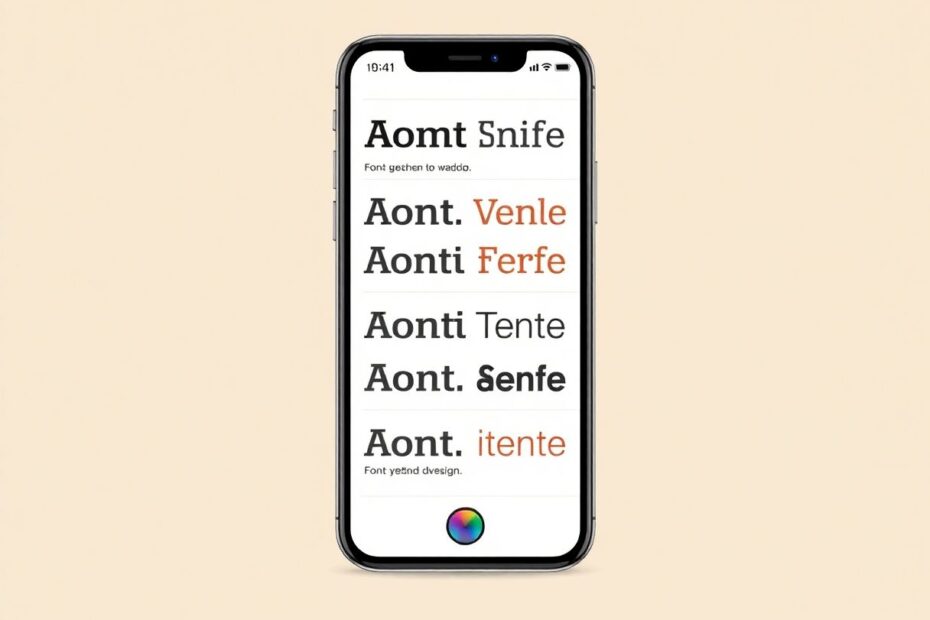In the world of smartphones, personalization is key. While iPhones are known for their sleek, uniform design, many users crave the ability to customize their device's appearance, particularly when it comes to fonts. Although Apple has traditionally been restrictive in allowing system-wide font changes, there are numerous creative ways to alter text appearance on your iPhone without resorting to third-party apps. This guide will explore various methods to change and customize fonts on your iPhone, delving into both official settings and innovative workarounds.
Understanding iOS Font Architecture
Before we dive into the methods for changing fonts, it's crucial to understand why Apple limits font customization. iOS uses a proprietary font called San Francisco, which was designed specifically for legibility on digital screens. This font is deeply integrated into the operating system, ensuring consistency across all native apps and system interfaces.
Apple's approach to typography is rooted in their Human Interface Guidelines, which emphasize readability and accessibility. The San Francisco font family includes variants like SF Pro, SF Compact, and SF Mono, each optimized for different use cases within the iOS ecosystem. This standardization not only maintains a cohesive user experience but also plays a significant role in the system's performance and security.
Built-in Font Customization Options
While Apple doesn't allow direct font replacement, iOS does offer several built-in options to modify text appearance:
Adjusting Font Size and Weight
One of the most straightforward ways to alter text appearance is by adjusting its size and weight. To do this:
- Open the Settings app on your iPhone.
- Navigate to "Display & Brightness."
- Tap on "Text Size" and use the slider to adjust.
- For a bolder appearance, toggle on "Bold Text" in the same menu.
This method leverages the Dynamic Type feature, which allows apps to adjust their text size based on user preferences. It's worth noting that the effectiveness of this feature depends on whether individual apps have implemented support for Dynamic Type.
Accessibility Text Features
iOS offers a range of accessibility features that can significantly alter text appearance:
- Go to Settings > Accessibility > Display & Text Size.
- Here, you'll find options like "Larger Text," which expands the text size range beyond standard settings.
- "Differentiate Without Color" uses shape-based cues to convey information, which can change how text-based UI elements appear.
- "Increase Contrast" and "Reduce Transparency" can make text stand out more against backgrounds.
These features, while primarily designed for users with visual impairments, can be used by anyone to customize their iPhone's text appearance.
Advanced Techniques for Font Customization
For those seeking more dramatic changes, several advanced techniques can be employed:
Unicode Character Substitution
Unicode, the international encoding standard for text, includes a wide range of character styles. By using these characters, you can create the illusion of different fonts. Here's how:
- Visit a Unicode text converter website like Lingojam or Fancy Text Generator.
- Type your desired text into the converter.
- Copy the stylized output and paste it into apps that support Unicode.
This method works well for social media posts, messages, and notes. However, it's important to remember that these are not actual fonts, but rather special characters that resemble different typefaces.
Custom Keyboards
While not changing the system font, custom keyboards can provide alternative font options within specific apps:
- Download a custom keyboard app from the App Store that offers font variety.
- Go to Settings > General > Keyboard > Keyboards > Add New Keyboard.
- Select your downloaded keyboard.
- When typing, switch to the custom keyboard to access different font styles.
Popular options include Fonts Keyboard, Cool Fonts, and Font Changer. These keyboards often use Unicode characters or custom rendering to display text in various styles.
Web Fonts in Safari
For a more authentic font-changing experience, albeit limited to web browsing:
- Open Safari and navigate to a website.
- Tap the "aA" icon in the address bar.
- Select "Website Settings."
- Toggle on "Request Desktop Website."
Many desktop websites use custom web fonts, giving you a different typographic experience. Additionally, some websites allow font customization in their settings, which can be accessed more easily in desktop mode.
Leveraging iOS Features for Font-Like Changes
Several iOS features can be creatively used to achieve font-like changes:
Text Replacement
The text replacement feature can be used to create shortcodes for stylized text:
- Go to Settings > General > Keyboard > Text Replacement.
- Tap the plus icon to add a new replacement.
- In the "Phrase" field, paste a Unicode-stylized text.
- In the "Shortcut" field, enter an easy-to-remember trigger.
Now, whenever you type the shortcut, it will be replaced with the stylized text. This method is particularly useful for frequently used phrases or signatures.
Markup in Photos and Files
When annotating images or PDFs:
- Open an image in Photos or a document in Files.
- Tap the edit button, then the markup icon (usually a pen or pencil).
- Tap the text icon to add text.
- Tap the added text to reveal font options.
While limited to annotations, this feature offers a selection of fonts not available elsewhere in iOS.
The Role of Third-Party Apps
Although this guide focuses on native solutions, it's worth mentioning the role of third-party apps in font customization:
- Document and note-taking apps like Microsoft Word, Google Docs, or Notability often offer a wide range of fonts.
- Social media apps like Instagram and Snapchat have built-in font options for stories and posts.
- Email apps such as Outlook or Gmail may allow custom fonts in email composition.
These apps can provide a more diverse font experience within their specific ecosystems.
Technical Insights and Future Possibilities
From a technical standpoint, Apple's resistance to system-wide font changes is rooted in both user experience consistency and security concerns. Custom fonts could potentially be used as a vector for malware or could compromise system stability. However, the jailbreaking community has long demonstrated the technical feasibility of changing system fonts, indicating that the limitation is primarily a policy decision rather than a technical impossibility.
Looking to the future, there are indications that Apple may be reconsidering its stance on font customization. The introduction of custom fonts in iPadOS for specific apps suggests a potential shift. Additionally, the growing emphasis on user customization in recent iOS updates (like custom app icons and widgets) could pave the way for more typographic freedom in future versions.
Best Practices for Font Customization
When customizing your iPhone's text appearance, keep these best practices in mind:
- Prioritize readability over aesthetics, especially for system-wide changes.
- Consider the impact on battery life and performance when using resource-intensive methods like custom keyboards.
- Be aware of potential compatibility issues when using Unicode characters or custom fonts in communications.
- Regularly update your iOS to access the latest text customization features.
- Use accessibility features judiciously, as they can significantly alter the user interface beyond just text appearance.
Conclusion
While changing fonts on an iPhone isn't as straightforward as on some other platforms, the combination of built-in features, creative workarounds, and third-party solutions offers a surprising degree of customization. From subtle adjustments using Dynamic Type to more dramatic changes with Unicode characters, users have a variety of options to personalize their iPhone's text appearance.
As iOS continues to evolve, we may see more official avenues for font customization. Until then, these methods provide a way to refresh your iPhone's look and improve your reading experience. Remember, the goal of any customization should be to enhance your device's usability and enjoyment. Experiment with these techniques to find the perfect balance between style and functionality that suits your personal preferences and needs.
By understanding the technical limitations and leveraging the available tools, iPhone users can create a more personalized and engaging typographic experience. Whether you're looking for improved readability, a touch of personal style, or just a change of pace, these font customization methods offer a way to make your iPhone truly your own.