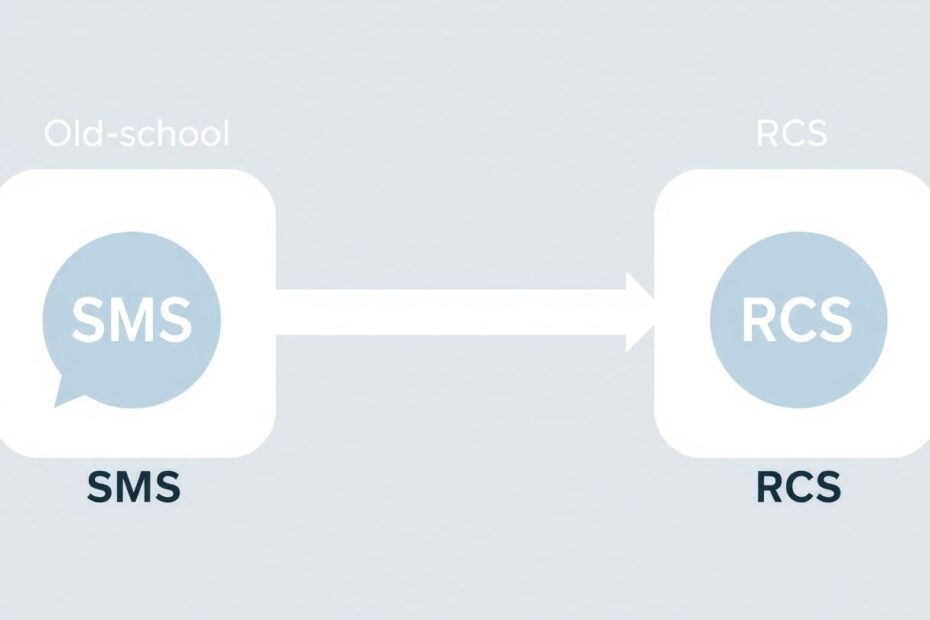In the rapidly evolving world of digital communication, messaging technologies continue to advance. Rich Communication Services (RCS) has emerged as a modern successor to the traditional Short Message Service (SMS), offering enhanced features that bring mobile messaging closer to the experience of popular chat apps. However, there are still situations where reverting to the simplicity and universal compatibility of SMS is necessary or preferred. This comprehensive guide will walk you through the process of changing from RCS to SMS on your Android device, explore the nuances of both technologies, and provide in-depth troubleshooting and best practices.
Understanding RCS and SMS: A Technological Comparison
Before delving into the process of switching between these messaging protocols, it's crucial to understand the fundamental differences between RCS and SMS.
SMS, introduced in the 1980s, is a text messaging service that operates on cellular networks. It uses standardized communication protocols to send text messages of up to 160 characters between mobile devices. SMS technology is built into the GSM (Global System for Mobile Communications) standard, ensuring near-universal compatibility across mobile devices worldwide.
RCS, on the other hand, is a more recent development aimed at upgrading the traditional SMS experience. Developed by a group of industry promoters in 2007 and later taken over by the GSM Association, RCS is designed to enhance messaging with features typically found in popular messaging apps. These include read receipts, typing indicators, high-quality media sharing, and group chat functionality.
The key technological differences lie in their underlying infrastructure and capabilities:
Network Requirements: SMS operates on cellular networks and doesn't require an internet connection. RCS, however, relies on data networks (mobile data or Wi-Fi) to function, similar to internet-based messaging apps.
Message Size: While SMS is limited to 160 characters per message (with longer messages split into multiple SMS), RCS can handle much larger message sizes, typically up to 8,000 characters.
Media Handling: SMS can only send text, whereas RCS supports high-quality image and video sharing, audio messages, and file transfers up to 100MB.
Interactivity: RCS enables interactive features like read receipts, typing indicators, and the ability to share location or contact information directly within the conversation.
Business Integration: RCS supports rich business messaging, allowing companies to send interactive messages with buttons, carousels, and suggested replies, enhancing customer engagement.
The Rationale Behind Switching from RCS to SMS
While RCS offers numerous advantages, there are several compelling reasons why users might choose to revert to SMS:
Universal Compatibility: Despite the growing adoption of RCS, it's not yet universally supported. SMS remains the most widely compatible messaging format, ensuring your messages can reach any mobile device.
Network Reliability: In areas with poor or inconsistent internet connectivity, SMS can be more reliable as it operates on cellular networks, which often have broader coverage than data networks.
Battery Conservation: RCS, with its constant data connection and rich features, can be more demanding on your device's battery. SMS, being a simpler technology, generally consumes less power.
Privacy Considerations: While RCS offers end-to-end encryption for one-on-one conversations, some users may prefer the perceived privacy of SMS, which doesn't require an internet connection or Google account linkage.
Cost Factors: Depending on your mobile plan, SMS messages might be included at no extra cost, while RCS relies on data usage which could incur charges, especially when roaming internationally.
Simplicity: For users who prefer a straightforward messaging experience without additional features, SMS offers a clean, no-frills approach to communication.
Troubleshooting: When experiencing issues with RCS, switching to SMS can help isolate whether the problem is related to the messaging protocol or the device itself.
Detailed Step-by-Step Guide: Changing from RCS to SMS
Follow these comprehensive steps to switch from RCS to SMS on your Android device:
Open the Google Messages app on your Android smartphone. This is typically the default messaging app on most Android devices, but if you've installed it separately, you can find it in your app drawer.
Locate and tap on your profile picture or the three-dot menu icon in the top-right corner of the screen. This will open the main menu options.
From the dropdown menu, select "Messages settings" to access the app's configuration options.
In the settings menu, look for an option labeled "RCS chats" or "Chat features." The exact wording may vary slightly depending on your device model and the version of the Messages app you're using.
Tap on the "RCS chats" or "Chat features" option to open the RCS settings page.
You'll see a toggle switch labeled "Enable chat features" or "Turn on RCS chats." Tap this switch to turn it off. The switch should change from blue (on) to grey (off).
A confirmation dialog may appear, warning you about the features you'll lose by disabling RCS. Read through this information and tap "Turn off" or "Disable" to confirm your choice.
Wait for a few moments as the app processes your request. You may see a message indicating that chat features are being turned off.
Once the process is complete, you'll be returned to the main settings page. You can verify that RCS is disabled by checking that the "Chat features" option now shows as "Off" or "Disabled."
After completing these steps, your Android device will revert to using SMS for all your text messages. It's important to note that this change will affect all conversations in your Messages app, not just individual threads.
Troubleshooting Common Issues When Switching to SMS
While the process of disabling RCS is generally straightforward, users may encounter some issues. Here are detailed troubleshooting steps for common problems:
RCS Won't Turn Off
If you're having difficulty disabling RCS, try these advanced solutions:
Force Stop and Clear Cache:
- Go to your device's Settings > Apps & notifications > See all apps
- Find and tap on "Messages"
- Tap "Force Stop"
- Then tap "Storage & cache"
- Select "Clear cache"
- Restart your device and attempt to disable RCS again
Check for Conflicting Apps:
- Some third-party messaging apps or system optimizers can interfere with RCS settings
- Temporarily disable or uninstall recently added apps and try again
Update Google Play Services:
- Open the Google Play Store
- Search for "Google Play Services"
- If an update is available, install it
- Restart your device and retry disabling RCS
Reset Network Settings:
- Go to Settings > System > Reset options
- Select "Reset Wi-Fi, mobile & Bluetooth"
- Confirm and restart your device
- Attempt to disable RCS once more
Messages Not Sending as SMS
If your messages aren't being sent as SMS after disabling RCS:
Verify SMS Center Number:
- In Messages settings, go to Advanced > SMS Center number
- Ensure this number is correct for your carrier (contact your provider if unsure)
Check APNs (Access Point Names):
- Go to Settings > Network & Internet > Mobile network > Advanced > Access Point Names
- Verify that the correct APN settings are in place for your carrier
Test in Safe Mode:
- Reboot your device into Safe Mode (method varies by device model)
- Try sending an SMS in this mode to rule out interference from third-party apps
Carrier Settings Update:
- Check if your carrier has released any settings updates
- These are often automatically applied but may require manual intervention
Reinstall Carrier Services:
- Open the Google Play Store
- Search for "Carrier Services" and update or reinstall the app
- Restart your device and test SMS functionality
Advanced Strategies for Managing RCS and SMS
For users who want more granular control over their messaging experience, consider these advanced techniques:
Selective Protocol Usage
To use RCS for some contacts and SMS for others:
- Open the conversation with the desired contact in the Messages app
- Tap the three-dot menu and select "Details" or "Contact info"
- Look for an option like "Chat features" or "RCS messaging"
- Toggle this option off for contacts you want to message via SMS only
This method allows for a hybrid approach, leveraging the benefits of RCS where supported while maintaining SMS compatibility with other contacts.
Temporary RCS Deactivation
For situations where you need to quickly switch to SMS without changing settings:
- Enable Airplane mode on your device
- Turn off Wi-Fi and mobile data
- Compose and send your message (it will be queued as SMS)
- Re-enable your connections when you're ready to use RCS again
This method is particularly useful when traveling to areas with poor data connectivity or when you need to send a critical message and want to ensure it goes through as SMS.
Privacy and Security Implications
When switching between RCS and SMS, it's crucial to understand the privacy and security implications:
SMS messages are not encrypted end-to-end, making them potentially vulnerable to interception. This is particularly important to consider when sending sensitive information.
RCS offers end-to-end encryption for one-on-one conversations, providing a higher level of security. However, this encryption is not available for group chats or when messaging users on different carriers.
RCS requires an active internet connection and often links to your Google account, which may raise privacy concerns for some users who prefer to limit their online footprint.
SMS, while less secure, doesn't require an internet connection or account linkage, which some users may find preferable from a privacy standpoint.
Carrier-Specific Considerations
Different mobile carriers may have unique implementations or settings for RCS and SMS:
Verizon: Look for "Chat features" in your Messages settings. Verizon has been proactive in supporting RCS and may offer additional settings or features.
AT&T: You may need to disable the AT&T Advanced Messaging feature separately from RCS settings. This can usually be done through your AT&T account settings or by contacting customer support.
T-Mobile: T-Mobile was an early adopter of RCS and typically uses Google's implementation. Settings are usually found under "Chat features" in Google Messages.
Sprint (now part of T-Mobile): Former Sprint users may need to update their messaging app or carrier services to ensure proper RCS/SMS functionality.
Always check your carrier's support documentation or contact their customer service for the most up-to-date instructions specific to your plan and device.
The Future of Messaging: RCS, SMS, and Beyond
As we look towards the future of mobile communication, it's clear that both RCS and SMS will continue to play important roles:
RCS Adoption: Major carriers worldwide are increasingly supporting RCS, with Google pushing for universal adoption. As more devices become RCS-capable out of the box, it's likely to become the new standard for rich messaging.
SMS Longevity: Despite the push for RCS, SMS is expected to remain as a universal fallback option for the foreseeable future. Its simplicity and broad compatibility ensure its continued relevance, especially in areas with limited data connectivity.
Integration with Emerging Technologies: Both RCS and SMS are being integrated with other communication tools and platforms. For example, RCS is being explored for use in Internet of Things (IoT) devices, while SMS continues to be a key component in two-factor authentication systems.
Regulatory Considerations: As messaging technologies evolve, they face increased scrutiny from regulatory bodies concerning privacy, security, and interoperability. This may shape the future development and implementation of both RCS and SMS.
Cross-Platform Messaging: Efforts are underway to bridge the gap between different messaging platforms, potentially allowing for seamless communication between RCS, SMS, and various over-the-top (OTT) messaging apps.
Conclusion
Switching from RCS to SMS on Android devices is a straightforward process that can be beneficial in various scenarios. Whether you're looking to improve compatibility, conserve battery life, or simply prefer the simplicity of traditional text messaging, the steps outlined in this guide will help you make the transition smoothly.
As messaging technology continues to evolve, staying informed about the capabilities and limitations of different protocols is crucial for effective communication. By understanding how to manage both RCS and SMS, you can ensure that you're always able to stay connected, regardless of network conditions or recipient device capabilities.
Remember that while SMS offers universal compatibility, it lacks the advanced features of RCS. Consider your specific needs, privacy concerns, and the technological landscape when deciding which messaging protocol to use. As the messaging ecosystem continues to develop, flexibility in your approach to digital communication will serve you well in navigating the ever-changing terrain of mobile messaging.