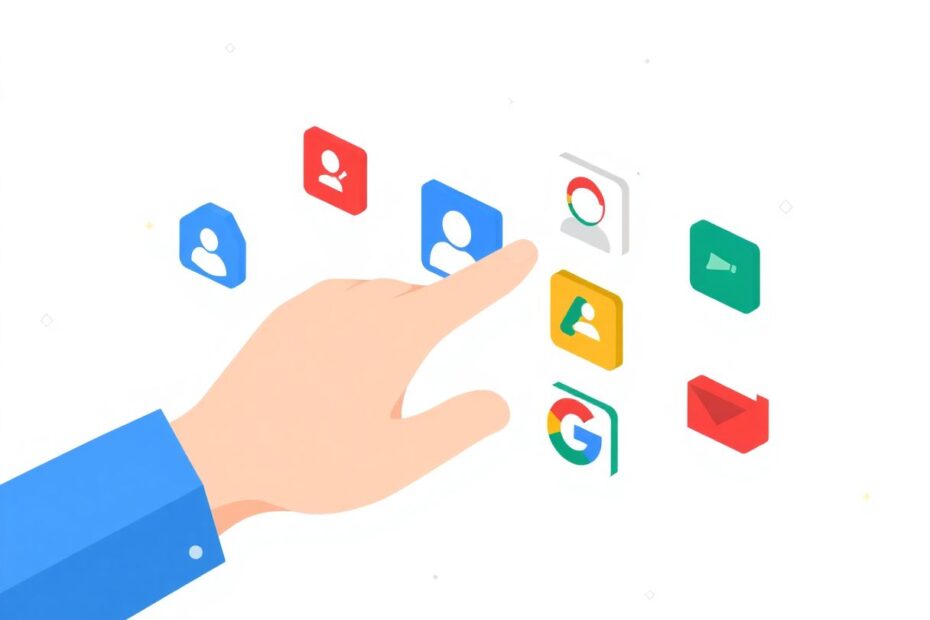In today's interconnected digital world, many of us juggle multiple Google accounts for various aspects of our lives. Whether it's separating work and personal emails, managing different YouTube channels, or accessing specific Google Drive content, having the right account set as your default on your Android device can significantly streamline your daily digital interactions. This comprehensive guide will walk you through the process of changing your default Google account on Android, ensuring that your preferred account takes center stage across all Google services on your device.
Understanding the Importance of Your Default Google Account
Before we delve into the how-to, it's crucial to understand why your default Google account matters. Your default account is the primary identity your Android device uses when interacting with Google services. This account is typically the first one you added during your device setup, and it's used for various Google services including:
- Google Play Store
- Gmail
- Google Drive
- YouTube
- Google Photos
- Google Calendar
- Google Maps
The default account determines which data is synced, which apps are available for download, and even which personalized content you see across these services. For many users, having the wrong account set as default can lead to frustration and inefficiency in their daily digital routines.
Why You Might Want to Change Your Default Account
There are several compelling reasons why you might want to change your default Google account:
Access to Specific Data
Your preferred account may contain important emails, documents, or app purchases that you need regular access to. Having this account as your default ensures that you're always logged into the right account for seamless access to your most important data.
Work-Life Balance
In an era where the lines between work and personal life are increasingly blurred, having separate accounts for professional and personal use can help maintain a healthy boundary. Setting your personal account as default on your primary device can help you disconnect from work during off-hours.
App-Specific Preferences
Certain apps might work better with a particular account. For instance, you might want your personal account to be the default for YouTube to keep your viewing history and recommendations separate from work-related content.
Privacy and Security
Using different accounts for different purposes can enhance your online privacy and security. By carefully managing which account is default, you can control what information is shared with which services.
The Technical Process: Changing Your Default Google Account
Now that we understand the importance of your default account, let's dive into the step-by-step process of changing it on your Android device.
Step 1: Add Your Preferred Account (If Not Already Added)
If the account you want to set as default isn't already on your device, here's how to add it:
- Open the Settings app on your Android device.
- Scroll down and tap on "Accounts" or "Users & accounts" (the exact wording may vary depending on your device manufacturer and Android version).
- Tap on "Add account" and select "Google".
- Follow the prompts to sign in to your preferred Google account.
Step 2: Remove All Other Google Accounts
This is the key step in changing your default account:
- Go back to the Accounts or Users & accounts section in Settings.
- Tap on each Google account you want to remove (except your preferred one).
- Look for the "Remove account" option and tap it.
- Confirm by tapping "Remove account" again in the pop-up dialog.
It's important to note that removing an account will delete its associated data from your device, including emails, contacts, and calendar events. However, this data will still be available when you add the account back later.
Step 3: Add Other Accounts Back
After setting your preferred account as default, you can add your other accounts back:
- Go to Settings > Accounts or Users & accounts.
- Tap "Add account" and select "Google".
- Sign in to each account you previously removed.
By following this process, you ensure that your preferred account is now the default, as it was the only one present on the device when you added the others back.
Verifying Your New Default Account
To ensure your preferred account is now the default, you can check several key Google apps:
- Open the Google Play Store app and tap on your profile icon in the top-right corner. Your default account should be listed at the top.
- Open Gmail and check which account is shown first in the account switcher.
- Open Google Drive and verify which account's files are shown by default.
Troubleshooting Common Issues
While the process of changing your default Google account is straightforward, you may encounter some issues. Here are some common problems and their solutions:
Default Account Not Changing
If you've followed the steps but your default account hasn't changed:
- Restart your device: Sometimes, a simple restart can resolve synchronization issues.
- Clear Google app data: Go to Settings > Apps > Google > Storage > Clear Data. Be cautious, as this will remove all app data and you'll need to sign in again.
- Update Google Play services: Outdated services can cause issues. Update via the Play Store.
Unable to Remove an Account
If you can't remove a Google account:
- Check for admin restrictions: If it's a work account, your organization might prevent its removal.
- Update your device's operating system: Ensure your Android OS is up to date, as older versions might have bugs affecting account management.
Best Practices for Managing Multiple Google Accounts
Managing multiple Google accounts on your Android device can be a balancing act. Here are some best practices to help you stay organized:
- Use account nicknames: In Settings > Google, you can give each account a nickname for easy identification.
- Regular audits: Periodically review the accounts on your device and remove any you no longer need.
- Use account-specific apps: For certain services, consider using account-specific apps (e.g., Gmail for work, personal email app for personal).
- Set up work profile: If your device supports it, setting up a work profile can help separate work and personal accounts more effectively.
- Utilize app cloning: Some Android devices allow you to clone apps, letting you use different accounts simultaneously.
Impact on Google Services and Apps
Changing your default Google account affects various services in different ways:
Google Play Store
Purchases and app installs will be associated with the new default account. This means you'll have access to apps and content you've purchased with this account, but may lose access to those linked to other accounts.
Gmail
The default account will be the primary account in the Gmail app. Emails from this account will be shown first, and it will be the default sender for new emails.
Google Drive
File access and storage quotas will be based on the default account. This can significantly impact your available storage if you switch from an account with expanded storage to one with basic storage.
YouTube
Your subscriptions, viewing history, and recommendations will be tied to the default account. This can dramatically change your YouTube experience if you switch between accounts with different interests.
Google Photos
The default account determines which photos are automatically backed up and which storage quota is used.
Advanced Tips for Power Users
For those who frequently switch between accounts or need more granular control:
- Explore third-party apps: Some apps offer better multi-account management than native Google apps.
- Use web versions: For some services, using the web version in your browser might offer easier account switching than the app versions.
- Set up account-specific shortcuts: Create home screen shortcuts for quick access to different accounts in apps like Gmail or Drive.
Security Considerations When Managing Multiple Accounts
While managing multiple accounts can be convenient, it's important to keep security in mind:
- Use strong, unique passwords for each account.
- Enable two-factor authentication on all your Google accounts.
- Regularly review account activity for any suspicious behavior.
- Be cautious when granting app permissions to different accounts.
- Use a password manager to securely store and manage your multiple account credentials.
The Future of Google Account Management on Android
Google continually updates its account management features to improve user experience and security. Some potential future developments to watch for include:
- Improved account switching in apps
- Enhanced privacy controls for multiple accounts
- Better integration between personal and work accounts
- More robust work profile features for clearer separation of accounts
As Android and Google services evolve, we can expect more sophisticated tools for managing multiple accounts, potentially making the process of changing default accounts even simpler and more intuitive.
Conclusion
Changing your default Google account on Android is a powerful way to customize your device experience and ensure that your most important account is always at your fingertips. While the process might seem complex at first, it's a straightforward series of steps that can significantly improve your efficiency and organization when using Google services on your Android device.
Remember, the key is to remove all accounts except the one you want as default, then add the others back. This method remains the most reliable way to change your default Google account on Android, even as Google continues to refine its account management features.
By following this guide and implementing the best practices discussed, you can create a more personalized and efficient Android experience tailored to your primary Google account. Stay informed about Google's updates to account management features, as they may introduce even easier ways to manage multiple accounts in the future. Until then, this comprehensive approach will ensure that you're in control of your digital identity on your Android device.