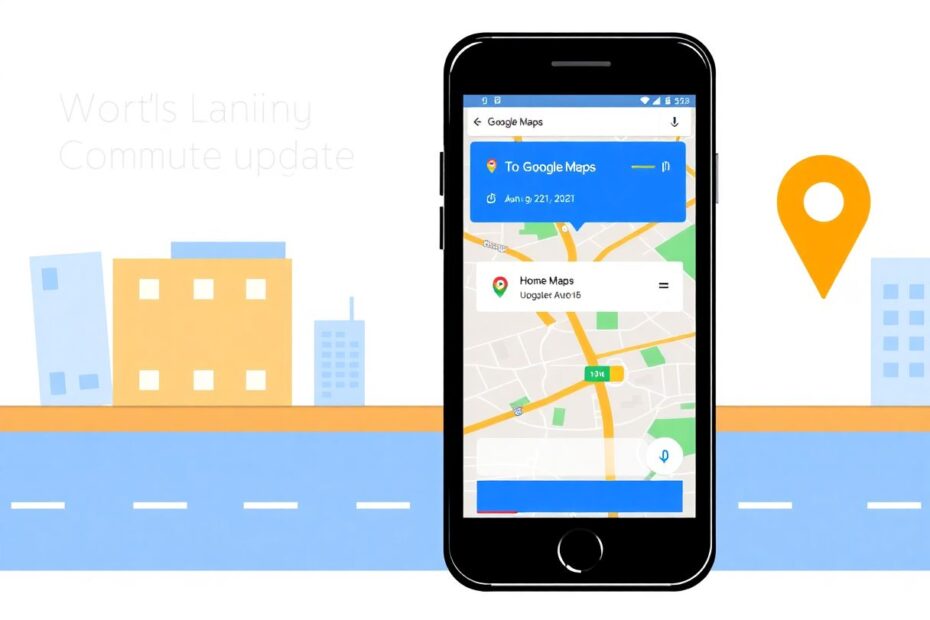Introduction
In our increasingly digital world, navigation apps have become indispensable tools for daily life. Among these, Google Maps stands out as a leader, offering a robust set of features that go beyond simple directions. One of its most useful functions is the ability to save and quickly access your home and work addresses. This article will guide you through the process of updating these crucial locations in Google Maps, with a focus on iPhone users, while also exploring the broader implications and benefits of keeping your address information current.
The Importance of Updated Addresses
Maintaining accurate home and work addresses in Google Maps is more than just a convenience—it's a cornerstone of efficient daily planning and navigation. When your addresses are up to date, you unlock a host of benefits that can significantly improve your digital lifestyle.
Firstly, accuracy in your saved locations ensures that you always receive the most precise directions. This is particularly crucial in urban environments where a small error in location can lead to significant time loss. Moreover, having your correct addresses saved allows for quick access to directions without the need for manual input each time you want to navigate to or from these locations.
Perhaps one of the most valuable aspects of keeping your addresses current is the enhancement it brings to commute planning. Google Maps uses this information to provide real-time traffic updates and estimated travel times for your daily routes. This feature becomes especially powerful when integrated with other Google services, such as Calendar, where it can automatically factor in travel times to your scheduled events.
Step-by-Step Guide to Changing Addresses
Updating your work and home addresses in Google Maps on an iPhone is a straightforward process. Here's a detailed walkthrough:
Begin by opening the Google Maps app on your iPhone. Ensure you're signed in to your Google account to access personalized features.
At the bottom of the screen, tap on the "Saved" button. This will open a menu displaying your saved places and lists.
Look for the "Labeled" section under "Your lists." Here, you'll find your saved home and work addresses if you've previously set them.
To edit an address, tap the three dots (…) next to either "Home" or "Work," depending on which you want to update.
Select "Edit home" or "Edit work" from the menu that appears.
You'll now have the option to enter a new address in the search bar at the top of the screen. Alternatively, you can manually adjust the pin on the map to your desired location.
Once you've set the correct location, tap "Save" in the top right corner to confirm your changes.
Google Maps will update your saved location, and you should now see the new address listed under the respective label.
Advanced Features and Integration
While updating your addresses is useful on its own, Google Maps offers several advanced features that leverage this information to enhance your overall experience. For instance, you can use voice commands through Siri or Google Assistant to quickly navigate to work or home. Simply saying, "Hey Siri, navigate to work using Google Maps" can start your journey hands-free.
Moreover, Google Maps allows you to customize your commute by setting preferred transportation methods. This ensures that your travel time estimates are as accurate as possible, whether you're driving, using public transport, or cycling.
For those with multiple work locations, Google Maps supports saving additional places. You can label these as "Work 2," "Work 3," and so on, making it easy to navigate to different office locations or job sites.
Privacy and Security Considerations
While the convenience of saved addresses is undeniable, it's crucial to consider the privacy implications. Your home and work addresses are sensitive information, and it's important to manage them carefully within your Google account.
To maintain your privacy, regularly review your Google Account settings, particularly those related to location history. You have the option to pause or delete your location history if you're concerned about long-term data storage.
When sharing your location or directions with others, be mindful of the information you're revealing. Google Maps offers options to share your location temporarily or to send directions without exposing your full address.
For situations where you need to navigate to sensitive locations without saving the data to your account, consider using Google Maps' Incognito mode. This feature prevents your searches and trips from being saved to your Google account.
Integration with Other Apps and Services
One of the most powerful aspects of updating your addresses in Google Maps is the potential for integration with other apps and services. For example, when your work address is correctly set, Google Calendar can automatically add travel times to your events, ensuring you're never late for a meeting.
Smart home devices can also benefit from this information. Many home automation systems can use your location data to trigger routines, such as adjusting your thermostat when you leave for work or turning on lights as you approach home.
Troubleshooting Common Issues
Despite the straightforward process, users sometimes encounter issues when updating their addresses. If you can't find the "Saved" option, ensure your Google Maps app is updated to the latest version. Sometimes, simply closing and reopening the app can resolve this issue.
If you're having trouble saving changes, check your internet connection. A weak or unstable connection can prevent updates from being saved to your account. In some cases, signing out of your Google account within the app and signing back in can resolve persistent saving issues.
For users who can't see the Work or Home label, it may be necessary to add these manually. This can be done by going to "Saved" > "Labeled" and tapping "Add a labeled place." From there, you can choose "Home" or "Work" and set the location.
Conclusion
Keeping your home and work addresses up to date in Google Maps is a simple yet powerful way to enhance your daily navigation and planning. By following the steps outlined in this guide, you can ensure that your most frequented destinations are always just a tap away.
Remember that the benefits extend far beyond basic navigation. From smarter commute planning to enhanced integration with other Google services and smart home devices, accurate address information forms the foundation of a more connected and efficient digital lifestyle.
As we continue to rely more heavily on digital tools for our daily tasks, taking the time to maintain and update our personal information becomes increasingly important. By keeping your Google Maps addresses current, you're not just saving time on your commute—you're optimizing your entire digital ecosystem for a smoother, more integrated experience.