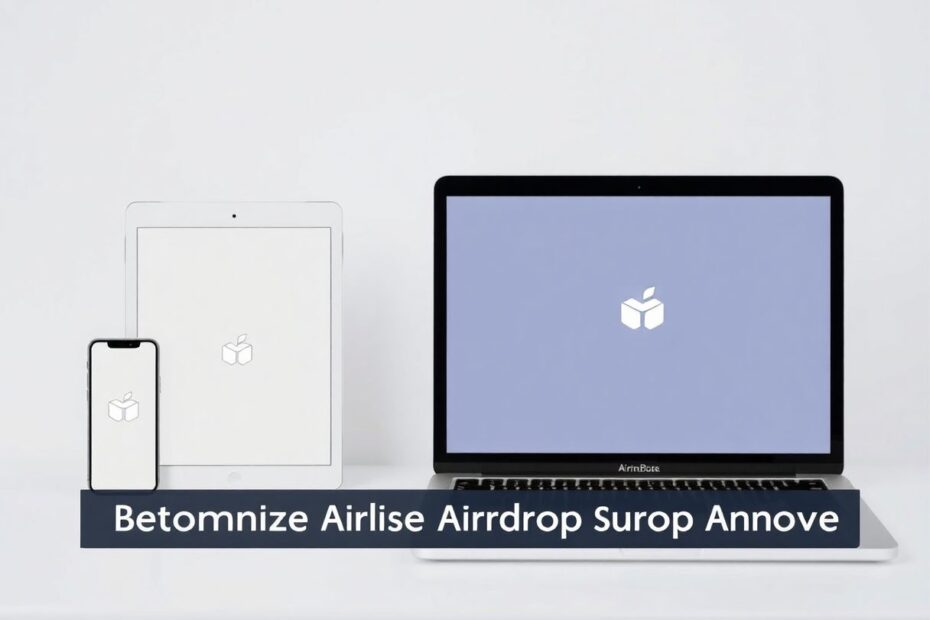In our increasingly connected digital world, Apple's AirDrop feature has become an indispensable tool for quickly sharing files between devices. However, many users may not realize the importance of customizing their AirDrop name for privacy and personal branding. This comprehensive guide will walk you through the process of changing your AirDrop name on various Apple devices, while also delving into the technology behind this feature and its implications for user experience and security.
Understanding AirDrop and Device Naming
Before we dive into the specifics of changing your AirDrop name, it's crucial to understand how AirDrop works and why device naming is important. AirDrop uses a combination of Bluetooth Low Energy (BLE) and Wi-Fi Direct technologies to create a peer-to-peer network between nearby Apple devices. When you initiate an AirDrop transfer, your device broadcasts its presence using BLE, and once a connection is established, it switches to Wi-Fi Direct for faster data transfer.
The name that appears during an AirDrop transaction is typically derived from two sources:
- On iPhones: Your contact card name
- On iPads and Macs: Your device name
This naming convention is part of Apple's ecosystem integration, which aims to provide a seamless user experience across devices. However, it also means that changing your AirDrop name involves modifying different settings depending on the device you're using.
Changing Your AirDrop Name on iPhone
For iPhone users, there are two primary methods to change your AirDrop name. Each method has different implications for your overall Apple ecosystem experience.
Method 1: Modifying Your Contact Card Name
This method changes how you appear not just in AirDrop, but across various Apple services that use your contact information.
- Open the Contacts app on your iPhone.
- Locate and tap on your name at the top of the contacts list.
- Tap "Edit" in the top right corner of the screen.
- Modify your first and last name as desired.
- Tap "Done" to save the changes.
It's important to note that this change will affect how your name appears in iMessage, FaceTime, and other apps that utilize your contact information. This can be beneficial for maintaining consistency across platforms but may not be ideal if you want a unique AirDrop name that differs from your actual name.
Method 2: Changing Your Device Name
This method only affects how your device appears in AirDrop and other network-related services, offering more flexibility for AirDrop-specific naming.
- Open the Settings app on your iPhone.
- Navigate to "General" and then select "About."
- Tap on "Name" and enter your desired device name.
- Tap "Done" to save the new name.
This approach is particularly useful if you want to maintain your regular contact name for other services while having a distinct AirDrop identity.
Changing AirDrop Name on iPad
The process for iPads is straightforward and similar to the second method for iPhones:
- Open the Settings app on your iPad.
- Tap on "General" and then select "About."
- Tap on "Name" and enter your desired device name.
- Tap "Done" to save the changes.
This change will affect how your iPad appears in AirDrop, as well as in other network-related services like Personal Hotspot and when connecting to a computer.
Changing AirDrop Name on Mac
For Mac users, the process varies slightly depending on the macOS version you're running. Apple has made some changes to the system preferences layout in recent updates, so we'll cover both newer and older versions.
For macOS Ventura and later:
- Click on the Apple menu in the top left corner of your screen.
- Select "System Settings" from the dropdown menu.
- Click on "General" in the sidebar.
- Select "About" from the options on the right.
- Next to "Name," enter your desired device name.
For macOS Monterey and earlier:
- Click on the Apple menu in the top left corner.
- Select "System Preferences" from the dropdown.
- Click on "Sharing" in the preference pane.
- Edit the "Computer Name" field at the top of the window.
In both cases, the changes will take effect immediately, and your Mac will appear with the new name in AirDrop and other network services.
The Technology Behind AirDrop Names
The AirDrop naming system is part of Apple's larger device identification framework, which includes Bonjour, their zero-configuration networking technology. Bonjour allows devices to automatically discover each other on a network without requiring manual setup. When you change your device name, you're essentially modifying the Bonjour name that's broadcast to other devices.
This naming system is closely tied to Apple's focus on user-friendly experiences. By using familiar names (either from contacts or device names), Apple ensures that users can quickly identify the correct recipient for their AirDrop transfers. However, this convenience can sometimes come at the cost of privacy, especially in public settings where your device name might be visible to strangers.
Security and Privacy Considerations
While changing your AirDrop name is a simple process, it's important to consider the security and privacy implications of your chosen name. In public spaces, your AirDrop name is potentially visible to anyone within range who has AirDrop enabled. This visibility has led to instances of unsolicited content being sent to devices, a practice sometimes referred to as "AirDrop bombing" or "cyber-flashing."
To mitigate these risks, consider the following best practices:
- Use a name that's identifiable to you but doesn't contain personal information.
- In public spaces, set AirDrop to "Contacts Only" or turn it off completely when not in use.
- Regularly review and update your AirDrop name, especially if you've used your full name or other identifying information.
Troubleshooting AirDrop Name Changes
If you encounter issues with your AirDrop name not updating after making changes, try the following steps:
- Restart your device to ensure all system changes are applied.
- Toggle Wi-Fi and Bluetooth off and on to refresh network connections.
- Ensure your device is updated to the latest OS version, as outdated software can sometimes cause naming conflicts.
If problems persist, it may be worth checking for any MDM (Mobile Device Management) profiles that could be overriding your name changes, especially on devices used for work or school.
The Future of AirDrop and Device Naming
As technology evolves, we may see changes in how device naming and file sharing work across Apple's ecosystem. With the introduction of features like SharePlay and improvements to Handoff, Apple continues to refine its approach to seamless data sharing between devices. Future updates may introduce more granular controls over how devices are named and identified in different contexts, potentially allowing users to set specific names for AirDrop separate from other system-wide identifiers.
Conclusion
Changing your AirDrop name is more than just a cosmetic adjustment; it's an important aspect of managing your digital identity and privacy within the Apple ecosystem. Whether you're using an iPhone, iPad, or Mac, the process is straightforward and can significantly enhance your control over how you're identified during file transfers.
By understanding the technology behind AirDrop and device naming, users can make informed decisions about how they present themselves in various digital contexts. As we continue to navigate an increasingly interconnected world, these small but significant customizations become essential tools in maintaining our privacy and personal branding.
Remember, the ideal AirDrop name balances identifiability with privacy, ensuring that you can easily share files with intended recipients while maintaining a level of anonymity in public spaces. Regularly reviewing and updating your AirDrop name, along with being mindful of your AirDrop settings, will help you make the most of this powerful file-sharing feature while keeping your digital interactions secure and personalized.