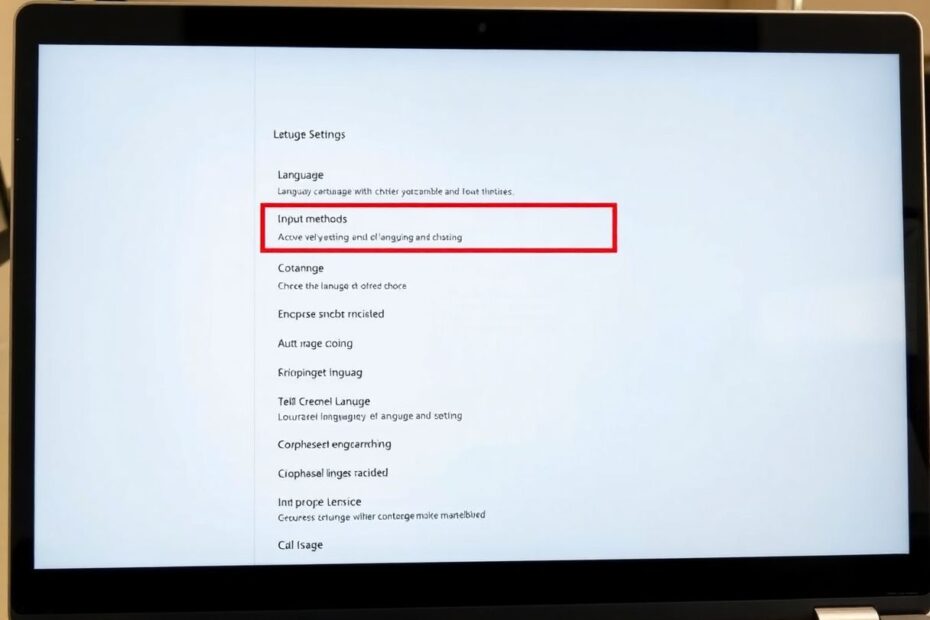Chromebooks have become increasingly popular as versatile, user-friendly devices for both personal and professional use. One of their key strengths is the ability to easily adapt to different linguistic needs. This comprehensive guide will walk you through the process of changing your Chromebook's language settings, explore the technical aspects behind these changes, and provide insights into maximizing your multilingual experience on ChromeOS.
Understanding ChromeOS Language Architecture
Before delving into the specifics of changing languages, it's important to understand how ChromeOS handles language settings. ChromeOS, built on the open-source Chromium OS project, utilizes a modular approach to language support. This architecture allows for efficient language switching without requiring a full system reinstall.
The language system in ChromeOS is divided into several components:
- System UI Language: This controls the language of the ChromeOS interface, including settings menus and system notifications.
- Input Methods: These are the keyboard layouts and input tools for different languages.
- Spell-check Dictionaries: Language-specific dictionaries for spell-checking in various applications.
- Font Rendering: ChromeOS includes support for rendering complex scripts and characters from various writing systems.
This modular design allows users to mix and match different language components, such as using an English system UI with a Spanish keyboard layout.
Changing the System Language on Your Chromebook
Changing the entire system language on your Chromebook is a straightforward process that affects the user interface language across all ChromeOS elements. Here's a detailed guide:
- Click on the status area in the bottom-right corner of your screen, where the time is displayed.
- Select the Settings icon (gear symbol) to open the ChromeOS settings panel.
- Scroll down to the "Advanced" section and click to expand it.
- Navigate to "Languages and Input" in the expanded menu.
- Under the "Languages" section, click on "Device Language."
- You'll see a list of available languages. Select your desired language from this list.
- Ensure the "Display Google Chrome OS in this language" option is checked.
- Click the "Relaunch" button to apply the new language settings.
After your Chromebook restarts, the entire system will be in your chosen language. This change affects not only the visible UI elements but also system-level text such as error messages and accessibility features.
It's worth noting that changing the system language doesn't automatically change the language of web content or installed applications. Those often have their own language settings that need to be adjusted separately.
The Technical Process Behind Language Changes
When you change the system language, ChromeOS goes through several steps to implement the change:
- Language Pack Download: If the selected language pack isn't already installed, ChromeOS will download it from Google's servers.
- Resource Substitution: The system replaces all language-specific resources with those from the new language pack.
- Font Loading: ChromeOS loads the appropriate fonts for the new language, ensuring proper character rendering.
- Input Method Activation: The default input method for the new language is activated.
- Locale Setting: The system locale is updated, which affects date and time formats, number formatting, and other region-specific settings.
This process is designed to be seamless and typically takes only a few seconds, depending on your internet connection speed if a new language pack needs to be downloaded.
Customizing Web Content Language
While changing the system language affects the ChromeOS interface, you may also want to change the language of web content. There are several methods to achieve this:
Using Chrome's Built-in Translation Feature
Google Chrome, the default browser on Chromebooks, includes a powerful translation feature. When you visit a website in a foreign language:
- Look for the Translate button in the address bar.
- Click it to see a list of available languages.
- Select your preferred language, and the web page will be translated in real-time.
This feature uses Google's Neural Machine Translation system, which employs advanced machine learning algorithms to provide more natural and accurate translations compared to traditional statistical methods.
Installing a Translation Extension
For more advanced translation needs, you can install a dedicated translation extension:
- Open the Chrome Web Store.
- Search for "Google Translate" or another reputable translation extension.
- Click "Add to Chrome" to install the extension.
- Use the extension to translate web pages as needed.
Translation extensions often offer additional features like offline translation, text-to-speech, and the ability to translate selected text rather than entire pages.
Website-Specific Language Options
Many websites offer their own language toggles. Look for a button or drop-down menu labeled "Language" or "Select Language" on the website you're visiting. These options typically provide human-translated content, which can be more accurate than machine translation for complex or specialized topics.
Advanced Input Method Configuration
Chromebooks support a wide range of input methods for different languages. Here's how to add and configure them:
- Open ChromeOS settings and navigate to "Languages and Input."
- Under "Inputs and Keyboards," click "Add input methods."
- Select the input method you want to use from the comprehensive list.
- Toggle on the "Show input options in the shelf" option for easy access.
To switch between input languages, you can either click on the language icon on the shelf (the bottom bar of the desktop) or use the keyboard shortcut Ctrl + Shift + Space.
For languages with complex writing systems, ChromeOS offers additional input options:
- Handwriting Input: Available for languages like Chinese, Japanese, and Korean.
- IME (Input Method Editor): For languages that require composing characters from multiple keystrokes.
- Transliteration: For phonetic input of languages like Hindi or Arabic using a Latin alphabet keyboard.
These input methods leverage sophisticated algorithms to predict and suggest characters based on user input, improving typing efficiency in non-Latin scripts.
Optimizing Multilingual Productivity on ChromeOS
To make the most of your multilingual Chromebook experience, consider the following advanced tips:
Use Multiple Google Accounts: Create separate Google accounts for different languages. This allows you to switch between completely different language environments with all associated settings and preferences.
Leverage Cloud Sync: ChromeOS's sync feature can maintain consistent language settings across multiple devices. Ensure "Sync everything" is enabled in your Google account settings, or specifically select "Languages" under "Customize sync."
Explore Language-Specific Chrome Flags: Chrome flags are experimental features that can be enabled for testing. Some flags offer advanced language-related functionalities. Access them by typing
chrome://flagsin the address bar.Utilize Virtual Desks: ChromeOS's virtual desks feature allows you to create separate workspaces. You can dedicate different desks to different languages, each with its own set of open applications and websites.
Customize Auto-Correct and Spell-Check: In the "Languages and Input" settings, you can fine-tune auto-correct and spell-check behaviors for each language. This is particularly useful for multilingual users who frequently switch between languages.
Troubleshooting Language-Related Issues
Despite ChromeOS's robust language support, you may occasionally encounter issues. Here are some common problems and their solutions:
Missing Characters or Fonts: If you see boxes or question marks instead of characters, try updating your Chromebook to the latest version of ChromeOS. Google regularly updates font support for various scripts.
Input Method Not Working: If an input method isn't functioning correctly, try removing and re-adding it in the language settings. Also, check if there are any available updates for the input method.
Translation Not Available: If Chrome's translation feature isn't working for a specific language, make sure you're connected to the internet and try clearing your browser cache.
System UI Not Fully Translated: Some parts of the UI might remain in the previous language after a change. A full restart of the Chromebook usually resolves this issue.
Performance Issues After Language Change: In rare cases, changing languages might cause performance slowdowns. If this occurs, try powerwashing your Chromebook (a factory reset) as a last resort.
The Future of Language Support on ChromeOS
Google continues to improve language support on ChromeOS. Some exciting developments on the horizon include:
Improved AI-Driven Translation: As machine learning technologies advance, we can expect even more accurate and context-aware translations built into ChromeOS.
Enhanced Multilingual Voice Input: Future versions of ChromeOS are likely to feature improved multilingual voice recognition, making dictation and voice commands more accurate across languages.
Seamless Language Switching: Google is working on making language switching even more seamless, potentially allowing different languages for different apps or windows simultaneously.
Expanded Language Support: ChromeOS is continuously adding support for more languages and scripts, particularly focusing on under-represented languages and dialects.
Conclusion
Changing the language on your Chromebook is more than just a simple settings adjustment; it's a gateway to a truly globalized computing experience. ChromeOS's robust language architecture, combined with Google's ongoing commitment to improving multilingual support, makes Chromebooks powerful tools for users working across multiple languages.
Whether you're a language learner, a multilingual professional, or someone who simply needs to switch between languages occasionally, ChromeOS provides the flexibility and tools you need. By understanding the technical aspects behind language changes and utilizing the advanced features available, you can create a personalized, efficient multilingual environment on your Chromebook.
As technology continues to break down language barriers, Chromebooks stand at the forefront, offering an adaptable, user-friendly platform for our increasingly interconnected world. Embrace the linguistic diversity at your fingertips, and let your Chromebook be your passport to seamless multilingual computing.