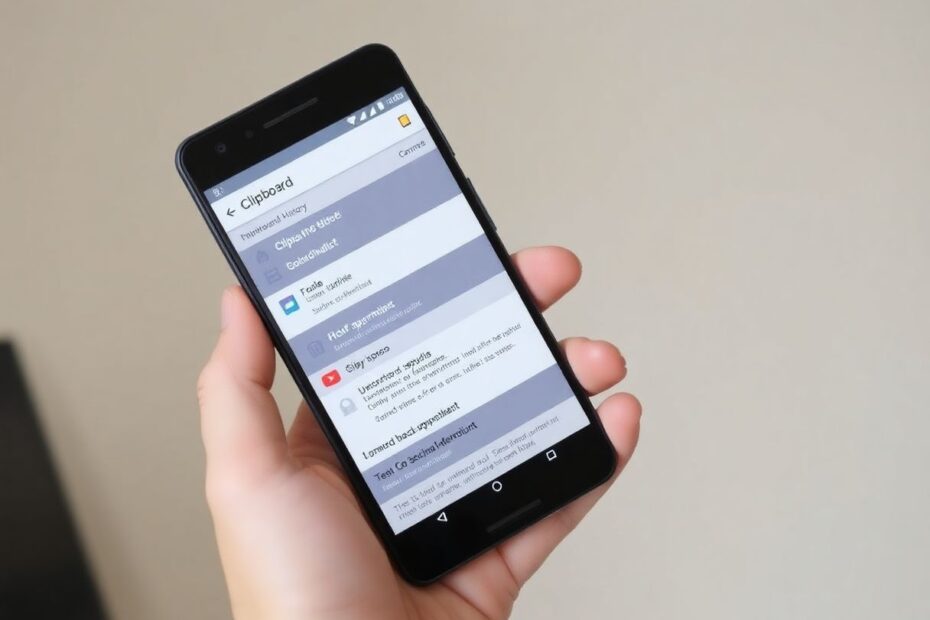In our increasingly digital world, the ability to efficiently manage and retrieve information is crucial. For Android users, one often overlooked but incredibly useful feature is the clipboard history. This guide will explore various methods to check and recover your clipboard history on Android devices, ensuring you never lose important information again.
Understanding the Android Clipboard
The clipboard is a fundamental feature of any operating system, serving as a temporary storage space for copied or cut content. On Android devices, the default clipboard is designed to store only the most recently copied item. This limitation can be frustrating when you need to access multiple pieces of information that you've copied throughout the day.
Built-In Android Clipboard Solutions
Google Keyboard (Gboard)
Google's default keyboard for many Android devices, Gboard, comes with a built-in clipboard manager that many users may not be aware of. To access this feature:
- Open any app where you can input text.
- Tap on the text field to bring up the keyboard.
- Look for the clipboard icon (resembling a small clipboard) in the top row of the keyboard.
- Tap on the clipboard icon to view your recent clipboard history.
If you don't see the clipboard icon, you may need to enable it in Gboard's settings. Navigate to Settings > System > Languages & input > On-screen keyboard > Gboard, then tap on Clipboard and toggle on "Show clipboard suggestions."
Gboard's clipboard manager can store multiple items and even allows you to pin frequently used text for easy access. This feature is particularly useful for those who frequently copy and paste information across different apps.
SwiftKey Keyboard Clipboard
For users of the popular SwiftKey keyboard, accessing the clipboard is similarly straightforward:
- Tap on any text field to bring up the keyboard.
- Look for the "+" icon on the top left of the keyboard.
- Tap on the clipboard icon to view your recent copies.
SwiftKey's clipboard manager offers similar functionality to Gboard's, allowing users to store and access multiple copied items.
Third-Party Clipboard Manager Apps
While built-in keyboard clipboard managers are convenient, they may not offer the advanced features that some users require. For more robust clipboard management, consider using a dedicated third-party app. Here are some popular options:
Clipper: This user-friendly app doesn't require root access and offers a clean interface for managing your clipboard history. It allows you to categorize clips, search through your history, and even sync across devices.
Clipboard Manager: With a modern interface and multiple features, this app provides a comprehensive clipboard management experience. It offers cloud sync, encryption for sensitive data, and the ability to organize clips into folders.
Clip Stack: For those who prefer a simple, no-frills experience, Clip Stack provides basic clipboard management without unnecessary complications. It's lightweight and easy to use, making it ideal for users who just need a reliable way to access their clipboard history.
Android 13's Clipboard Editor
With the release of Android 13, Google introduced a new Clipboard Editor feature that enhances the native clipboard functionality. When you copy text on an Android 13 device, you'll notice a floating preview at the bottom left of your screen. Tapping the edit icon (pencil) allows you to modify the copied text before pasting it elsewhere. This feature is particularly useful for quick edits or removing sensitive information before sharing.
Maximizing Your Android Clipboard Usage
To get the most out of your Android clipboard, consider the following tips:
Pin Important Items: In Gboard and some third-party apps, you can long-press on a clipboard item and tap the pin icon to keep it permanently accessible. This is useful for frequently used information like addresses or standard responses.
Use Categories: Some clipboard managers allow you to organize copied items into categories. This can be incredibly helpful for sorting work-related clips from personal ones, or for organizing research materials.
Set Up Keyboard Shortcuts: Create custom shortcuts for frequently used text to save time. This feature is available in many keyboard apps and can significantly speed up your typing process.
Regular Cleanup: Periodically review and clear out your clipboard history to maintain organization and ensure smooth performance of your clipboard manager.
Clipboard Safety and Security Considerations
While clipboard managers are undoubtedly convenient, it's important to consider the security implications of storing copied information:
Sensitive Information: Avoid storing sensitive data like passwords or credit card numbers in your clipboard history. If you must copy such information, make sure to clear it immediately after use.
App Permissions: Be cautious about which apps you grant clipboard access to. Some malicious apps may attempt to read your clipboard data, potentially compromising your privacy.
Encryption: If you're using a third-party clipboard manager, look for one that offers encryption for stored clips. This adds an extra layer of security to your sensitive information.
Regular Clearing: On shared devices, make it a habit to regularly clear your clipboard history to prevent unauthorized access to your information.
Troubleshooting Common Clipboard Issues
If you're experiencing issues with your Android clipboard, try these troubleshooting steps:
Restart Your Device: A simple restart can often resolve clipboard functionality issues.
Check App Permissions: Ensure that your keyboard app or clipboard manager has the necessary permissions enabled in your device settings.
Update Your Apps: Keep your keyboard and clipboard manager apps up to date to ensure you have the latest features and bug fixes.
Clear App Data: If issues persist, try clearing the data for your keyboard or clipboard manager app. Note that this will erase your clipboard history.
Check for Conflicts: Some security apps or device management policies may interfere with clipboard functionality. Temporarily disable these to see if they're causing the issue.
The Future of Android Clipboard Management
As mobile technology continues to evolve, we can expect to see further improvements in Android's clipboard management capabilities. Future updates may include:
Enhanced Privacy Features: More robust encryption and privacy controls for clipboard data.
Cross-Device Syncing: Seamless syncing of clipboard content across all your Android and Chrome OS devices.
AI-Powered Organization: Machine learning algorithms that automatically categorize and prioritize your clipboard items based on usage patterns.
Improved Multimedia Support: Better handling of non-text content like images, videos, and formatted text in the clipboard.
Conclusion
Managing your clipboard history on Android doesn't have to be a challenge. Whether you're using built-in keyboard features, third-party apps, or the latest Android 13 capabilities, you now have the tools and knowledge to efficiently access and recover your clipboard history. By implementing these strategies and being mindful of security considerations, you can significantly enhance your productivity and ensure that no important information slips through the cracks.
Remember, the key to effective clipboard management is finding the right balance between convenience and security. Experiment with different methods and apps to find the solution that best fits your needs and workflow. With practice, you'll be copying, pasting, and managing your clipboard like a pro in no time!