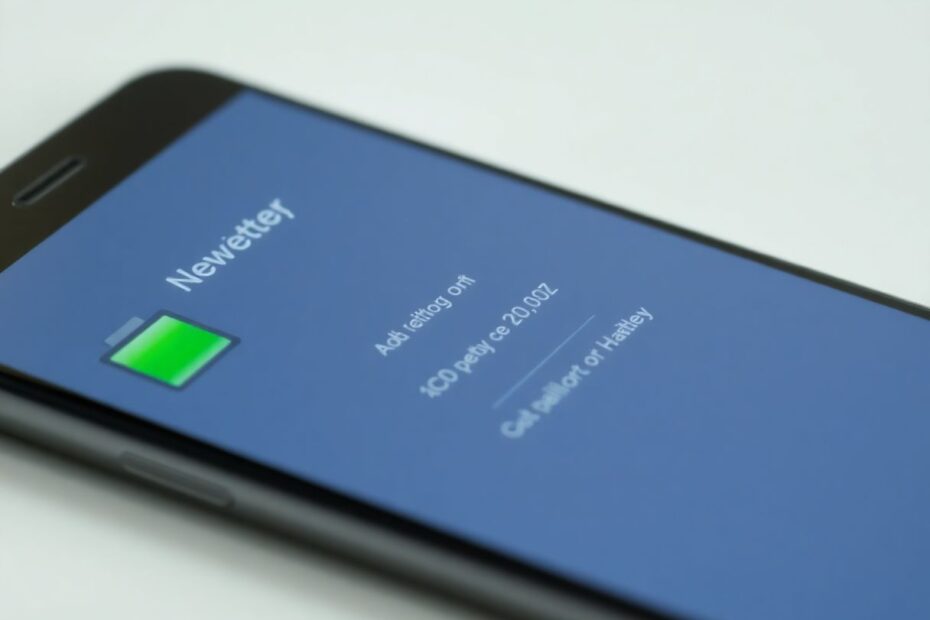As smartphones become increasingly integral to our daily lives, maintaining optimal battery health is crucial for long-term device performance and longevity. While iPhone users have long had easy access to battery health information, Android users have often struggled to find reliable ways to monitor their battery's condition. This comprehensive guide explores various methods to check your Android phone's battery health and cycle count, empowering you to take better care of your device and extend its lifespan.
Understanding Battery Health and Why It Matters
Before delving into the specific methods for checking battery health, it's essential to understand what battery health means and why it's so important for your Android device.
Battery health refers to the overall condition of your phone's battery and its ability to hold a charge compared to when it was new. Over time, all lithium-ion batteries degrade, losing some of their original capacity. This degradation is a natural process caused by chemical changes within the battery as it goes through charge and discharge cycles.
The importance of battery health cannot be overstated. A healthy battery ensures your phone lasts longer throughout the day and extends the overall lifespan of your device. As battery health declines, your phone may throttle performance to conserve power, leading to slower operation and reduced functionality. In extreme cases, severely degraded batteries can even pose safety risks, such as swelling or, in rare instances, catching fire.
Monitoring your battery's health allows you to take proactive measures to maintain its condition and know when it's time for a replacement. This knowledge can save you money in the long run by extending your device's usable life and preventing unexpected failures.
Method 1: Check Battery Health in Settings (Android 14+)
For users with newer Android devices running Android 14 or above, checking battery health has become significantly simpler. Google has recognized the importance of this feature and has integrated it directly into the operating system. Here's how to access it:
- Open the Settings app on your phone.
- Tap the search bar at the top.
- Type "battery health" or simply "health".
- Tap on the relevant result that appears.
You should now see your phone's battery health displayed as a percentage of its maximum capacity. For example, you might see:
Battery Health: 98% (Maximum Capacity)
This indicates that your battery has degraded by 2% from its original capacity. It's worth noting that some manufacturers may use descriptive terms like "Good," "Fair," or "Poor" instead of percentages.
This built-in feature provides a quick and easy way to gauge your battery's condition without the need for third-party apps or complex procedures. However, it's important to remember that this feature is relatively new and may not be available on all Android devices, even those running Android 14.
Method 2: Using Dial Codes
For older Android devices or those without the built-in battery health feature, dial codes can sometimes provide access to hidden menus with battery information. This method taps into the phone's engineering or service menu, which can contain a wealth of diagnostic information.
To try this method:
- Open your phone's dialer app.
- Enter the code:
*#*#4636#*#* - If available, a "Testing" menu should appear.
- Look for a "Battery Information" option.
Within this menu, you may find detailed information about your battery, including its health status, temperature, and voltage. However, it's important to note that this method may not work on all devices, especially newer ones where manufacturers have restricted access to these menus for security reasons.
While this method can provide valuable insights, the information presented may be technical and difficult for the average user to interpret. Additionally, some of the data may be in raw format, requiring some understanding of battery metrics to make sense of it.
Method 3: Third-Party Apps for Battery Health Monitoring
When built-in options aren't available or don't provide sufficient information, third-party apps can offer valuable insights into your battery's health. These apps often provide a more user-friendly interface and additional features beyond basic health checks. Here are two reliable options:
Ampere
Ampere is a popular and user-friendly app that provides detailed battery information:
- Download and install Ampere from the Google Play Store.
- Open the app and grant necessary permissions.
- You'll see information such as:
- Current battery status (charging/discharging)
- Battery health (good/bad)
- Maximum designed capacity
- Charging/discharging rates
Ampere uses a combination of Android's battery APIs and its own algorithms to estimate battery health. While it may not be as accurate as manufacturer-provided tools, it offers a good approximation and can help you track changes in your battery's performance over time.
Electron
Electron is another excellent option for battery health monitoring, offering a more comprehensive set of features:
- Install Electron from the Google Play Store.
- Open the app and allow required permissions.
- Explore different pages within the app for:
- General battery info (capacity, status)
- Charging details (speed, wattage)
- App usage and battery drain
- Customizable alerts for low battery and full charge
Electron stands out for its detailed statistics and graphs, which can help you visualize your battery's performance over time. It also provides insights into which apps are consuming the most power, allowing you to make informed decisions about your phone usage to preserve battery life.
Both Ampere and Electron offer valuable insights, with Electron providing more detailed statistics for power users. However, it's important to remember that these apps rely on information provided by Android's APIs, which may have limitations in terms of accuracy and depth of information available.
Method 4: Advanced Battery Stats with Shizuku and aBattery
For the most accurate battery health information, including cycle count, we can use a combination of Shizuku and aBattery. This method requires more technical setup but provides the most detailed data available without root access.
Shizuku is an app that allows other apps to run with elevated permissions, while aBattery is a battery monitoring app that can access more detailed information when used with Shizuku. Here's how to set it up:
- Install Shizuku and aBattery from the Google Play Store.
- Enable Developer Options on your phone:
- Go to Settings > About Phone
- Tap "Build Number" seven times
- Enter your PIN/pattern if prompted
- In Developer Options, enable "USB debugging" and "Wireless debugging"
- Open Shizuku and follow the pairing process:
- Tap "Pair device with pairing code"
- Enter the code provided in the Wireless Debugging menu
- Start the Shizuku service
- In Shizuku, authorize aBattery
- Open aBattery to view detailed battery stats, including:
- Maximum capacity
- Cycle count
- Other battery-related information
This method provides the most comprehensive battery health data available without rooting your device. It can access system-level information that other apps cannot, giving you a more accurate picture of your battery's condition.
The cycle count, in particular, is a valuable metric that's often not available through other means. It represents the number of full charge cycles your battery has undergone, which is a key indicator of its overall wear and tear.
Understanding Battery Cycle Count
A battery cycle count refers to the number of times a battery has been fully discharged and recharged. However, it's important to note that a cycle doesn't necessarily mean going from 100% to 0% and back to 100% in one go. Partial charges are counted as fractions of a cycle.
For example:
- If you discharge your phone from 100% to 50% and then recharge it to 100%, that's half a cycle.
- If you then use it again from 100% to 50% and recharge, that completes one full cycle.
Most modern lithium-ion batteries are designed to maintain 80% of their original capacity after 500 cycles. However, this can vary depending on the quality of the battery and how it's been used and maintained.
Tips for Maintaining Battery Health
Now that you can monitor your battery health, here are some science-based tips to keep it in top condition:
Avoid extreme temperatures: Heat is especially damaging to batteries. According to a study published in the Journal of Power Sources, exposure to high temperatures can significantly accelerate battery degradation. Keep your phone away from direct sunlight and very cold environments.
Use optimized charging: Many Android phones now offer intelligent charging features that slow down charging when nearing 100% to reduce stress on the battery. This is based on the principle that constantly keeping a battery at 100% charge can lead to faster degradation.
Avoid frequent full discharges: Research from Battery University suggests that it's best to keep your battery between 20% and 80% most of the time. Frequent full discharges can strain the battery and reduce its lifespan.
Update your apps and OS: Software updates often include power management improvements that can help extend battery life and health.
Use original or certified chargers: Low-quality chargers can damage your battery over time due to inconsistent power delivery and potential voltage fluctuations.
Reduce background app activity: Limit the number of apps running in the background to reduce unnecessary battery drain. This not only saves power but also reduces the number of charge cycles your battery goes through.
Enable power-saving modes: Use your phone's built-in power-saving features when you don't need full performance. These modes often limit background processes and reduce screen brightness, which can significantly extend battery life.
Avoid wireless charging when possible: While convenient, wireless charging is less efficient than wired charging and can generate more heat, potentially impacting battery health over time.
The Future of Battery Technology and Health Monitoring
As smartphone technology continues to evolve, we can expect to see advancements in both battery technology and health monitoring capabilities. Researchers are working on new battery chemistries that promise longer lifespans and faster charging times. For example, solid-state batteries are on the horizon, offering potentially higher energy densities and improved safety compared to current lithium-ion technology.
On the software side, machine learning algorithms are being developed to more accurately predict battery health and optimize charging patterns. These AI-driven solutions could provide more personalized battery management, adapting to individual usage patterns to maximize battery lifespan.
We may also see more standardization in battery health reporting across Android devices, similar to what Apple has implemented for iPhones. This would make it easier for users to understand and monitor their device's battery health without relying on third-party apps or complex methods.
Conclusion
Monitoring your Android phone's battery health is essential for maintaining its performance and longevity. Whether you're using built-in tools on newer devices, third-party apps, or advanced methods like Shizuku and aBattery, regular checks can help you identify issues early and take steps to preserve your battery's health.
Remember, while it's important to be aware of your battery's condition, don't obsess over small fluctuations. Modern smartphones are designed to manage battery health effectively. If you notice significant degradation, consider having your battery replaced by a professional to extend your device's lifespan.
By following the methods and tips outlined in this guide, you can ensure that your Android phone's battery remains healthy, providing reliable performance for years to come. As battery technology and monitoring tools continue to improve, staying informed about best practices for battery care will help you get the most out of your devices, both now and in the future.