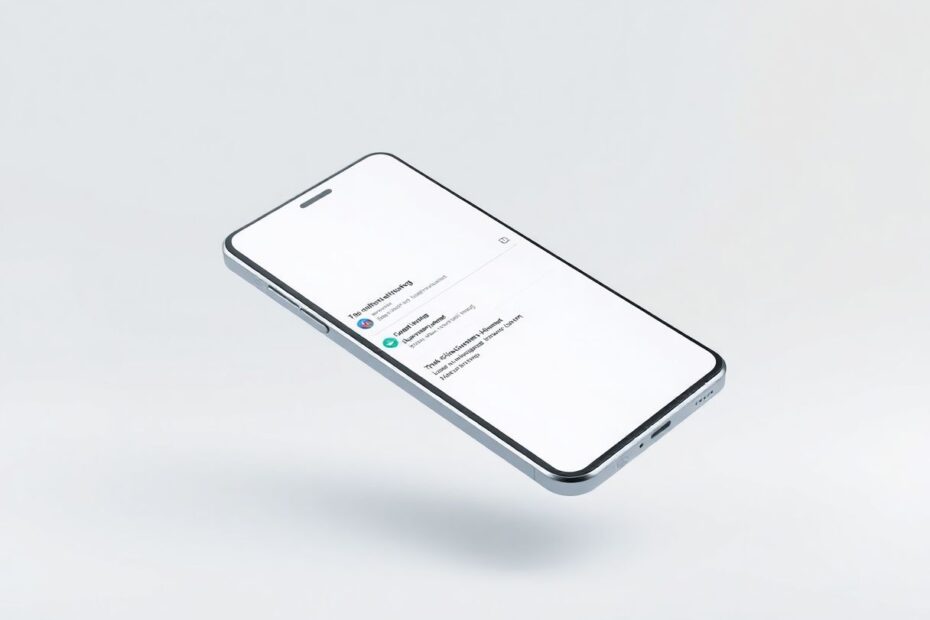In today's fast-paced digital world, notifications have become an integral part of our smartphone experience. They keep us informed, connected, and up-to-date with the latest happenings. However, it's not uncommon to accidentally swipe away an important notification or miss one while your phone is unattended. For Samsung Galaxy users, the ability to check notification history can be a game-changer. This comprehensive guide will explore various methods to access your notification history on Samsung phones, along with tips and insights to make the most of this feature.
Understanding Notification History on Samsung Devices
Samsung's built-in notification history feature is a relatively recent addition to their One UI operating system. Introduced with One UI 3.0, this feature has revolutionized how users interact with their notifications. For those using older versions, it's worth considering an update to access this functionality. The importance of this feature cannot be overstated, as it provides a safety net for users who might otherwise miss crucial information.
Method 1: Using Samsung's Built-in Notification History Feature
Samsung's native notification history feature allows users to view notifications from the past 24 hours. This built-in functionality is a testament to Samsung's commitment to user experience and accessibility.
To enable this feature:
- Open the Settings app on your Samsung device.
- Scroll down and tap on Notifications.
- Select Advanced settings.
- Tap on Notification history.
- Toggle the switch next to Notification history to turn it on.
Once enabled, accessing your notification history is straightforward:
- Open Settings.
- Navigate to Notifications > Advanced settings > Notification history.
- You'll be presented with a list of notifications from the past 24 hours.
The key features of Samsung's built-in notification history include:
- A comprehensive display of notifications from the last 24 hours
- The ability to tap on a notification to open it in its respective app
- Grouping of multiple notifications from the same app for easier browsing
- Quick access to an app's notification settings
This native feature strikes a balance between functionality and simplicity, making it accessible to users of all technical levels.
Method 2: Using NotiStar (Good Lock Module)
For power users seeking more control over their notification history, NotiStar, a module within Samsung's Good Lock app, offers enhanced features. Good Lock is Samsung's customization suite that allows users to tweak various aspects of their device's interface and functionality.
To set up NotiStar:
- Open the Galaxy Store on your Samsung device.
- Search for and download the Good Lock app.
- Open Good Lock and navigate to the Life Up tab.
- Find NotiStar and download it.
Enabling and using NotiStar is straightforward:
- Open the Good Lock app.
- Tap on NotiStar.
- Toggle the switch to activate NotiStar.
NotiStar offers a range of advanced features that set it apart from the built-in notification history:
- Extended History: NotiStar can keep notifications for up to 30 days, which is customizable based on user preference.
- Search Function: Users can easily find specific notifications using keywords, making it invaluable for locating important information.
- Selective Deletion: The ability to swipe to delete individual notifications or use a "Clear All" function provides greater control over notification management.
- Lock Screen Access: NotiStar adds a button on the lock screen for quick access to notification history, enhancing convenience.
- Customization Options: Users can adjust the icon appearance and position on the lock screen, allowing for a personalized experience.
- Notification Protection: This feature prevents accidental deletion of important notifications, adding an extra layer of security.
Tips for Managing Your Notification History
Effective management of your notification history can significantly enhance your smartphone experience. Here are some tips to help you make the most of this feature:
- Regular Clean-up: Periodically clear out old notifications to keep your history manageable and easy to navigate.
- Prioritize Important Apps: Use NotiStar's settings to protect notifications from crucial apps, ensuring you never miss critical information.
- Customize Storage Period: Adjust how long NotiStar keeps your notifications based on your specific needs and usage patterns.
- Use Search Wisely: When looking for a specific notification, utilize NotiStar's search function with relevant keywords to quickly locate the information you need.
Troubleshooting Common Issues
While Samsung's notification history features are generally reliable, users may occasionally encounter issues. Here are some common problems and their solutions:
Notification History Not Showing:
- Ensure the feature is enabled in your settings.
- Check if your device is running One UI 3.0 or later.
- Restart your device to refresh the system.
NotiStar Not Working:
- Make sure Good Lock and NotiStar are up to date.
- Try uninstalling and reinstalling both apps.
- Check for any system updates that might be required.
Privacy Considerations
While notification history can be incredibly useful, it's important to consider privacy implications:
- Be cautious when showing your notification history to others, as it may contain sensitive information.
- Regularly clear your notification history if you're concerned about privacy.
- Consider disabling notification content on your lock screen for added security.
The Science Behind Notifications
From a scientific perspective, notifications play a crucial role in our digital lives. Studies have shown that notifications can significantly impact our attention, productivity, and even our mental well-being. A research paper published in the Journal of Computer-Mediated Communication found that notifications can lead to increased stress levels and decreased productivity if not managed properly.
However, the ability to access notification history can help mitigate some of these negative effects. By providing users with the ability to review notifications at their convenience, rather than feeling pressured to respond immediately, notification history features can help reduce stress and improve time management.
Future of Notification Management
As smartphone technology continues to evolve, we can expect to see further advancements in notification management. Artificial Intelligence (AI) and Machine Learning (ML) are likely to play a significant role in this evolution. Future systems might be able to predict which notifications are most important to users based on their behavior and preferences, automatically categorizing and prioritizing notifications for more efficient management.
Conclusion
Access to your notification history can be a game-changer in how you manage information on your Samsung device. Whether you opt for the built-in feature or the more robust NotiStar module, you now have the tools to ensure you never miss an important notification again.
Remember, the key to effectively using these features is to customize them to your specific needs. Experiment with different settings, and don't hesitate to adjust them as your usage patterns change. By mastering your notification history, you're taking a significant step towards more efficient and informed use of your Samsung device.
As we continue to navigate the ever-expanding digital landscape, tools like notification history will become increasingly important in helping us manage the constant flow of information. By understanding and utilizing these features, Samsung users can stay on top of their digital lives while maintaining a healthy balance between staying informed and avoiding information overload.