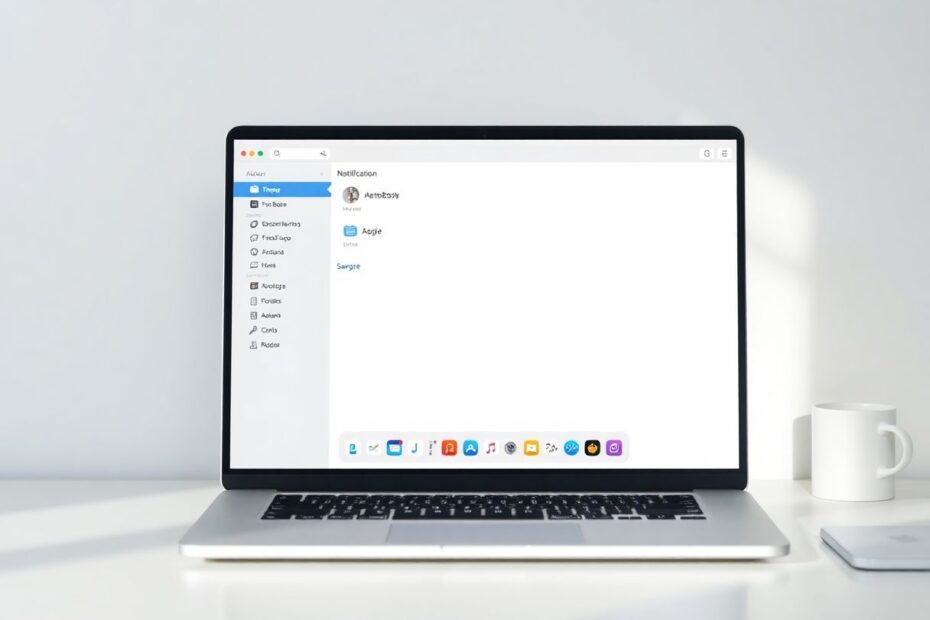In our increasingly connected digital world, notifications have become an integral part of our daily lives. For Mac users, managing these alerts efficiently is crucial for maintaining productivity and focus. This comprehensive guide will walk you through various methods to clear all notifications on your Mac, provide tips for better notification management, and explore the impact of notifications on our digital well-being.
Understanding Mac Notifications
Before delving into the process of clearing notifications, it's essential to understand how they function on macOS. Apple has designed a sophisticated notification system that balances informative alerts with user control. Notifications on Mac typically appear as banners or alerts on your screen, providing timely information from various applications. These notifications are then stored in the Notification Center for later viewing, allowing users to catch up on missed alerts at their convenience.
It's worth noting that different apps have varying notification styles and grouping behaviors. This diversity in notification presentation is intentional, allowing developers to tailor their alerts to best suit their app's purpose and user expectations. However, this can sometimes lead to a cluttered notification experience if not managed properly.
Accessing the Notification Center
The Notification Center serves as the central hub for all your Mac's notifications. Apple has provided multiple ways to access this feature, catering to different user preferences and workflow styles. The three primary methods to open your Mac's Notification Center are:
Trackpad gesture: A simple two-finger swipe from the right edge of your trackpad towards the center will reveal the Notification Center. This gesture-based approach is intuitive and quick, especially for MacBook users who frequently use their trackpad.
Status bar click: For those who prefer mouse interactions, clicking on the date or time in the top-right corner of your screen will also open the Notification Center. This method is particularly useful for desktop Mac users or those using external displays.
Hot Corners: Power users can set up a screen corner to activate the Notification Center when they move their cursor there. This feature, while less commonly used, can be a significant time-saver for those who incorporate it into their workflow.
To set up Hot Corners for quick Notification Center access, navigate to System Preferences, then to "Mission Control," and click on "Hot Corners." From there, you can assign one of your screen corners to activate the Notification Center when your cursor moves to that area.
Clearing Individual Notifications
Once you've opened the Notification Center, you have several options for managing your notifications. For individual alerts, simply hover over the notification and click the "X" that appears. This method is useful for selectively removing notifications you've already addressed or no longer need.
For grouped notifications, which are common for apps that generate multiple alerts, you can click to expand the group and then clear individual items. Alternatively, many app groups offer a "Clear All" option, allowing you to remove all notifications for that particular app in one action.
Clearing All Notifications at Once
While macOS doesn't provide a single-click option to clear all notifications across all apps simultaneously, there is a relatively quick method to achieve this:
- Open the Notification Center
- Scroll to the top of the list
- Click "Clear" for each app group
This process can be expedited by using the scroll gesture on your trackpad to quickly move between app groups. While not as instantaneous as a universal "Clear All" button, this method allows for a rapid review of notifications before dismissing them, which can be beneficial for ensuring you don't miss any critical information.
Managing Notifications by App
For a more tailored notification experience, it's crucial to manage notifications on an app-by-app basis. This granular control allows you to prioritize alerts from essential apps while minimizing disruptions from less critical sources. To adjust notification settings for individual apps:
- Open System Preferences
- Click on "Notifications & Focus"
- Select the app from the left sidebar
- Adjust the notification style or turn them off completely
This level of customization enables you to create a notification environment that aligns with your personal preferences and work habits. For instance, you might choose to allow banner notifications for your email client but opt for a more subtle badge app icon for social media apps.
Utilizing Focus Modes
Apple introduced Focus modes in recent macOS versions, providing a powerful tool for managing notifications contextually. Focus allows you to create custom notification profiles for different scenarios, such as work, personal time, or sleep. To access Focus:
- Click the Control Center icon in the menu bar
- Select "Focus"
- Choose a Focus mode or set up a custom one
Focus modes offer several benefits:
- Silencing notifications during specific times
- Allowing notifications only from certain people or apps
- Customizing your Focus settings for different scenarios
This feature is particularly useful for maintaining work-life balance and ensuring that you're only interrupted by truly important notifications during crucial tasks or personal time.
Keyboard Shortcuts and Automation
For users who prefer keyboard-centric workflows, macOS offers several shortcuts for notification management:
Option + Clickon the Notification Center icon enables Do Not Disturb modeCommand + Option + Control + Qclears the visible notifications in the Notification Center
Power users can take this a step further by creating an Automator script to clear notifications. This involves creating a new Application in Automator and using an AppleScript to simulate clicking the "Clear All" button for each notification group. While this method requires some initial setup, it can significantly streamline the process of clearing notifications for those who frequently deal with a high volume of alerts.
Best Practices for Notification Management
Effective notification management goes beyond simply clearing alerts. To prevent notification overload and maintain productivity, consider the following best practices:
Regularly review and adjust app notification settings. Your notification needs may change over time, so it's important to periodically reassess which apps truly need to send you alerts.
Use Focus modes during important tasks or meetings. This helps maintain concentration and reduces the cognitive load of constant interruptions.
Consider turning off notifications for non-essential apps. Ask yourself if you really need real-time alerts from every app on your system.
Utilize the "Deliver Quietly" option for less urgent notifications. This allows information to be available in the Notification Center without actively interrupting your work.
Group notifications by app to reduce clutter. This organizational approach can make it easier to process multiple notifications from the same source.
Set specific times for checking notifications rather than responding to each alert as it arrives. This batch-processing approach can significantly improve focus and productivity.
The Impact of Notifications on Productivity and Well-being
While notifications can be incredibly useful for staying informed and connected, their impact on productivity and mental well-being is a growing area of research in the field of human-computer interaction. Studies have shown that it can take up to 23 minutes to refocus after an interruption, highlighting the potential cost of frequent notifications on cognitive performance.
A study published in the Journal of Experimental Psychology: Human Perception and Performance found that even when participants didn't directly interact with their phones, the mere presence of notifications significantly decreased performance on tasks requiring sustained attention. This phenomenon, often referred to as "attention residue," suggests that the mental cost of notifications extends beyond the moment of interruption.
Moreover, research from the University of California, Irvine, indicates that workers in a typical office environment are interrupted or switch tasks every three minutes and five seconds on average. With notifications being a primary source of these interruptions, the cumulative effect on productivity can be substantial.
On the psychological front, a study published in Computers in Human Behavior found a correlation between high levels of mobile notifications and symptoms of inattention and hyperactivity. This suggests that our notification habits may have long-term implications for our ability to focus and our overall mental health.
By managing your notifications effectively, you can:
- Improve concentration and workflow
- Reduce stress and anxiety associated with constant alerts
- Increase overall productivity and work quality
- Enhance your digital well-being and mental health
Conclusion
Mastering notification management on your Mac is more than just a matter of keeping your desktop tidy—it's about creating a digital environment that supports your productivity, focus, and well-being. By understanding the tools available in macOS and implementing best practices, you can create a notification system that works for you, not against you.
Remember, the goal isn't to eliminate all notifications, but to curate them so that you're only alerted to truly important information. This approach allows you to stay informed without being overwhelmed, striking a balance between connectivity and focus.
As technology continues to evolve, so too will our notification systems and management techniques. Stay informed about new features and updates to macOS, as Apple regularly introduces improvements to help users manage their digital lives more effectively.
By following this guide and remaining mindful of your notification habits, you'll be well on your way to a cleaner, more focused Mac experience. Take control of your notifications, and in doing so, take control of your digital life. Happy notifying!