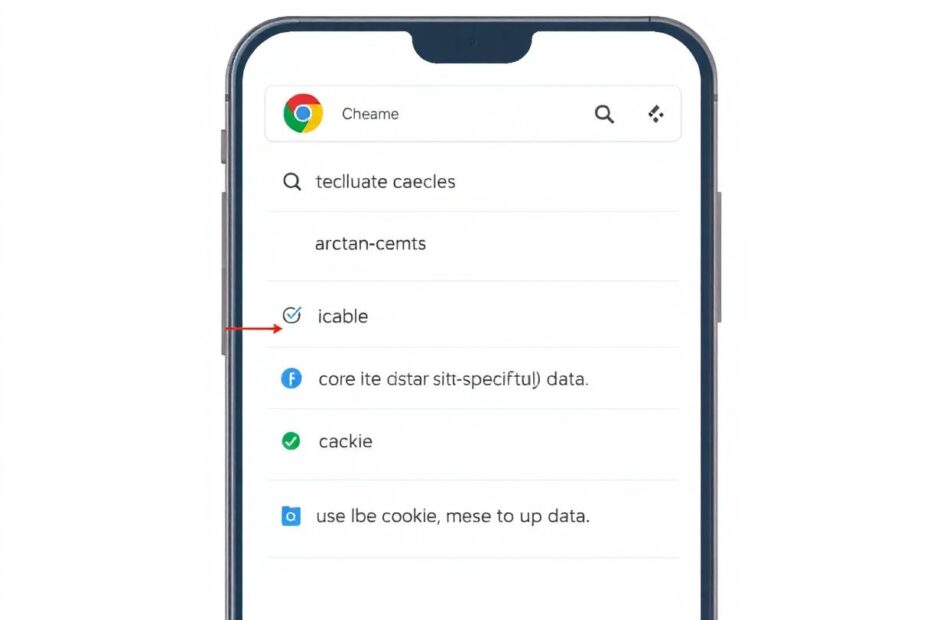Introduction
In our increasingly digital world, maintaining a smooth browsing experience is paramount. One common issue that can significantly impact your online activities is the accumulation of outdated or corrupted cached data. While clearing your entire browser cache can be an effective solution, it's often unnecessary and can be quite inconvenient. This comprehensive guide will focus on how to clear cache for a specific site on Chrome mobile, with particular emphasis on managing cookies and other site-specific data.
Understanding Browser Cache and Cookies
Before diving into the specifics of clearing cache for individual sites, it's crucial to understand what browser cache and cookies are and why they matter.
Browser cache is a temporary storage location where your browser saves copies of static content from websites you visit. This includes images, JavaScript files, and CSS stylesheets. The primary purpose of caching is to speed up page loading times on subsequent visits by retrieving these files from your device's storage rather than downloading them again from the server.
Cookies, on the other hand, are small text files that websites store on your device. They contain information about your browsing session, preferences, and sometimes login credentials. Cookies serve various purposes, from keeping you logged in to remembering your language preferences.
While both cache and cookies are designed to enhance your browsing experience, they can sometimes cause issues, especially when they become outdated or corrupted.
Why Clear Cache for a Specific Site?
There are several compelling reasons why you might want to clear cache for a specific site:
Resolve loading issues: Outdated cache can cause pages to load incorrectly or display old content. This is particularly problematic for frequently updated websites like news portals or social media platforms.
Fix functionality problems: Cached scripts may conflict with updated website features, leading to unexpected behavior or errors. Clearing the cache ensures you're using the latest version of the site's code.
Ensure you're seeing the latest content: Important for sites that update their content regularly, such as e-commerce platforms with changing inventory or prices.
Troubleshoot login issues: Clearing cookies can resolve authentication problems, especially if you're experiencing persistent login failures or unexpected logouts.
Protect privacy: Remove stored data for sensitive sites, such as banking or healthcare portals, to enhance your online security.
Free up storage space: While individual site caches are usually small, they can accumulate over time, potentially impacting your device's performance.
How to Clear Cache and Cookies for a Specific Site on Chrome Mobile
Now, let's walk through the step-by-step process of clearing cache and cookies for a specific site on Chrome mobile:
Step 1: Open Chrome Settings
- Launch the Chrome app on your mobile device.
- Tap the three-dot menu icon located in the top-right corner of the screen.
- From the dropdown menu, select "Settings."
Step 2: Access Site Settings
- In the Settings menu, scroll down until you reach the "Advanced" section.
- Tap on "Site settings."
- At the bottom of the list, select "All sites."
Step 3: Find the Specific Site
- Use the search bar at the top of the screen to find the website you want to clear. This is particularly useful if you have a long list of sites.
- Alternatively, you can scroll through the alphabetically ordered list of sites.
Step 4: Clear Site Data
- Tap on the URL of the website you want to clear.
- On the site's info page, select "Clear & reset."
- A confirmation dialog will appear. Tap "Clear & reset" again to confirm your action.
This process will clear all stored data for that specific site, including cache and cookies. It's important to note that this action will log you out of the site and reset any saved preferences.
How to Clear Only Cookies for a Specific Site on Chrome Mobile
In some cases, you might want to clear only the cookies for a particular site without affecting other cached content. Here's how to do that:
- Navigate to the website in question using Chrome.
- Tap the lock icon in the address bar. This icon might appear as an "i" (information) icon for some sites.
- Select "Cookies" from the site information menu.
- You'll see a list of cookies stored by the site. Tap the trash can icon next to the site name to delete all cookies.
- Confirm by selecting "Clear" in the pop-up dialog.
This method is particularly useful when you want to log out of a site or reset your preferences without clearing other cached content that might help with faster page loading.
Advanced Tips for Managing Site Data on Chrome Mobile
For those who want more granular control over their browsing data, Chrome offers several advanced options:
Preventing a Site from Storing Data
- Go to "Site settings" in Chrome settings.
- Tap on "Cookies."
- Toggle the "Block third-party cookies" option to prevent sites from storing third-party cookies.
- You can also add specific sites to the "Block" list to prevent them from storing any cookies.
Viewing Storage Usage for Sites
- In Chrome settings, navigate to "Site settings."
- Tap on "Storage."
- You'll see a list of sites and their storage usage, helping you identify which sites are using the most space on your device.
Automatically Clear Cookies on Exit
While this feature isn't directly available on Chrome mobile, you can sync this setting from desktop Chrome:
- On desktop Chrome, go to Settings > Privacy and security.
- Under "Cookies and other site data," select "Clear cookies and site data when you close all windows."
- Ensure your Chrome settings are synced across devices.
Troubleshooting Common Issues
Even after clearing cache and cookies, you might encounter persistent issues. Here are some troubleshooting steps:
Site Still Not Working After Clearing Cache
If clearing the cache doesn't resolve your issue:
- Try clearing all browser data, including history and other cached files.
- Check your internet connection to ensure it's stable and fast enough.
- Make sure Chrome is up to date by checking for updates in your device's app store.
- Try accessing the site in incognito mode to rule out extension or profile-related issues.
Unable to Find a Specific Site in the List
If you can't locate a site in the "All sites" list:
- Ensure you've visited the site recently, as Chrome may not list sites you haven't accessed in a while.
- Try searching for variations of the domain name (e.g., with or without "www").
- If the site still doesn't appear, consider clearing all browsing data to reset the list.
Persistent Cookies After Clearing
Some sites use persistent cookies that quickly regenerate. In this case:
- Consider blocking cookies for that specific site through the site settings.
- Use incognito mode when visiting the site to prevent cookie storage.
- Look into privacy-focused browser extensions that offer more advanced cookie management features.
The Impact of Clearing Site Data
Understanding the consequences of clearing site data can help you make informed decisions about when and how to use this feature:
Pros:
- Resolves many site-specific issues, improving overall browsing experience.
- Enhances privacy and security by removing potentially sensitive stored data.
- Ensures you're seeing the most up-to-date content, which is crucial for dynamic websites.
- Can improve browser performance by freeing up storage space.
Cons:
- You'll need to log in again to sites where you were previously authenticated.
- Some site preferences and personalized settings may be reset.
- Temporary loss of personalized content or recommendations on some platforms.
- Slightly longer loading times on your next visit as the browser rebuilds its cache.
Best Practices for Managing Site Data
To maintain a balance between performance, privacy, and convenience, consider adopting these best practices:
Regularly review site permissions: Periodically check which sites have stored data and revoke permissions for sites you no longer use or trust.
Use incognito mode for sensitive browsing: This prevents data storage and is ideal for accessing sensitive information or using shared devices.
Clear all browser data periodically: A monthly or quarterly cleanup can keep your browser running smoothly and protect your privacy.
Be cautious with third-party cookies: Consider blocking them for improved privacy, but be aware that this may affect some site functionalities.
Keep Chrome updated: Ensure you have the latest security features and performance improvements by regularly updating your browser.
Utilize Chrome's built-in security features: Enable Safe Browsing and other security options to protect against malicious sites and downloads.
Consider using a password manager: This can help you maintain secure, unique passwords for each site without relying on browser-stored credentials.
Alternatives to Clearing Cache
If you're hesitant about clearing cache or cookies, consider these alternatives:
- Refresh the page: Often resolves minor loading issues without affecting stored data.
- Try a different network: Rules out connectivity problems that might be causing site issues.
- Use a VPN: Can bypass regional caching issues and potentially resolve geolocation-based problems.
- Check for browser extensions: Temporarily disable them to rule out conflicts that might be affecting site functionality.
- Use Chrome's "Lite mode": This data-saving feature can sometimes help with loading issues on slow connections.
The Future of Browser Data Management
As web technologies evolve, so do the methods for managing browser data. Chrome developers are continuously working on improving user control over site data while balancing performance and privacy concerns. Some potential future developments include:
- More granular control over different types of site data directly from the mobile interface.
- Enhanced visualization tools to help users understand how sites use their data.
- Integration of machine learning to automatically manage cache and cookies based on usage patterns.
- Improved syncing of privacy settings across devices and platforms.
Conclusion
Mastering the art of clearing cache for specific sites on Chrome mobile is an essential skill in today's digital landscape. By following this comprehensive guide, you can effectively manage site data, resolve issues, and protect your privacy without affecting your entire browsing history. Remember to use these tools judiciously and maintain good browsing habits for the best online experience.
As technology continues to advance, staying informed about the latest browser features and best practices will help you navigate the web more efficiently and securely. Whether you're a casual user or a tech enthusiast, understanding how to manage your browser data is a valuable skill that will serve you well in our increasingly connected world.
Additional Resources
For those looking to dive deeper into Chrome's features and web technologies, consider exploring these resources:
- Chrome Help Center: Official support and documentation for Chrome users.
- Web Developer Tools for Chrome: Learn about Chrome's powerful built-in tools for web development and debugging.
- Chrome Experiments: Explore cutting-edge web technologies and Chrome features.
- Chromium Blog: Stay updated on the latest developments in Chrome and the open-source Chromium project.
By leveraging these resources and applying the techniques discussed in this guide, you'll be well-equipped to handle most site-specific issues on Chrome mobile, ensuring a seamless, efficient, and secure browsing experience.