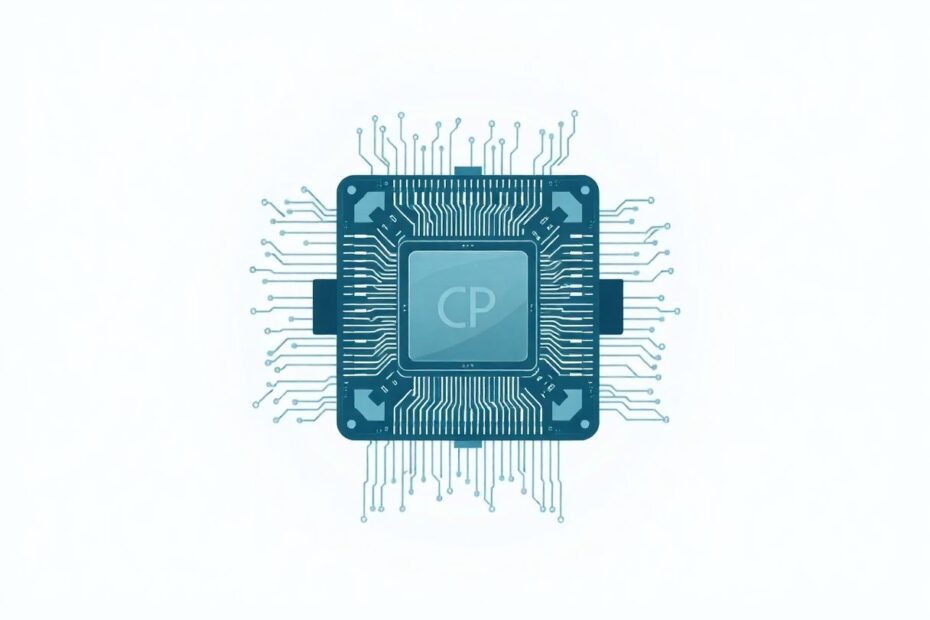In today's digital age, our Macs have become indispensable tools for work, creativity, and entertainment. However, even these powerful machines can sometimes struggle under the weight of excessive CPU usage. As a tech enthusiast and long-time Mac user, I've encountered and solved numerous performance issues over the years. In this comprehensive guide, we'll delve deep into the world of CPU usage on Macs, exploring its causes, effects, and most importantly, how to effectively manage and reduce it.
Understanding CPU Usage on Mac
The Central Processing Unit (CPU) is often referred to as the brain of your computer, and for good reason. It's responsible for executing instructions, performing calculations, and coordinating the activities of all other components in your Mac. When we talk about CPU usage, we're referring to the percentage of your processor's capacity that's currently being utilized.
Modern Macs come equipped with multi-core processors, which allow them to handle multiple tasks simultaneously. For instance, the latest M1 Pro and M1 Max chips boast up to 10 CPU cores, divided into high-performance and energy-efficient cores. This architecture enables Macs to balance power and efficiency, but it also means that monitoring CPU usage can be more complex than simply looking at a single percentage.
Common Causes of High CPU Usage
Before we dive into solutions, it's crucial to understand what typically leads to high CPU consumption. Some common culprits include:
- Multiple unused applications running in the background
- Resource-intensive software like video editing tools or 3D rendering applications
- Excessive background processes, often from third-party apps
- Too many startup items launching when you boot your Mac
- Prolonged uptime without restarting, leading to memory leaks and accumulated temporary files
- Malware or corrupted system files
- Numerous browser extensions and open tabs, particularly in Chrome, which is known for its high resource usage
- System updates or indexing processes running in the background
It's worth noting that some level of CPU usage is normal and expected. Even when your Mac appears to be idle, various system processes are constantly at work. However, when CPU usage consistently remains high, it can lead to a range of issues including sluggish performance, overheating, reduced battery life, and in extreme cases, system instability.
How to Check CPU Usage on Mac
Before attempting to clear CPU usage, it's essential to identify which processes are consuming the most resources. There are two primary methods to check CPU usage on a Mac:
Using Activity Monitor
Activity Monitor is a built-in macOS utility that provides a wealth of information about your system's resource usage. To access it:
- Open Finder and navigate to Applications > Utilities > Activity Monitor
- Click on the CPU tab
- Review the %CPU column to see which processes are using the most resources
Activity Monitor offers a real-time view of your system's performance, allowing you to spot CPU-intensive processes quickly. You can also use it to force quit unresponsive applications if necessary.
Using Terminal
For those comfortable with command-line interfaces, Terminal offers a quick way to check CPU usage. Here's how:
- Open Terminal (you can find it in Applications > Utilities or use Spotlight to search for it)
- Enter the following command:
top -l 2 | grep -E "^CPU" - This command will display overall CPU usage percentages
The 'top' command provides a dynamic, real-time view of running processes. The '-l 2' option limits the output to two iterations, while 'grep' filters the results to show only CPU-related information.
Steps to Clear CPU Usage on Mac
Now that we've identified the issue, let's explore solutions to reduce CPU load:
1. Quit Unnecessary Applications
One of the most straightforward ways to reduce CPU usage is to close applications you're not actively using. Many apps continue to run processes in the background even when they're not in use. To address this:
- Review running applications in Activity Monitor
- Close apps you're not actively using by right-clicking on their icon in the Dock and selecting 'Quit'
- For stubborn processes that won't quit normally, use Force Quit (Command + Option + Esc)
Remember, some apps like Mail or Messages might need to stay open for notifications, so use your judgment when deciding what to close.
2. Manage Startup Items
Applications that launch automatically when you start your Mac can significantly impact CPU usage right from boot. To manage these:
- Go to System Preferences > Users & Groups
- Select your user account
- Click on "Login Items"
- Remove unnecessary startup applications by selecting them and clicking the minus (-) button
Be cautious when removing items, as some may be necessary for certain hardware or software to function correctly. If you're unsure, research the item before removing it.
3. Uninstall Unused Applications
Over time, we all accumulate applications we no longer use. These can still impact system performance, even if they're not actively running. To uninstall:
- Use Finder to locate and delete unused apps by dragging them to the Trash
- For a more thorough removal, consider using a dedicated uninstaller app like AppCleaner or CleanMyMac X
These tools can help ensure that all associated files are removed, preventing leftover fragments from impacting system performance.
4. Restart Your Mac
While it might seem overly simple, restarting your Mac can work wonders for clearing CPU usage. A restart clears RAM, terminates all running processes, and gives your system a fresh start. Here's how:
- Click the Apple menu in the top-left corner of your screen
- Select "Restart"
- Confirm the action
For optimal performance, consider restarting your Mac at least once a week, or more frequently if you use resource-intensive applications regularly.
5. Update macOS
Apple regularly releases updates that can improve system performance and efficiency. Keeping your macOS up-to-date can often resolve CPU usage issues:
- Open System Preferences
- Click on "Software Update"
- Install any available updates
It's worth noting that major OS updates can sometimes lead to temporary increases in CPU usage as your system reindexes and optimizes for the new version. This is usually temporary and should resolve within a day or two.
6. Check for Malware
While Macs are generally less susceptible to malware than Windows PCs, they're not immune. Malware can significantly impact CPU usage. Use a reputable antivirus software like Malwarebytes or Avast to scan for and remove potential threats.
Advanced Techniques for Reducing CPU Usage
For those looking to dive deeper into optimizing their Mac's performance, here are some more advanced techniques:
Clear Cache and Temporary Files
Over time, your Mac accumulates cache files and other temporary data that can impact performance. To clear these:
- Open Finder
- Press Command + Shift + G
- Enter ~/Library/Caches
- Delete the contents of this folder (not the folder itself)
Be cautious when deleting cache files, as some may be necessary for certain applications to function correctly. When in doubt, it's safer to use a dedicated cleaning tool that can identify safe files to remove.
Use Activity Monitor to Identify Resource-Heavy Processes
Activity Monitor is not just for viewing CPU usage; it's also a powerful tool for managing it:
- Open Activity Monitor
- Sort by %CPU to see the most demanding processes
- Select a process and click the "X" button to quit it if necessary
Before quitting a process, ensure it's not a critical system process. If you're unsure, a quick web search can help you identify its purpose.
Disable Visual Effects
macOS includes various visual effects that, while aesthetically pleasing, can consume CPU resources. To disable these:
- Go to System Preferences > Accessibility > Display
- Check "Reduce motion" and "Reduce transparency"
These changes can make a noticeable difference, especially on older Macs or those with less powerful GPUs.
Manage Browser Extensions
Web browsers, particularly Chrome, can be significant CPU hogs. Managing your extensions can help:
- Open your web browser
- Go to the extensions or add-ons menu
- Disable or remove unnecessary extensions
Consider using a lighter browser like Safari for everyday tasks, reserving Chrome for specific needs that require its extensions or capabilities.
When to Seek Professional Help
If you've tried these steps and still experience high CPU usage, it may be time to seek professional assistance. Consider:
- Running Apple Diagnostics to check for hardware issues
- Consulting with an Apple Certified Technician
- Visiting an Apple Store or Authorized Service Provider
These professionals have access to specialized diagnostic tools and can identify issues that might not be apparent to the average user.
Preventive Measures
Prevention is often the best cure. To maintain optimal CPU performance over time:
- Regularly restart your Mac to clear temporary files and reset system processes
- Keep your software and operating system updated to benefit from the latest optimizations
- Be mindful of the number of apps and browser tabs you have open simultaneously
- Use a system cleaning tool periodically to remove junk files and optimize your Mac
Additionally, consider upgrading your Mac's hardware if it's an older model. Adding more RAM or switching to an SSD can significantly improve performance and reduce CPU load.
Conclusion
Managing CPU usage on your Mac is an ongoing process that requires attention and care. By understanding the causes of high CPU usage and implementing the strategies outlined in this guide, you can ensure your Mac runs smoothly and efficiently for years to come.
Remember, every Mac is unique, and what works for one system might not be the best solution for another. Don't be afraid to experiment with different techniques to find what works best for your specific setup and usage patterns.
As technology continues to evolve, so too will the methods for optimizing our devices. Stay curious, keep learning, and your Mac will reward you with peak performance when you need it most. After all, a well-maintained Mac is not just a tool, but a reliable partner in your digital endeavors.