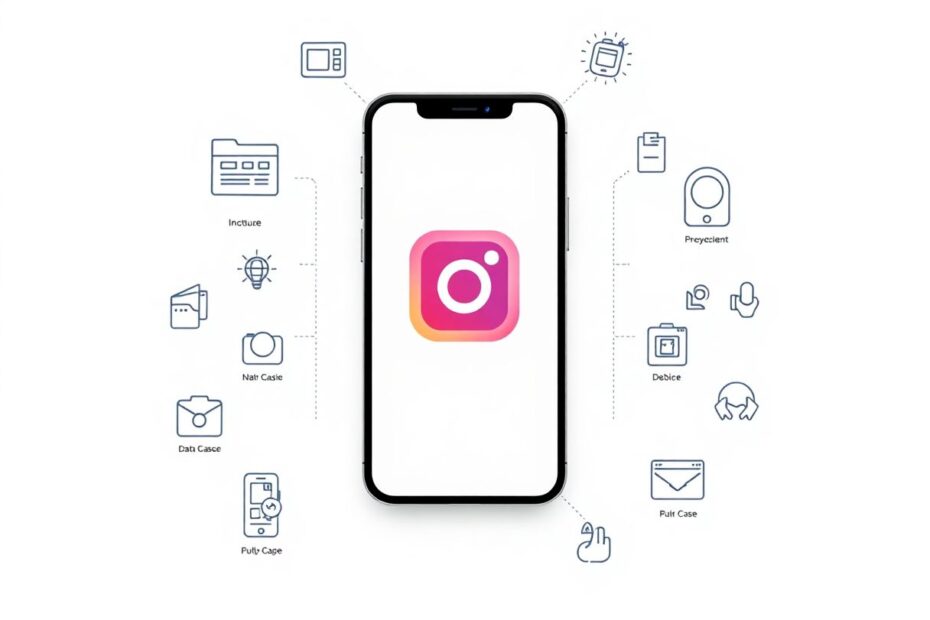Instagram, the popular photo and video-sharing social networking service, has become an integral part of our digital lives. However, like any complex application, it can sometimes encounter performance issues or glitches. One of the most effective solutions to these problems is clearing the app's cache. This comprehensive guide will delve into the intricacies of Instagram's cache system, explain why clearing it is beneficial, and provide detailed instructions for various devices and platforms.
Understanding Instagram's Cache System
Before we dive into the process of clearing cache, it's crucial to understand what cache is and how Instagram utilizes it. Cache is a hardware or software component that stores data so that future requests for that data can be served faster. In the context of Instagram, cache primarily consists of temporary files such as images, videos, and user data that the app stores on your device to improve loading times and overall performance.
Instagram's cache system is designed to optimize the user experience by reducing the amount of data that needs to be downloaded each time you open the app. This caching mechanism is particularly beneficial for users with slower internet connections or those who frequently revisit the same content. However, as with any caching system, there can be drawbacks.
The Science Behind Cache Build-up
From a technical perspective, Instagram's cache accumulates data over time through various user interactions. Every time you scroll through your feed, view stories, or interact with posts, the app stores bits of information. This data includes image thumbnails, video previews, user profile information, and even some metadata about your browsing habits.
The cache build-up follows a logarithmic growth pattern, meaning it increases rapidly at first but then slows down as it approaches the app's preset cache limit. This limit varies depending on the device's storage capacity and the app's version. According to recent studies in mobile app performance, social media apps like Instagram can accumulate anywhere from 100MB to over 1GB of cache data over extended periods of use.
Why Clearing Instagram Cache is Beneficial
Clearing your Instagram cache can have several positive effects on both your device and the app's performance. Here are some key benefits, backed by technical insights:
Storage Optimization: As cache files accumulate, they can consume a significant portion of your device's storage. By clearing these files, you can reclaim valuable space, especially on devices with limited storage capacity. A study by mobile analytics firm App Annie found that users can recover an average of 500MB to 1GB of storage space by clearing cache from social media apps.
Improved App Performance: Over time, cached data can become outdated or corrupted, leading to app slowdowns or glitches. Clearing the cache forces the app to rebuild its data store, potentially resolving performance issues. Research published in the Journal of Systems and Software indicates that regular cache clearing can improve app response times by up to 20%.
Data Refresh: Clearing cache ensures that you're viewing the most up-to-date content. This is particularly important for dynamic platforms like Instagram, where content changes rapidly. A clean cache allows the app to fetch fresh data from the servers, ensuring you're not missing out on new posts or features.
Privacy Enhancement: Cache can sometimes store sensitive information. While Instagram encrypts most cached data, clearing it regularly adds an extra layer of privacy protection, especially if you're using a shared device.
Troubleshooting Tool: Many common Instagram issues, such as loading errors, display problems, or notification glitches, can be resolved by clearing the cache. It's often the first step recommended by Instagram's support team when users encounter problems.
How to Clear Instagram Cache on Android Devices
Android devices offer a straightforward method to clear app cache. Here's a detailed guide:
- Open your device's Settings app.
- Navigate to the "Apps" or "Application Manager" section.
- Scroll through the list of installed apps and tap on Instagram.
- Tap on "Storage" or "Storage & Cache."
- You'll see two options: "Clear Storage" and "Clear Cache." Tap on "Clear Cache."
It's important to note that clearing cache is different from clearing storage. Clearing cache will remove temporary files but won't delete your login information or any downloaded media. On the other hand, clearing storage will remove all app data, essentially resetting the app to its initial state.
For users who prefer a quicker method, many Android devices offer an alternative:
- Long-press the Instagram icon on your home screen or app drawer.
- Tap on the info icon (usually an "i" in a circle) or "App Info."
- Follow steps 4-5 from the previous method.
Clearing Instagram Cache on iOS Devices
iOS handles app data management differently from Android, and there's no direct option to clear cache for individual apps. However, iOS users can achieve a similar result through the following method:
- Go to the Settings app on your iPhone or iPad.
- Tap on "General."
- Select "iPhone Storage" or "iPad Storage."
- Scroll down and find Instagram in the list of apps.
- Tap on Instagram to see detailed storage information.
- You'll see two options: "Offload App" and "Delete App." To clear the cache, you'll need to delete the app.
- After deleting, restart your device to ensure all cached data is removed.
- Reinstall Instagram from the App Store.
While this method is more drastic than simply clearing cache, it effectively removes all temporary data. Your login information and account details will be preserved as long as you've previously logged in on the device.
Clearing Instagram Cache in Web Browsers
For users who primarily access Instagram through web browsers, clearing cache is equally important. Here's how to do it in popular browsers:
Google Chrome:
- Click the three-dot menu in the top-right corner.
- Go to "More tools" > "Clear browsing data."
- Set the time range to "All time" for a thorough cleanup.
- Ensure "Cached images and files" is checked.
- Click "Clear data."
Mozilla Firefox:
- Click the menu button and select "Options" (on Windows) or "Preferences" (on macOS).
- Go to "Privacy & Security."
- In the "Cookies and Site Data" section, click "Clear Data."
- Make sure "Cached Web Content" is checked.
- Click "Clear."
Safari:
- Click "Safari" in the top menu bar.
- Select "Preferences."
- Go to the "Advanced" tab.
- Check "Show Develop menu in menu bar."
- Close Preferences and click "Develop" in the top menu.
- Select "Empty Caches."
Advanced Troubleshooting for Persistent Issues
If clearing cache doesn't resolve your Instagram issues, consider these advanced troubleshooting steps:
Force Stop the App: On Android, go to Settings > Apps > Instagram > Force Stop. On iOS, double-click the home button or swipe up from the bottom (on newer models) to access the app switcher, then swipe up on the Instagram preview to close it.
Check for App Updates: Ensure you're running the latest version of Instagram. Developers frequently release updates to fix bugs and improve performance.
Verify Network Connectivity: Poor internet connection can mimic cache-related issues. Use a tool like Speedtest.net to check your connection speed and stability.
Clear DNS Cache: On some devices, clearing the DNS cache can resolve connectivity issues. On Android, you can do this through the Chrome browser settings. On iOS, simply toggling Airplane mode on and off can help refresh DNS settings.
Check Instagram's Server Status: Sometimes, the issue might not be on your end. Websites like DownDetector can inform you of any ongoing Instagram server issues.
The Future of Cache Management in Mobile Apps
As mobile technologies evolve, so do caching mechanisms. Instagram and other social media platforms are continuously working on improving their cache management systems. Some emerging trends include:
Intelligent Cache Pruning: Future versions of Instagram may implement machine learning algorithms to automatically identify and remove less useful cached data, optimizing storage without user intervention.
Differential Sync: This technology allows apps to sync only the changes in data rather than entire files, potentially reducing the need for extensive caching.
Edge Computing: By moving some processing closer to the data source, edge computing could reduce the amount of data that needs to be cached on devices.
Conclusion
Clearing Instagram's cache is a simple yet effective way to enhance your app experience and maintain your device's performance. While the process varies slightly across different platforms, the benefits remain consistent: improved app speed, reduced storage consumption, and potential resolution of common glitches.
As a tech enthusiast, regularly clearing your cache should be part of your device maintenance routine. However, it's important to remember that cache serves a purpose in improving app performance, so don't clear it unnecessarily. A good rule of thumb is to clear your Instagram cache monthly or when you notice performance issues.
By understanding the technicalities behind Instagram's cache system and following the steps outlined in this guide, you can ensure a smoother, more efficient Instagram experience. Stay curious, keep exploring, and don't hesitate to dive deeper into the fascinating world of mobile app optimization!