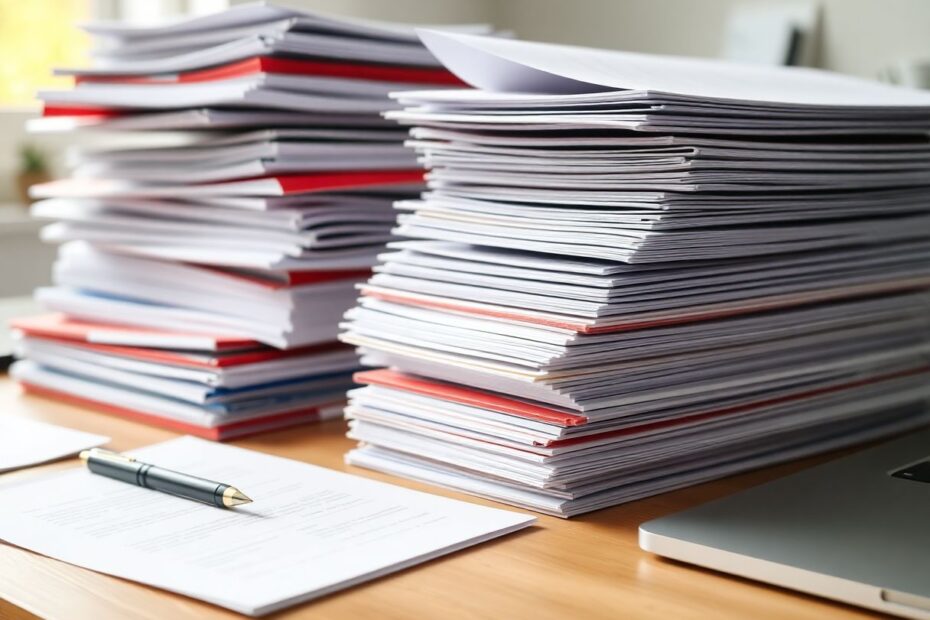In today's digital age, working with PDF files has become an essential skill for Mac users across various fields. Whether you're a student compiling research papers, a professional preparing comprehensive reports, or simply someone looking to organize digital documents, knowing how to efficiently merge PDFs can significantly streamline your workflow. This comprehensive guide will walk you through various methods to combine PDFs on your Mac, catering to both novices and advanced users alike.
Understanding the Need for PDF Combination
Before delving into the technical aspects, it's crucial to understand why combining PDFs is such a valuable skill. PDFs (Portable Document Format) have become the standard for sharing documents due to their ability to maintain formatting across different devices and platforms. However, working with multiple PDFs can be cumbersome, leading to cluttered desktops and disorganized file systems. By merging PDFs, you can:
- Create cohesive, multi-section documents from separate files
- Compile research materials into a single, easy-to-navigate document
- Prepare comprehensive reports or presentations without the hassle of multiple attachments
- Reduce digital clutter and simplify file management
- Enhance document sharing and collaboration by providing a unified file
With these benefits in mind, let's explore the various methods available for combining PDFs on your Mac.
Method 1: Utilizing Preview – Mac's Built-in Powerhouse
Many Mac users underestimate the capabilities of Preview, the default application for viewing images and PDFs. However, this pre-installed tool is surprisingly powerful and offers a straightforward way to combine PDFs without the need for additional software.
To merge PDFs using Preview:
- Open the first PDF you want to use as the base document in Preview.
- Click on "View" in the menu bar and select "Thumbnails" to display page thumbnails in the sidebar.
- In Finder, locate the additional PDFs you wish to incorporate.
- Drag and drop these PDF files directly onto the thumbnail sidebar in Preview.
- Rearrange the pages as needed by dragging the thumbnails up or down.
- Once satisfied with the arrangement, go to "File" > "Export as PDF."
- Choose a name and location for your new combined PDF, then click "Save."
Preview offers additional functionalities that can enhance your PDF combining experience:
- To remove unwanted pages, simply select the thumbnail and press the Delete key.
- To insert pages from another document at a specific point, drag the new PDF to the exact location in the thumbnail sidebar.
- Use the "Edit" > "Insert" > "Page from File" option to add specific pages from other PDFs.
While Preview is excellent for basic PDF combination tasks, it does have limitations. For instance, it may struggle with very large files or PDFs with complex formatting. In such cases, third-party solutions might be more appropriate.
Method 2: Adobe Acrobat – The Industry Standard
For those who frequently work with PDFs and require advanced features, Adobe Acrobat stands as the industry standard. While it comes at a cost, its comprehensive toolkit can be invaluable for professionals and power users.
To combine PDFs using Adobe Acrobat:
- Launch Adobe Acrobat on your Mac.
- Navigate to "Tools" > "Combine Files."
- Click "Add Files" and select the PDFs you want to merge.
- Arrange the files in the desired order by dragging them within the list.
- Click "Combine" to initiate the merging process.
- Once complete, save your new combined PDF.
Adobe Acrobat Pro offers several advanced features that set it apart:
- The "Organize Pages" tool allows for detailed rearrangement, rotation, or deletion of pages post-combination.
- The "Edit PDF" feature enables last-minute textual or image alterations.
- Batch processing capabilities allow for efficient combining of multiple sets of PDFs.
- Advanced OCR (Optical Character Recognition) ensures that text in scanned documents remains searchable and editable.
While Adobe Acrobat's power is undeniable, its complexity and cost may be overkill for users with simpler needs. Fortunately, there are other third-party alternatives that strike a balance between functionality and user-friendliness.
Method 3: PDF Expert – A User-Friendly Alternative
PDF Expert has gained popularity among Mac users for its intuitive interface and robust feature set. It offers a more accessible alternative to Adobe Acrobat while still providing powerful PDF manipulation tools.
To merge PDFs with PDF Expert:
- Open PDF Expert and click on "Merge PDFs" on the home screen.
- Drag and drop the PDFs you want to combine into the merge window.
- Adjust the order of the files if necessary.
- Click "Merge" to combine the PDFs.
- Save your new combined PDF file.
PDF Expert shines in several areas:
- It allows for direct editing of text and images within PDFs.
- Annotation and commenting tools are intuitive and comprehensive.
- Digital form filling and signing capabilities are seamlessly integrated.
- The application offers PDF optimization features to reduce file sizes without significant quality loss.
For many users, PDF Expert strikes an ideal balance between functionality and ease of use, making it a popular choice for both personal and professional PDF management.
Method 4: Automator – For the Tech-Savvy Mac User
For those who enjoy delving into Mac's more advanced features, Automator offers a way to create a custom application for combining PDFs. This method is particularly useful for users who frequently combine PDFs in a standardized way.
To create a PDF combiner with Automator:
- Open Automator from your Applications folder.
- Choose "Application" as the type of document to create.
- In the library, search for "Combine PDF Pages" and drag it to the workflow area.
- Configure the action to create a new PDF (rather than appending to an existing one).
- Add a "Move Finder Items" action to organize the output.
- Save your Automator application with a recognizable name like "PDF Combiner."
Once created, you can simply drag and drop PDFs onto this application icon to combine them automatically. This method showcases the power of Mac's built-in automation tools and can be a significant time-saver for those who regularly work with PDFs.
Best Practices for Combining PDFs
Regardless of the method you choose, adhering to best practices ensures optimal results:
Organize before combining: Sort your PDFs in the intended order before beginning the combination process. This pre-planning can save significant time and reduce errors.
Verify the result: Always review the combined PDF to ensure all pages are included and in the correct order. This step is crucial, especially when dealing with important documents.
Optimize file size: Large PDFs can be unwieldy and difficult to share. Utilize your chosen tool's optimization features to reduce file size without compromising quality.
Preserve metadata: When possible, maintain important metadata such as bookmarks, table of contents, and hyperlinks. This information can greatly enhance the usability of your combined document.
Consider security: If you're combining sensitive documents, ensure that you maintain any necessary password protection or encryption. Be aware that some combining methods may strip away existing security features.
Use consistent formatting: If combining PDFs from various sources, try to maintain consistent formatting throughout the document. This might involve adjusting page sizes, orientations, or fonts for a cohesive look.
Backup original files: Before combining, ensure you have backups of the original PDFs. This precaution allows you to revert changes if needed.
Troubleshooting Common Issues
Even with the right tools and best practices, you may encounter challenges when combining PDFs. Here are solutions to common problems:
PDFs Won't Combine:
- Ensure the PDFs aren't password-protected or encrypted.
- Check if the files are damaged by opening them individually.
- Try saving problematic PDFs as new files before combining.
Combined PDF Is Too Large:
- Use the "Reduce File Size" option in Preview or similar features in other applications.
- Consider combining the PDFs in smaller batches if the file size is unmanageable.
- Look for and remove any unnecessary high-resolution images or embedded fonts.
Loss of Interactive Elements:
- Some interactive elements like form fields may not transfer when combining PDFs.
- Use professional software like Adobe Acrobat to preserve these features when possible.
- If interactive elements are crucial, consider linking to separate PDFs instead of combining.
Inconsistent Page Numbering:
- Many PDF tools allow you to adjust page numbering after combining.
- Consider adding a table of contents with correct page references.
Text Becomes Unsearchable:
- If combined PDFs lose their searchability, run them through OCR software.
- Ensure that scanned documents are high quality before combining to maintain text recognition.
The Science Behind PDF Combination
Understanding the technical aspects of PDF combination can help users make more informed decisions about their approach. At its core, PDF combination involves merging the internal structures of multiple PDF files into a single coherent document.
PDFs are composed of several elements:
- A header identifying the PDF version
- A body containing page contents, images, and fonts
- A cross-reference table for quick access to objects within the file
- A trailer with pointers to key structures
When PDFs are combined, these elements must be carefully merged to ensure the resulting document maintains its integrity. This process involves:
- Reconciling potentially conflicting object identifiers
- Merging and updating cross-reference tables
- Combining and potentially optimizing shared resources like fonts
- Ensuring consistent page numbering and document structure
The complexity of this process explains why more advanced tools often produce better results, especially with complex PDFs. It also highlights why some interactive elements may be lost during combination – these features often rely on specific internal structures that can be disrupted during the merging process.
The Future of PDF Combination
As technology evolves, so too do the tools and methods for working with PDFs. Several trends are shaping the future of PDF combination:
Cloud-based solutions: Increasingly, PDF combination is moving to the cloud, allowing for collaborative merging and editing of documents across devices and platforms.
AI-assisted combining: Machine learning algorithms are being developed to intelligently combine PDFs, automatically organizing content and suggesting optimal structures.
Enhanced compatibility: Future tools may offer improved preservation of interactive elements and complex formatting during the combination process.
Integration with productivity suites: Expect to see tighter integration of PDF combination tools with popular productivity software, streamlining workflows.
Improved mobile capabilities: As mobile devices become more powerful, expect to see more robust PDF combination tools available on iOS and iPadOS.
Conclusion
Combining PDFs on your Mac is a valuable skill that can significantly enhance your digital document management. Whether you opt for the simplicity of Preview, the power of Adobe Acrobat, the user-friendliness of PDF Expert, or the customization of Automator, you now have the knowledge to choose the method that best suits your needs.
Remember that the best approach often depends on your specific requirements. For occasional use, stick with Preview. For frequent, complex tasks, consider investing in a dedicated PDF management tool. And for repetitive combining tasks, explore automation options.
By mastering these techniques, you're not just learning how to combine PDFs; you're optimizing your digital workflow and enhancing your productivity on your Mac. As you become more proficient, you'll find that efficient PDF management can save you significant time and frustration, allowing you to focus on the content of your documents rather than the technicalities of handling them.
In an increasingly digital world, the ability to manipulate and organize PDFs effectively is more than just a convenience – it's a crucial skill for professionals and individuals alike. So experiment with these methods, find what works best for you, and enjoy the benefits of streamlined document management on your Mac.