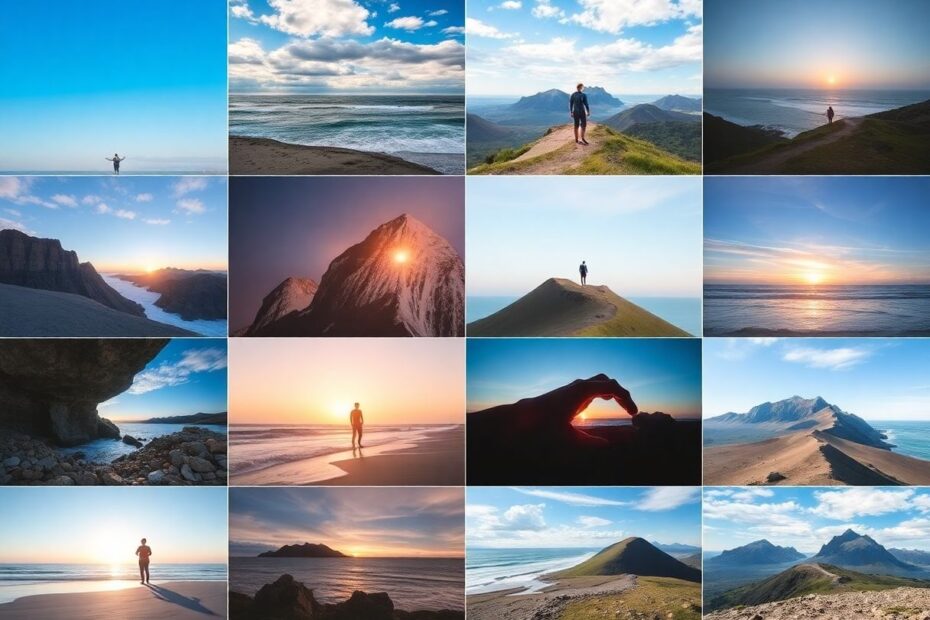In today's digital age, the ability to combine and manipulate images has become increasingly important. Whether you're a social media enthusiast, a budding photographer, or simply someone who loves to capture memories, knowing how to combine photos on your Android device can open up a world of creative possibilities. This comprehensive guide will walk you through various methods to merge, collage, and blend images right from your Android smartphone.
Understanding the Importance of Photo Combining
Before we dive into the technical aspects, it's crucial to understand why combining photos has become such a popular practice. In an era where visual communication reigns supreme, the ability to create complex, multi-layered images can significantly enhance your ability to convey messages, tell stories, and engage your audience.
From a scientific perspective, our brains process visual information 60,000 times faster than text. This neurological fact underscores the power of images in communication. By combining photos, we can create richer, more nuanced visual narratives that capitalize on this innate human ability to quickly interpret complex visual information.
Built-in Solutions: Google Photos and Samsung Gallery
Google Photos: The Ubiquitous Option
Google Photos, pre-installed on many Android devices, offers a straightforward way to create photo collages. Here's a detailed walkthrough:
- Launch Google Photos and navigate to the "Library" tab.
- Tap on "Utilities" and select "Collage" under "Create New."
- Choose up to six photos for your collage.
- Tap "Create" to generate your composition.
One of the strengths of Google Photos lies in its cloud integration. The app leverages Google's advanced AI algorithms to suggest smart combinations based on your photo library, often grouping related images or identifying the best shots from a series of similar photos.
Samsung Gallery: A Powerful Alternative for Samsung Users
Samsung devices come equipped with the Gallery app, which includes robust photo-combining capabilities:
- Open Samsung Gallery and tap the three-dot menu.
- Select "Create" followed by "Collage."
- Choose your desired images and tap the "Collage" button.
Samsung's approach differs from Google's in that it offers more immediate customization options. Users can adjust layouts, aspect ratios, and even border properties directly within the collage creation interface. This hands-on approach may appeal to users who prefer more control over their creations.
Third-Party Applications: Expanding Your Creative Horizons
While built-in solutions offer convenience, third-party applications can provide more advanced features and greater flexibility.
Adobe Photoshop Express: Professional-Grade Editing
Adobe Photoshop Express brings the power of Adobe's industry-standard editing software to your Android device. To create a collage:
- Install Adobe Photoshop Express from the Play Store.
- Open the app and tap the collage icon.
- Select your photos and tap the arrow to proceed.
What sets Photoshop Express apart is its advanced editing capabilities. Users can adjust individual photos within the collage, apply filters, and even use Adobe's AI-powered content-aware fill to remove unwanted elements from their images.
Image Combiner & Editor: Specialized Functionality
For those seeking a dedicated tool for combining images, Image Combiner & Editor offers a focused set of features:
- Install the app and select "Combine" or "Collage."
- Add your chosen pictures and arrange them as desired.
- Tap "Combine Images" to merge them.
This app stands out for its ability to handle different image orientations and sizes seamlessly. It also offers advanced blending options, allowing users to create more complex visual compositions beyond simple collages.
Advanced Techniques and Considerations
As you become more proficient in combining photos, consider these advanced techniques and important factors:
Resolution and Image Quality
When combining photos, it's crucial to pay attention to resolution. The final image should have sufficient pixel density for its intended use. As a rule of thumb, aim for at least 300 pixels per inch (PPI) for print-quality images and 72 PPI for web display.
Color Harmony and Composition
Creating visually appealing combined photos goes beyond just placing images side by side. Consider the color harmony of your chosen images. The color wheel theory suggests using complementary colors (opposite on the wheel) for contrast or analogous colors (adjacent on the wheel) for harmony.
In terms of composition, the rule of thirds remains a powerful guideline. Imagine your collage divided into a 3×3 grid, and place key elements along these lines or at their intersections to create a balanced and engaging image.
Storytelling Through Combined Images
The most compelling photo combinations often tell a story or convey a clear message. Consider the narrative flow of your images. For instance, a before-and-after sequence can powerfully illustrate change, while a series of images showing a process can effectively explain complex procedures.
Troubleshooting and Best Practices
As with any technological endeavor, you may encounter challenges when combining photos on Android. Here are some common issues and their solutions:
- App Crashes: Ensure your Android OS and the app are up to date. Clear the app's cache if problems persist.
- Low-Quality Output: Check your app's settings for quality options. Some apps may default to lower quality to save storage space.
- Limited Features: Many apps offer premium features through subscriptions. Consider upgrading if you find yourself frequently limited by the free version.
- File Compatibility: If certain images won't load, they may be in an unsupported format. Try converting them to widely supported formats like JPEG or PNG using a file converter app.
The Future of Photo Combining on Android
As we look to the future, the landscape of photo combining on Android is set to evolve dramatically. With the rapid advancements in AI and machine learning, we can anticipate more intelligent and intuitive photo-combining tools. Features like automatic subject recognition, smart composition suggestions, and even AI-generated elements to fill gaps in collages are likely to become commonplace.
Moreover, as augmented reality (AR) technology matures, we may see a blend of real-time photo combining with AR elements, opening up new avenues for creative expression and practical applications in fields like education and professional presentations.
Conclusion
Combining photos on Android has come a long way from simple side-by-side arrangements. Today's tools offer a rich array of features that cater to both casual users and serious photographers. By mastering these techniques and exploring the various apps available, you can elevate your visual communication, preserve memories in creative ways, and express your artistic vision with greater clarity and impact.
Remember, the key to creating compelling combined photos lies not just in the tools you use, but in your creative vision and understanding of visual principles. As you practice and experiment with different methods, you'll develop a keen eye for composition and storytelling through images.
Whether you're documenting life's precious moments, creating eye-catching social media content, or exploring digital art, the ability to combine photos on your Android device is a powerful skill in today's visually-driven world. Embrace the technology, unleash your creativity, and start creating stunning visual narratives today!