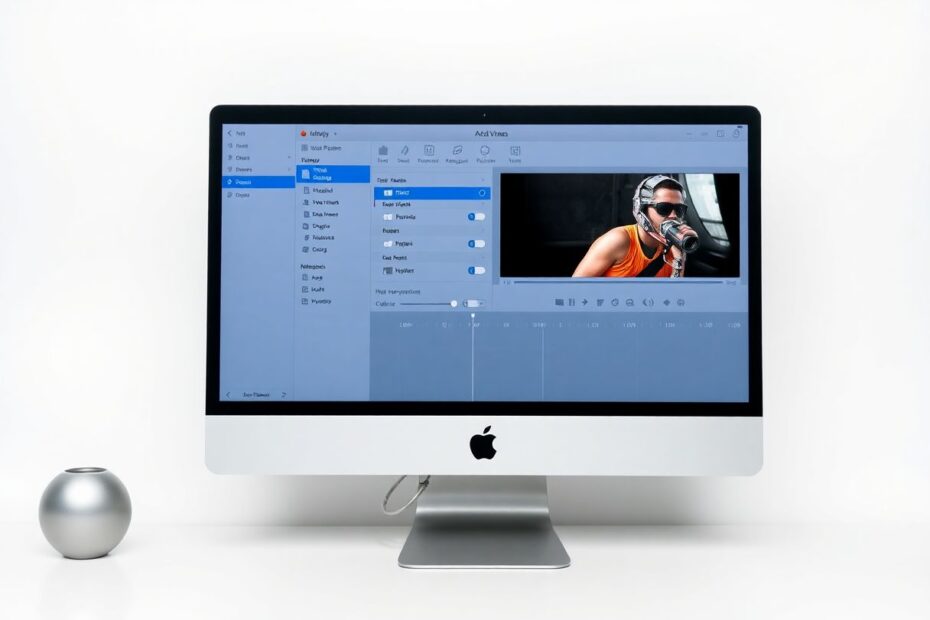In our increasingly digital world, video content has become ubiquitous. From cherished personal memories to professional projects, videos play a crucial role in our lives. However, the high quality and resolution of modern video formats often result in large file sizes, creating challenges for storage, sharing, and playback. This comprehensive guide will explore various methods to compress video files on Mac, helping you optimize your video content without sacrificing too much quality.
Understanding Video Compression
Before diving into specific compression techniques, it's essential to understand what video compression entails. Video compression is the process of reducing a video file's size while attempting to maintain as much of the original quality as possible. This is achieved through various algorithms and techniques that eliminate redundant or less noticeable data within the video.
Video compression typically involves two main types:
Lossy compression: This method permanently removes some data to reduce file size. While it can significantly decrease file size, it may result in some quality loss.
Lossless compression: This approach reduces file size without losing any original data. However, the compression ratio is generally lower than lossy methods.
Most video compression techniques used in consumer applications are lossy, as they offer a better balance between file size reduction and visual quality.
Native Mac Solutions for Video Compression
Mac users have access to several built-in tools that can help compress video files without the need for additional software installations.
QuickTime Player
QuickTime Player, a default application on macOS, offers a straightforward method for basic video compression:
- Open QuickTime Player from the Applications folder.
- Go to File > Open File and select your video.
- Once the video is open, click File > Export As.
- Choose a lower resolution option (e.g., 480p or 720p) to reduce file size.
- Select a save location and click Save.
QuickTime Player's compression options are limited, but it's an excellent choice for quick, simple compression tasks. It's particularly useful for reducing the resolution of high-definition videos when you don't need to maintain the original quality.
iMovie
For those seeking more control over the compression process, iMovie provides additional options:
- Launch iMovie from the Applications folder.
- Create a new project and import your video file.
- Drag the video to the timeline.
- Click File > Share > File.
- In the settings, choose a lower resolution and quality.
- Click Next, choose a save location, and click Save.
iMovie offers more granular control over compression settings compared to QuickTime Player. It allows users to adjust resolution, quality, and even perform basic edits before compression. This makes it a versatile tool for those who want to balance file size reduction with maintaining decent video quality.
Third-Party Solutions for Advanced Compression
While native Mac applications offer convenient options for basic compression, third-party software can provide more advanced features and greater control over the compression process.
HandBrake
HandBrake is a powerful, open-source video transcoder that offers extensive compression options:
- Download and install HandBrake from handbrake.fr.
- Open HandBrake and click Open Source to select your video file.
- Choose a preset from the right sidebar (e.g., "Fast 1080p30").
- Adjust settings in the Video tab to fine-tune compression.
- Click Start Encode to begin the compression process.
HandBrake stands out for its ability to provide granular control over various compression parameters. Users can adjust bitrate, frame rate, resolution, and even choose between different video codecs. For example, HandBrake supports the highly efficient H.265 (HEVC) codec, which can achieve better compression ratios than the more common H.264 codec.
The software also allows for batch processing, making it an excellent choice for compressing multiple videos simultaneously. Additionally, HandBrake's presets cater to different devices and platforms, ensuring optimal playback across various systems.
FFmpeg
For users comfortable with command-line interfaces, FFmpeg is a powerful tool that offers unparalleled control over video compression:
- Install FFmpeg using Homebrew: brew install ffmpeg
- Use commands like: ffmpeg -i input.mp4 -vcodec libx264 -crf 23 output.mp4
FFmpeg provides extensive options for video compression, allowing users to fine-tune every aspect of the process. It supports a wide range of codecs and can handle almost any video format. While it has a steeper learning curve, FFmpeg's flexibility and power make it a favorite among video professionals and enthusiasts.
Online Compression Tools
For those who prefer not to install additional software, online compression tools offer a convenient alternative. Services like Clideo, CloudConvert, and Adobe's online video compressor provide user-friendly interfaces for compressing videos directly in a web browser.
To use these tools:
- Visit the chosen online compressor's website.
- Upload your video file.
- Select compression settings (usually a balance between file size and quality).
- Wait for the compression to complete.
- Download the compressed file.
While these online tools are convenient, they often have limitations on file size and may not offer as much control over compression settings as desktop applications. Additionally, uploading large video files can be time-consuming and may raise privacy concerns for sensitive content.
Advanced Compression Techniques
For those looking to delve deeper into video compression, several advanced techniques can help achieve optimal results:
Bitrate Adjustment: Lowering the bitrate is one of the most effective ways to reduce file size. However, it's crucial to find the right balance, as too low a bitrate can result in visible quality loss. For 1080p video, a bitrate between 3-6 Mbps often provides a good balance.
Frame Rate Reduction: Reducing the frame rate from 60fps to 30fps or even 24fps can significantly decrease file size while still maintaining smooth motion for most content types.
Keyframe Interval: Increasing the keyframe interval can reduce file size, but may affect video seeking accuracy. A keyframe every 2-3 seconds is often a good compromise.
Chroma Subsampling: Using 4:2:0 chroma subsampling instead of 4:4:4 can reduce file size with minimal perceptible quality loss for most viewers.
Two-Pass Encoding: This technique analyzes the video in the first pass to optimize compression in the second pass, resulting in better quality for a given file size.
Choosing the Right Codec
The choice of video codec can significantly impact both file size and quality. Some popular codecs include:
- H.264 (AVC): Widely supported and offers good compression, but newer codecs can achieve better results.
- H.265 (HEVC): Provides better compression than H.264 but requires more processing power and has limited support on older devices.
- VP9: Google's codec, offering compression similar to H.265 with broader support in web browsers.
- AV1: A newer, royalty-free codec that promises even better compression than H.265, though it's still gaining widespread adoption.
When choosing a codec, consider your target devices and platforms to ensure compatibility.
Balancing Quality and File Size
Finding the right balance between video quality and file size often requires experimentation. Here are some guidelines:
- For archival purposes, prioritize quality over file size, using lossless or high-bitrate lossy compression.
- For web streaming, aim for a balance that provides good quality at reasonable data rates (e.g., 5 Mbps for 1080p content).
- For mobile devices, consider lower resolutions and bitrates to accommodate limited storage and potentially slower network connections.
Always preview your compressed videos to ensure the quality meets your standards. It's also wise to keep the original, uncompressed files as a backup whenever possible.
Conclusion
Compressing video files on Mac doesn't have to be a daunting task. With the variety of tools and techniques available, from simple built-in options to advanced third-party solutions, Mac users can efficiently manage their video content. By understanding the principles of video compression and experimenting with different methods, you can find the perfect balance between file size and quality for your specific needs.
Remember that video compression is often a trade-off between file size and quality. The best approach depends on your particular use case, target audience, and distribution method. Whether you're a casual user looking to free up some disk space or a video professional optimizing content for various platforms, the methods outlined in this guide provide a solid foundation for effective video compression on Mac.
As video technology continues to evolve, stay informed about new codecs and compression techniques that may offer even better results in the future. With the right tools and knowledge, you can ensure your video content is optimized for storage, sharing, and playback across various devices and platforms.