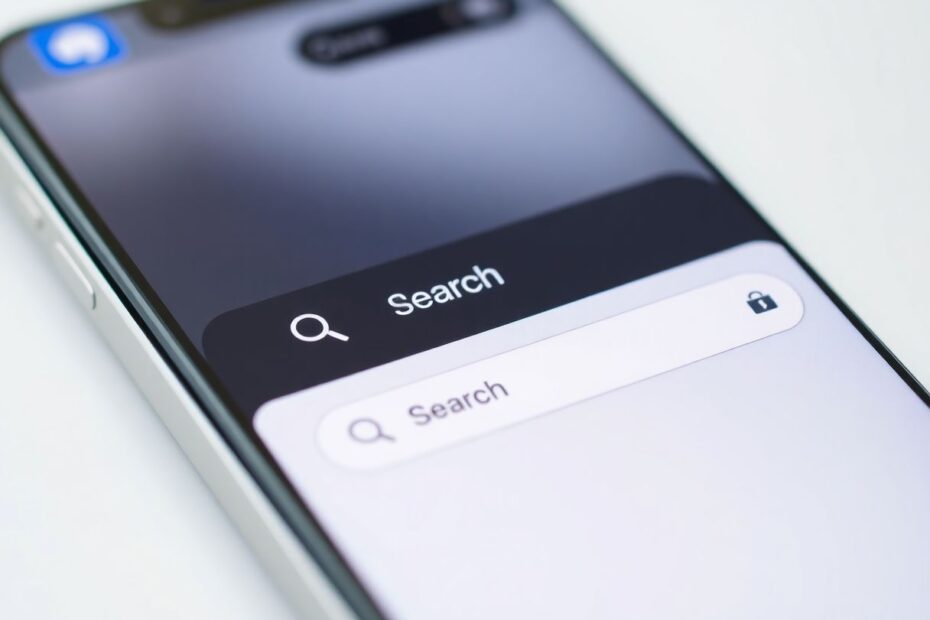In today's digital age, the ability to quickly locate specific information within large amounts of text is an essential skill. While desktop computer users have long relied on the convenient Ctrl+F (or Command+F on Mac) keyboard shortcut, iPhone users often find themselves wondering how to replicate this functionality on their mobile devices. This comprehensive guide will walk you through various methods to effectively search for words and phrases on your iPhone, whether you're browsing the web, reading documents, or using different apps.
Understanding the Need for "Control F" on iPhone
Before we delve into the solutions, it's crucial to understand why this feature is so valuable in the mobile context. The ability to search within text on a smartphone serves several important purposes:
Time-saving: In our fast-paced world, quickly finding relevant information in long articles or documents is essential. Mobile users often need to access specific details on the go, and scrolling through extensive content can be both time-consuming and frustrating.
Accuracy: Locating exact phrases without manual scanning reduces the chance of missing important information. This is particularly crucial when dealing with technical documents, legal texts, or any content where precision is paramount.
Efficiency: As mobile devices increasingly become primary tools for both personal and professional tasks, enhancing productivity when working with text-heavy content on these devices is more important than ever.
Mobile-specific challenges: Unlike desktop computers with large screens and physical keyboards, smartphones have limited screen real estate and touch-based interfaces. This makes traditional text search methods less intuitive, necessitating mobile-optimized solutions.
Method 1: Searching in Safari
Safari, being the default browser for iOS devices, offers a built-in search function that closely mimics the functionality of Control+F. Here's a detailed walkthrough of how to use it:
- Open Safari and navigate to the desired webpage.
- Tap the address bar at the top of the screen. This action will bring up the keyboard and reveal additional options.
- Type the word or phrase you want to find. As you type, Safari will begin to suggest search terms and websites.
- Scroll down past the suggested searches to the "On This Page" section.
- Tap on "Find [your search term]" to initiate the in-page search.
Once activated, Safari will highlight all instances of the word or phrase on the page. At the bottom of the screen, you'll see a bar indicating the number of matches found and arrows to navigate between occurrences. This feature uses advanced text recognition algorithms to quickly scan the entire page content, ensuring no instance of your search term is missed.
For power users, there's a pro tip that can save even more time: To quickly access this feature, tap the share icon (represented by a square with an arrow pointing up) and select "Find on Page" from the options. This shortcut bypasses the need to type in the address bar, making the process even more efficient.
Method 2: Searching in Google Chrome
For those who prefer Google Chrome as their mobile browser, the process is slightly different but equally effective:
- Open Chrome and navigate to the webpage you want to search.
- Tap the three-dot menu icon in the bottom right corner of the screen.
- Scroll down the menu and select "Find in Page."
- A search bar will appear at the top of the screen. Type your search term here.
- Use the up and down arrows next to the search bar to navigate between results.
Chrome will highlight all matches on the page and display a counter showing which result you're currently viewing out of the total number found (e.g., "1 of 7"). This feature in Chrome uses Google's advanced text parsing technology, which can handle complex web layouts and dynamic content with high accuracy.
One of the most versatile methods for searching within content on an iPhone is using the Share Sheet. This approach works across various apps and browsers, making it a universal solution:
- Open the content you want to search (this could be a webpage, document, or any text-based content).
- Tap the share icon (represented by a square with an arrow pointing up).
- Scroll through the options in the Share Sheet and look for "Find on Page" or "Find in Page."
- Tap this option to activate the search function.
- Enter your search term in the bar that appears.
- Use the arrows provided to move between results.
This universal method is particularly useful when you're using third-party apps or less common browsers that might not have their own built-in search function. The Share Sheet leverages iOS's system-wide capabilities, allowing for consistent functionality across different apps.
Searching in Specific Apps
Different apps may have their own unique search functionalities optimized for their specific content types. Here's how to perform in-app searches in some popular iOS applications:
Notes App
Apple's Notes app has a powerful search function that can scan through all your notes:
- Open the Notes app.
- From the main notes list, swipe down to reveal the search bar at the top.
- Type your search term. The app will display results from across all your notes, showing snippets of content where the term appears.
- To search within a specific note, open it, tap the More (…) icon, and select "Find in Note."
The Notes app uses Apple's advanced CoreSpotlight framework, which provides fast, efficient searching capabilities even in large collections of notes.
Messages App
Searching through your message history is straightforward:
- Open the Messages app.
- Use the search bar at the top of the conversation list.
- Enter your search term to find messages containing that word or phrase.
The search function in Messages is particularly powerful, as it can search through text, links, and even the content of attached images thanks to iOS's on-device machine learning capabilities.
PDF Documents
For PDF documents, the search method may vary depending on the app you're using:
- If using the Files app, open the PDF and look for a magnifying glass icon.
- In third-party apps like Adobe Acrobat Reader, tap the search icon (usually a magnifying glass) and enter your search term.
Many PDF readers on iOS use advanced OCR (Optical Character Recognition) technology to make even scanned documents searchable.
Google Docs
Google Docs has its own built-in search function:
- Open your document in the Google Docs app.
- Tap the three-dot menu icon.
- Select "Find and replace."
- Enter your search term in the provided field.
Google Docs uses cloud-based processing to provide fast and accurate search results, even in very large documents.
Advanced Tips for Efficient Searching
To make the most of these search functions on your iPhone, consider these advanced techniques:
Use specific phrases: The more precise your search term, the more accurate your results will be. This is especially useful in lengthy documents or web pages with repetitive content.
Take advantage of partial matching: Most search functions on iOS use sophisticated algorithms that can find partial matches. This means you don't always need to type the full word, which can be a significant time-saver.
Utilize wildcard searches: Some apps support wildcard characters like * to match any sequence of characters. For example, searching for "tech*" might find "technology," "technical," and "technician."
Understanding case sensitivity: Most iPhone searches are not case-sensitive by default, providing more flexible results. However, be aware that some specialized apps might offer case-sensitive options for more precise searches.
Regular expressions: Advanced users might find that some apps support regular expressions (regex) for complex search patterns, allowing for highly specific and powerful searches.
Troubleshooting Common Issues
If you encounter problems with the search function on your iPhone, try these solutions:
Update your apps: Ensure you're running the latest version of your browser or app. Developers often improve search functionality in updates.
Clear cache and data: For web browsers, clearing the cache can resolve search issues. Go to Settings > [Browser Name] > Clear History and Website Data.
Restart the app: Force close the app by swiping up from the bottom of the screen and swiping the app off the top. Then reopen it.
Check internet connection: A stable internet connection is often necessary for in-page searches to function correctly, especially for dynamic web content.
System update: Ensure your iPhone is running the latest version of iOS, as system updates can improve overall functionality, including search capabilities.
Alternatives to Built-in Search Functions
If you find the native search options limiting, consider these alternatives:
Third-party browsers: Browsers like Firefox or DuckDuckGo often offer enhanced search capabilities, including more advanced filtering options.
PDF reader apps: Specialized PDF apps like PDF Expert or GoodReader provide more robust search features, including the ability to search across multiple PDFs simultaneously.
Text editing apps: Writing apps like Ulysses or iA Writer often come with powerful search and replace functions that can be particularly useful for longer documents.
The Future of Mobile Searching
As mobile devices continue to evolve, we can expect more sophisticated search capabilities in the future. Some exciting developments to watch for include:
Improved AI-powered search: Future search functions may use more advanced natural language processing to understand context and intent, providing more relevant results.
Voice-activated searches: Enhanced voice command integration could make hands-free searching more accurate and convenient, leveraging technologies like Apple's Siri or Google Assistant.
Cross-app search capabilities: We might see the development of system-wide search functions that can search across multiple apps simultaneously, similar to Spotlight on macOS but more powerful.
Augmented reality integration: Future iPhones might use AR capabilities to visually highlight search results in the real world, such as finding specific items in a crowded room or locating passages in physical books.
Conclusion
While the iPhone may not have a direct equivalent to the Ctrl+F shortcut, it offers a variety of sophisticated methods to achieve the same result. By mastering these techniques, you can significantly enhance your productivity and efficiency when working with text on your iOS device. Whether you're a student researching for a paper, a professional reviewing documents, or simply someone trying to find specific information quickly, these methods will prove invaluable in your day-to-day iPhone use.
Remember, the key to effective searching on your iPhone is to familiarize yourself with the different methods available and choose the one that works best for your specific needs and the app you're using. With practice, you'll find that locating information on your iPhone can be just as quick and easy as it is on a desktop computer, if not more so due to the advanced technologies integrated into iOS.
As mobile technology continues to advance, we can look forward to even more intuitive and powerful search capabilities that will further bridge the gap between desktop and mobile computing experiences. Until then, the methods outlined in this guide should equip you with all the tools you need to efficiently find any information on your iPhone.