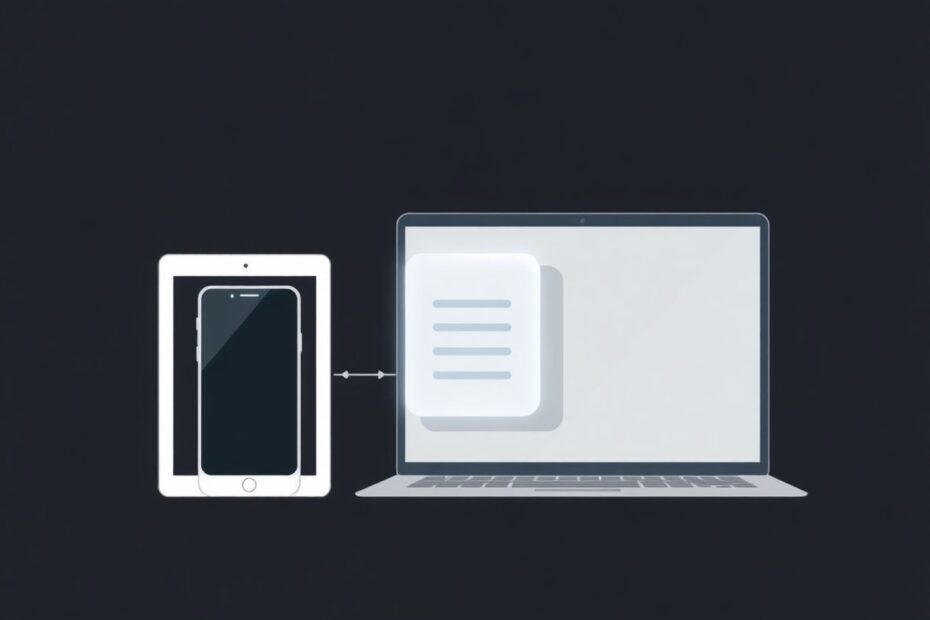In our increasingly interconnected digital world, the ability to seamlessly transfer information between devices has become not just a convenience, but a necessity. Apple, long known for its ecosystem integration, offers a powerful solution to this need through its Universal Clipboard feature. This innovative tool, part of the broader Continuity suite, allows users to copy content on one Apple device and paste it on another, creating a fluid and efficient workflow across the Apple ecosystem. In this comprehensive guide, we'll delve deep into the intricacies of Universal Clipboard, with a particular focus on copying from iPhone to Mac.
Understanding Universal Clipboard: The Bridge Between Devices
Universal Clipboard represents a significant leap forward in inter-device communication. At its core, this feature leverages Apple's Continuity framework to create a shared clipboard across all devices signed into the same Apple ID. This means that text, images, photos, and even small files copied on one device become instantly available for pasting on another.
The technology behind Universal Clipboard is a testament to Apple's commitment to creating a seamless user experience. It utilizes a combination of Bluetooth Low Energy (BLE) for device discovery and Wi-Fi for data transfer, ensuring both efficiency and speed. When content is copied on one device, it's temporarily stored in encrypted form on Apple's servers, ready to be retrieved by another device when needed.
This functionality isn't just limited to iPhones and Macs. It extends across the entire Apple ecosystem, including iPads and even Apple Watches, creating a truly universal experience. The implications for productivity are substantial, eliminating the need for cumbersome email transfers or messaging oneself just to move content between devices.
Prerequisites: Setting the Stage for Seamless Transfer
Before diving into the specifics of using Universal Clipboard, it's crucial to ensure that your devices meet the necessary requirements. This feature is available on iPhones running iOS 10 or later and Macs running macOS Sierra (10.12) or later. However, for optimal performance, it's recommended to keep your devices updated to the latest operating system versions.
Both devices must be signed in to iCloud using the same Apple ID. This authentication process is fundamental to the security model of Universal Clipboard, ensuring that your copied data remains private and accessible only to your devices.
Wi-Fi and Bluetooth play pivotal roles in the functionality of Universal Clipboard. Both must be enabled on all devices involved in the transfer. While the devices don't necessarily need to be on the same Wi-Fi network, proximity does play a role in the reliability and speed of transfers.
The Handoff feature, which is the broader framework under which Universal Clipboard operates, must be enabled on both devices. On iPhones, this can be done by navigating to Settings > General > AirPlay & Handoff and toggling on the Handoff option. For Macs, the process involves going to System Preferences > General and checking the box next to "Allow Handoff between this Mac and your iCloud devices."
The Mechanics of Copying and Pasting
The actual process of using Universal Clipboard is remarkably straightforward, belying the complex technology working behind the scenes. To copy content from your iPhone, simply select the desired text, image, or file as you normally would, then tap and hold to bring up the contextual menu and select "Copy."
On your Mac, the copied content becomes available almost instantly. To paste, you can use the standard Command + V keyboard shortcut or right-click and select "Paste" from the contextual menu. The seamlessness of this process is one of Universal Clipboard's most appealing features – it feels as natural as copying and pasting within a single device.
It's worth noting that the copied content remains available on the Universal Clipboard for only a limited time, typically about two minutes. This time limit serves both practical and security purposes, preventing outdated content from cluttering the clipboard and reducing the window of vulnerability for sensitive information.
Advanced Techniques and Use Cases
While the basic functionality of Universal Clipboard is straightforward, power users can leverage it in more advanced ways to enhance their productivity. One such technique involves using Universal Clipboard in conjunction with clipboard manager apps. These apps can store multiple clipboard items, allowing users to copy several pieces of content on their iPhone and access them sequentially on their Mac.
Universal Clipboard shines in various professional and creative contexts. For researchers, it offers the ability to quickly transfer quotes or data points from mobile research apps to desktop writing environments. Designers can capture inspiration on their iPhones and immediately integrate those visuals into projects on their Macs. Social media managers can draft posts on the more comfortable keyboard of a Mac and swiftly paste them into mobile apps for posting.
The feature also supports the copying of small files, although larger files may still require alternative transfer methods like AirDrop. This capability can be particularly useful for quickly moving documents or smaller media files between devices without the need to navigate file systems or cloud storage services.
Troubleshooting and Optimization
Despite its general reliability, users may occasionally encounter issues with Universal Clipboard. Common troubleshooting steps include ensuring both devices are awake and unlocked, verifying Wi-Fi and Bluetooth connectivity, and double-checking that Handoff is enabled on all devices.
If persistent issues occur, signing out of iCloud and signing back in on both devices often resolves the problem. In some cases, a simple restart of both devices can clear up any temporary glitches affecting the feature's functionality.
For optimal performance, it's advisable to keep your devices in relatively close proximity. While Universal Clipboard can work over longer distances, the reliability and speed of transfers tend to improve when devices are nearer to each other.
Privacy and Security Considerations
Apple has designed Universal Clipboard with a strong emphasis on privacy and security. All data transferred through this feature is encrypted end-to-end, ensuring that even if intercepted, the content remains unreadable to unauthorized parties.
The temporary nature of the clipboard contents – available for only about two minutes – serves as an additional security measure. This time limit reduces the risk of sensitive information lingering on the clipboard and potentially being accessed by unintended recipients.
It's important to note that Universal Clipboard does not store copied content on Apple's servers beyond the brief transfer period. This approach aligns with Apple's broader commitment to user privacy, minimizing data retention and reducing potential points of vulnerability.
However, users should still exercise caution when copying sensitive information, particularly on shared or public devices. The universal nature of the clipboard means that content copied on one device could potentially be accessed by another device signed in to the same Apple ID.
The Future of Universal Clipboard
As Apple continues to refine its ecosystem, we can anticipate further enhancements to Universal Clipboard. Potential future developments might include extended clipboard history, allowing users to access multiple previously copied items across devices. Improved file handling capabilities could expand the size and types of files that can be transferred seamlessly.
Integration with more third-party apps could also be on the horizon, potentially allowing for more specialized clipboard functionalities within specific applications. As augmented reality (AR) and virtual reality (VR) technologies advance, we might even see Universal Clipboard expand to support copying and pasting 3D objects or AR experiences between devices.
Conclusion: Embracing Seamless Integration
Universal Clipboard stands as a testament to Apple's vision of a deeply integrated ecosystem where devices work together harmoniously. By mastering this feature, users can significantly streamline their workflows, breaking down the barriers between mobile and desktop environments.
The ability to effortlessly move content between iPhone and Mac not only saves time but also encourages a more fluid and natural interaction with our devices. It allows for spontaneous capture of ideas on mobile devices and seamless integration into more complex projects on desktops.
As we continue to navigate an increasingly digital world, tools like Universal Clipboard become invaluable in maintaining productivity and creativity across various contexts. By embracing this functionality and incorporating it into daily routines, Apple users can unlock new levels of efficiency and enjoy a truly seamless technological experience.
Whether you're a student consolidating research, a professional managing complex projects, or simply someone who values technological elegance, Universal Clipboard offers a powerful way to enhance your digital life. As Apple's ecosystem continues to evolve, we can look forward to even more innovative features that blur the lines between our devices, creating an ever more integrated and intuitive computing experience.