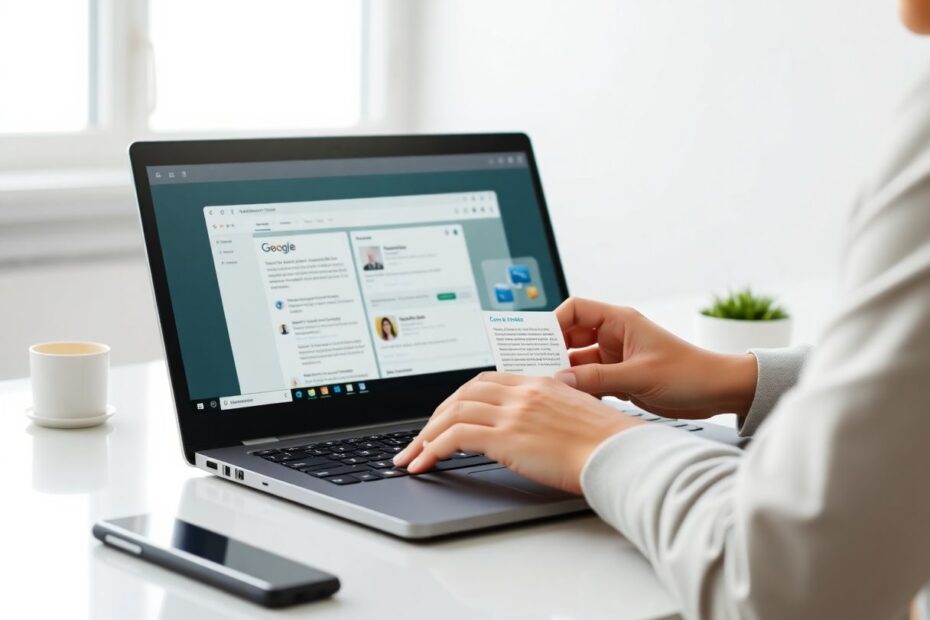Introduction
In the ever-evolving landscape of technology, Chromebooks have carved out a significant niche, offering a streamlined, cloud-centric computing experience. As we navigate through 2023, these devices continue to gain popularity among students, professionals, and casual users alike. While Chromebooks are known for their simplicity, even basic operations like copying and pasting can seem unfamiliar to new users. This comprehensive guide will walk you through various methods to efficiently copy and paste on your Chromebook, ensuring you can work productively in the current digital era.
Understanding the Chromebook Ecosystem
Before delving into the specifics of copying and pasting, it's crucial to understand the unique ecosystem of Chromebooks. Running on Google's ChromeOS, these devices are designed with a focus on web-based applications and cloud storage. This design philosophy influences how certain operations, including copy and paste, are implemented.
ChromeOS, at its core, is built on the open-source Chromium OS project. This foundation provides a lightweight, secure, and fast operating system that boots up in seconds and receives regular updates directly from Google. The system's architecture prioritizes web technologies, which means that many of the copy-paste operations you'll perform will likely be within web applications or browser windows.
Basic Text Copying and Pasting
Keyboard Shortcuts: The Power User's Choice
The most efficient method for copying and pasting text on a Chromebook is through keyboard shortcuts. These shortcuts are nearly universal across different operating systems, making them familiar to many users:
- To copy: Press
Ctrl + C - To paste: Press
Ctrl + V - To cut: Press
Ctrl + X
These shortcuts work in most text fields, documents, and web pages. The science behind keyboard shortcuts is fascinating; studies in human-computer interaction have shown that using keyboard shortcuts can significantly reduce task completion time compared to using a mouse or touchpad. A study published in the Journal of Experimental Psychology: Applied found that users can save between 2 to 8 seconds per operation by using keyboard shortcuts instead of menu selection.
Touchpad Gestures: A Tactile Approach
Chromebooks are equipped with responsive touchpads that support various gestures. To copy and paste using the touchpad:
- Select text by tapping and holding one finger while dragging another to highlight.
- Tap with two fingers to open the context menu.
- Choose "Copy" or "Paste" from the menu options.
This method leverages the proprioceptive feedback loop, engaging muscle memory and spatial awareness to enhance user interaction. Research in haptic technology suggests that such tactile interactions can improve user engagement and reduce cognitive load during computer use.
Mouse Operations: Traditional but Effective
For those who prefer using an external mouse:
- Click and drag to select text.
- Right-click to open the context menu.
- Select "Copy" or "Paste" as needed.
While this method may seem less efficient than keyboard shortcuts, it's important to note that individual preferences and ergonomic considerations play a significant role in user comfort and productivity.
Advanced Copy and Paste Techniques
Clipboard History: A Game-Changer for Productivity
One of the most significant advancements in copy-paste functionality on Chromebooks is the introduction of clipboard history. This feature, which stores multiple copied items, can be accessed by pressing Search + V (or Everything + V on newer models). This functionality is based on the concept of a circular buffer in computer science, allowing for efficient storage and retrieval of recently copied items.
Smart Select: AI-Powered Text Selection
Some newer Chromebook models are incorporating AI-driven smart select features. These can intelligently identify and select structured data like addresses or phone numbers with a single click. While still in its early stages, this technology is based on natural language processing (NLP) algorithms that can parse and understand text contextually.
Copying and Pasting Beyond Text
File Management: Drag-and-Drop Simplicity
Copying files in ChromeOS's Files app is intuitive:
- Select file(s) in the Files app.
- Use
Ctrl + Cto copy or drag-and-drop to move. - Navigate to the destination and use
Ctrl + Vto paste.
This system utilizes a virtual file system that integrates local storage with cloud services seamlessly.
Web Content: URLs and Media
For copying web content:
- Image URLs: Right-click and select "Copy image address."
- Video URLs: Right-click and choose "Copy video URL."
- Web Page URLs: Click the address bar and use
Ctrl + C.
These operations interact with the Document Object Model (DOM) of web pages, allowing for precise selection of specific elements.
Troubleshooting and Optimization
Common Issues and Solutions
If you encounter copy-paste problems:
- Restart your Chromebook to clear temporary system states.
- Update ChromeOS to ensure you have the latest bug fixes and features.
- Clear clipboard data through chrome://settings/clearBrowserData.
- Use incognito mode to isolate potential extension conflicts.
These steps help in resetting the system's clipboard manager and ruling out software conflicts.
Performance Optimization
To enhance your copy-paste experience:
- Familiarize yourself with keyboard shortcuts for speed.
- Utilize the AppLauncher search for quick access to functions.
- Explore Chrome extensions for advanced clipboard management.
The Future of Copy and Paste on Chromebooks
As we look towards the future, developments in natural language processing and machine learning are likely to further enhance copy-paste functionality. We might see more context-aware copying, where the system can intelligently format and adjust copied content based on the destination. Additionally, cross-device clipboard synchronization could become more seamless, allowing for effortless content transfer between Chromebooks and other devices in the Google ecosystem.
Conclusion
Mastering copy and paste on your Chromebook is fundamental to efficient computing in 2023 and beyond. Whether you're a student compiling research, a professional preparing reports, or a casual user sharing content, these techniques will streamline your workflow. By understanding the underlying technologies and practicing these methods, you'll not only enhance your productivity but also gain a deeper appreciation for the user-centric design of ChromeOS.
As Chromebooks continue to evolve, staying informed about new features and updates will ensure you're always making the most of your device's capabilities. Remember, the key to mastery is practice and exploration. Don't hesitate to experiment with different methods to find what works best for your unique needs and preferences.