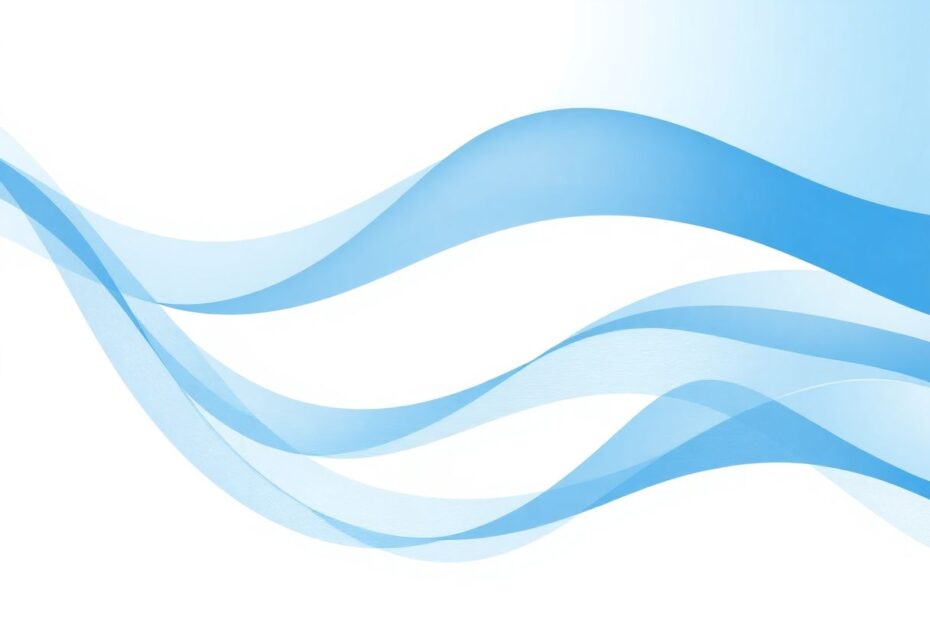In today's digital age, managing our online communications has become an essential skill. Facebook Messenger, one of the most popular messaging platforms, offers users the ability to archive conversations for later reference. However, as these archived messages accumulate, you may find yourself needing to clean up your digital space. This guide will provide you with a detailed walkthrough on how to delete archived messages in Facebook Messenger, whether you're using the mobile app or accessing it through a web browser.
Understanding the Archive Feature in Facebook Messenger
Before we delve into the deletion process, it's crucial to understand what archived messages are and how they function within the Facebook Messenger ecosystem. Archived messages are conversations that users have chosen to hide from their main inbox. This feature serves as a middle ground between keeping a conversation readily accessible and permanently deleting it.
When you archive a message, it doesn't disappear entirely. Instead, it's moved to a separate folder, keeping your primary inbox clutter-free while still allowing you to access the conversation if needed. This functionality is particularly useful for maintaining important information without having it constantly visible in your main chat list.
The Science Behind Digital Decluttering
Research in digital psychology has shown that maintaining a organized digital space can have significant benefits for cognitive function and stress reduction. A study published in the Journal of Environmental Psychology found that cluttered environments, including digital spaces, can lead to increased stress levels and decreased productivity. By managing your archived messages effectively, you're not just freeing up storage space; you're potentially improving your mental well-being and digital efficiency.
Deleting Archived Messages on Mobile Devices
For those who primarily use Facebook Messenger on their smartphones, the process of deleting archived messages is straightforward. Here's a detailed guide:
Launch the Facebook Messenger app on your mobile device. Ensure you're using the latest version of the app for the best experience and access to all features.
Once the app is open, look for the hamburger menu icon (☰) typically located in the top-left corner of the screen. This icon consists of three horizontal lines and is a common design element in many mobile applications.
Tap on this icon to reveal a dropdown menu. Among the options presented, you should see "Archive." Select this option to access your archived conversations.
In the Archive section, you'll find a list of all the conversations you've previously archived. Scroll through this list to locate the specific conversation you wish to delete.
Once you've found the target conversation, perform a long press on the chat. This action will typically bring up a contextual menu with several options.
From the options that appear, select "Delete." The app may ask you to confirm this action to prevent accidental deletions.
A confirmation dialog will appear. Tap "Delete" once more to permanently remove the conversation from your archive.
It's important to note that this process will irreversibly delete the conversation from your device. However, it does not affect the other participant's copy of the conversation.
Web-Based Deletion of Archived Messages
For users who prefer managing their Facebook Messenger through a web browser, the process is slightly different but equally manageable:
Navigate to the official Facebook website (www.facebook.com) and log in to your account.
Once logged in, locate the Messenger icon in the top-right corner of the page. It typically looks like a speech bubble or lightning bolt.
Click on this icon to open the Messenger interface within Facebook.
In the Messenger window, look for three dots (⋯) next to the "Chats" header. Click on these dots to reveal additional options.
From the dropdown menu, select "Archived chats." This will take you to a list of all your archived conversations.
Find the specific conversation you want to delete within this list.
Next to the chosen conversation, you'll see another three-dot menu (⋯). Click on this to reveal conversation-specific options.
From these options, select "Delete chat."
A confirmation dialog will appear. Click "Delete chat" once more to finalize the deletion process.
The Standalone Messenger Website Option
Facebook also provides a dedicated Messenger website (www.messenger.com), which offers an alternative method for managing archived messages:
Visit messenger.com and log in using your Facebook credentials.
On the left sidebar, locate and click on the three dots (⋯) to reveal additional options.
Select "Archived chats" from this menu.
Browse through your archived conversations to find the one you wish to delete.
Next to the chosen conversation, click on the three-dot menu (⋯).
Choose "Delete chat" from the options presented.
Confirm your decision when prompted.
This method can be particularly useful for those who frequently use Messenger but prefer not to navigate through the full Facebook interface.
Advanced Tips for Message Management
To optimize your Facebook Messenger experience and maintain an efficient digital communication space, consider implementing these advanced strategies:
Regular Archive Reviews: Set a recurring reminder to review your archived messages. This habit can prevent the accumulation of unnecessary digital clutter.
Utilize Messenger's Search Function: Before deleting archived messages, use the search feature to ensure you're not removing conversations containing important information.
Export Important Conversations: For critical conversations you want to delete but may need to reference in the future, consider using Facebook's data download tool to export your message history.
Leverage Message Requests: For contacts you rarely interact with, use the "Message Requests" feature instead of archiving. This keeps your main inbox and archive cleaner.
Employ Chat Filters: Facebook Messenger offers various filtering options. Utilize these to categorize conversations, making it easier to manage and delete archived messages in bulk when necessary.
Privacy and Security Considerations
When managing your archived messages, it's crucial to keep privacy and security in mind:
End-to-End Encryption: For sensitive conversations, use Messenger's "Secret Conversations" feature, which provides end-to-end encryption.
Two-Factor Authentication: Enable this security feature to protect your account and ensure that only you have access to your messages, archived or otherwise.
Regular Password Updates: Change your Facebook password periodically to maintain account security.
Third-Party App Permissions: Regularly review and revoke access for any third-party apps that you no longer use or trust with your Messenger data.
The Future of Message Management in Facebook Messenger
As digital communication continues to evolve, Facebook is likely to introduce new features for message management. Recent developments in artificial intelligence suggest that future versions of Messenger might include smart archiving and deletion suggestions based on message content and user behavior patterns. While these features are not yet available, staying informed about Messenger updates will help you leverage new tools for efficient message management as they become available.
Conclusion
Managing your archived messages in Facebook Messenger is an important aspect of maintaining a clean and efficient digital communication space. By following the steps outlined in this comprehensive guide, you can easily delete archived messages, whether you're using the mobile app or accessing Messenger through a web browser. Remember that regular maintenance of your digital communications can significantly improve your online experience, reducing stress and increasing productivity.
As we continue to rely more heavily on digital platforms for our daily communications, the ability to effectively manage our message history becomes increasingly important. By mastering these techniques for deleting archived messages in Facebook Messenger, you're taking a proactive step towards a more organized digital life.
Stay informed about updates to Facebook Messenger, as new features may be introduced that could further streamline the process of managing your archived messages. With these tools and knowledge at your disposal, you're well-equipped to maintain a clutter-free and efficient Facebook Messenger experience.