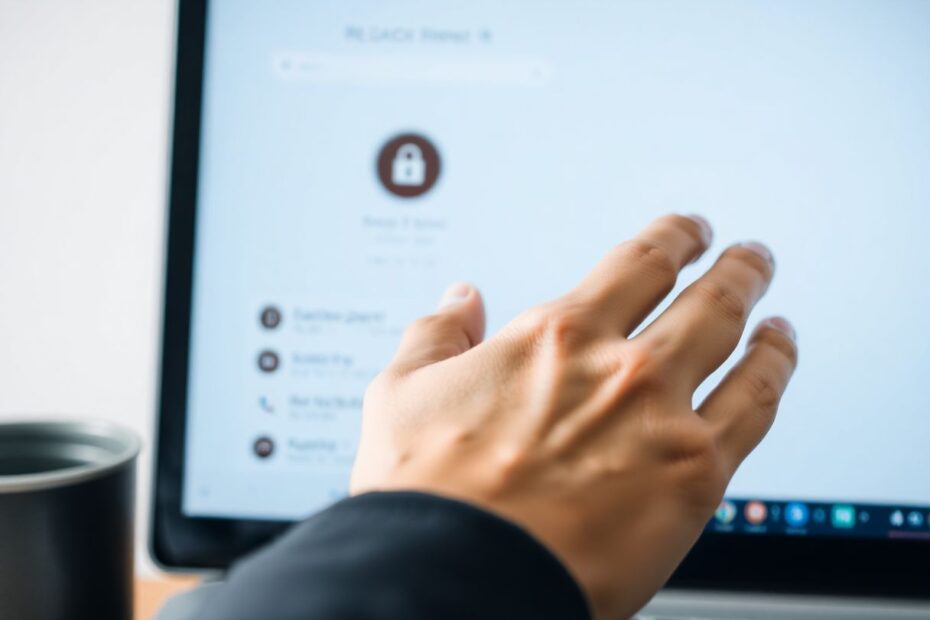In today's digital age, our web browsers have become an integral part of our daily lives, storing vast amounts of information about our online activities. While this can be convenient, there are times when you may want to clear your search history for privacy, security, or performance reasons. This comprehensive guide will walk you through the process of deleting search history across major browsers on both desktop and mobile platforms, as well as provide insights into why this practice is important and how to maintain your digital privacy.
Understanding Browser History and Its Implications
Before diving into the specifics of deleting search history, it's crucial to understand what browser history entails and why managing it is important. Browser history typically includes:
- Websites visited
- Search queries entered
- Download history
- Cached web content and images
- Cookies and other site data
This information is stored locally on your device and, in some cases, synced across devices if you're signed into a browser account. While this data can enhance your browsing experience by offering quick access to frequently visited sites and personalized content, it also creates potential privacy and security risks.
Why Delete Your Search History?
There are several compelling reasons to regularly clear your browser history:
Privacy Protection
The most obvious reason is to maintain your privacy. If you share a device or if someone gains unauthorized access to your computer or smartphone, your browsing history could reveal sensitive information about your interests, financial activities, or personal life. By regularly clearing your history, you reduce the risk of others accessing this private information.
Enhanced Security
Cybersecurity experts often recommend clearing browser data as a precautionary measure. Cached login credentials and autofill data can be a goldmine for hackers if your device is compromised. By regularly clearing this information, you reduce the potential damage in case of a security breach.
Improved Browser Performance
Over time, accumulated browsing data can slow down your browser. Clearing cache, cookies, and other site data can help improve loading times and overall browser performance. This is particularly noticeable on devices with limited storage or processing power.
Troubleshooting Browser Issues
Sometimes, clearing browser data can resolve issues like webpage rendering problems, login difficulties, or other unexpected behaviors. It's often one of the first steps recommended by IT support when addressing browser-related problems.
Maintaining Digital Anonymity
For those concerned about online tracking and profiling by advertisers or other entities, regular clearing of browser data can help maintain a degree of anonymity online. While not foolproof, it can make it more difficult for websites to build a comprehensive profile of your browsing habits.
Deleting Search History in Popular Browsers
Now, let's explore how to delete search history in the most widely used web browsers across different platforms.
Google Chrome
Google Chrome is the most popular web browser worldwide, known for its speed and integration with Google services. Here's how to clear your history in Chrome:
Desktop Version:
- Click the three-dot menu icon in the top-right corner.
- Hover over "History" and select "History" from the submenu.
- To delete individual entries, check the box next to each item you want to remove and click "Delete" when it appears.
- To clear all history, click "Clear browsing data" on the left sidebar. Choose the time range and data types to clear, then click "Clear data."
Mobile Version:
- Tap the three-dot menu icon.
- Select "History."
- To delete individual entries, long-press an item and tap the trash icon.
- To clear all history, tap "Clear browsing data," select the data types and time range, then tap "Clear data."
Chrome also offers an advanced feature for power users: press Ctrl+Shift+Delete (Windows) or Command+Shift+Delete (Mac) to quickly access the "Clear browsing data" menu.
Microsoft Edge
Microsoft Edge, the successor to Internet Explorer, has gained popularity since its rebuild on the Chromium engine. Here's how to manage your history in Edge:
Desktop Version:
- Click the three-dot menu icon.
- Select "History."
- To delete individual entries, hover over an item and click the "X" icon.
- To clear all history, click the trash can icon at the top, choose what to delete and the time range, then click "Clear now."
Mobile Version:
- Tap the three-dot menu icon.
- Select "History."
- To delete individual entries, long-press an item and select "Delete."
- To clear all history, tap the trash icon, choose what to delete and the time range, then tap "Clear data."
Edge also includes a feature called "InPrivate browsing," which is similar to Chrome's Incognito mode, allowing you to browse without saving history.
Safari
Safari, Apple's proprietary browser, is the default choice for many Mac and iOS users. Here's how to clear your history in Safari:
Desktop Version (Mac):
- Click "Safari" in the menu bar.
- Select "Clear History."
- Choose the time range.
- Click "Clear History."
To delete individual entries:
- Click "History" in the menu bar.
- Select "Show All History."
- Right-click an entry and choose "Delete."
Mobile Version (iOS):
- Open Settings.
- Scroll down and tap "Safari."
- Tap "Clear History and Website Data."
- Confirm by tapping "Clear History and Data."
Safari also offers a "Private Browsing" mode, accessible by selecting "File" > "New Private Window" on desktop or tapping the tabs icon and selecting "Private" on iOS.
Firefox
Mozilla Firefox, known for its commitment to user privacy, offers robust history management options:
Desktop Version:
- Click the three-line menu icon.
- Select "History."
- To delete individual entries, right-click an item and select "Delete Page."
- To clear all history, click "Clear Recent History," choose the time range and data types, then click "Clear Now."
Mobile Version:
- Tap the three-dot menu icon.
- Select "History."
- To delete individual entries, long-press an item and select "Delete."
- To clear all history, tap the trash icon, choose the time range, then tap "DELETE."
Firefox also provides a feature called "Forget," which allows you to quickly clear the last 5 minutes, 2 hours, or 24 hours of browsing data.
Opera
Opera, while less widely used, offers unique features and a straightforward process for managing history:
Desktop Version:
- Click the clock icon in the sidebar.
- To delete individual entries, hover over an item and click the "X" icon.
- To clear all history, click "Clear browsing data," choose what to delete and the time range, then click "Clear data."
Mobile Version:
- Tap the Opera icon at the bottom.
- Select "History."
- To delete individual entries, tap the three-dot icon next to an item and select "Delete."
- To clear all history, tap the trash icon and confirm by tapping "OK."
Opera also includes a built-in VPN feature, which can add an extra layer of privacy to your browsing.
Brave
Brave, a privacy-focused browser, makes it easy to manage your browsing history:
Desktop Version:
- Click the three-line menu icon.
- Select "History."
- To delete individual entries, check the box next to an item and click the trash icon.
- To clear all history, click "Clear browsing data," choose what to delete and the time range, then click "Clear data."
Mobile Version:
- Tap the three-dot menu icon.
- Select "History."
- To delete individual entries, tap the "X" icon next to an item.
- To clear all history, tap "Clear browsing data," choose what to delete and the time range, then tap "Clear data."
Brave is known for its built-in ad and tracker blocking features, which can help maintain privacy even without regularly clearing history.
Advanced Tips and Tricks for Managing Browser History
Beyond the basic methods of clearing history, there are several advanced techniques and tools that can help you maintain your privacy and manage your browsing data more effectively.
Automatically Clear History on Exit
For those who prefer a "clean slate" approach, some browsers offer the option to automatically clear your history when you close the browser:
- Chrome: While Chrome doesn't have a built-in option for this, you can use extensions like "Click&Clean" to achieve this functionality.
- Firefox: Go to Settings > Privacy & Security > History > Check "Clear history when Firefox closes" and customize what data to clear.
- Edge (Mobile): Navigate to Settings > Privacy and Security > Clear browsing data > Enable "Clear browsing data upon exit."
- Opera (Mobile): Go to Settings > Privacy & Security > Enable "Clear data on exit" and choose what data to clear.
This feature ensures that your browsing data is automatically cleared each time you close your browser session, providing an extra layer of privacy without requiring manual intervention.
Leveraging Incognito/Private Mode
All major browsers offer a private browsing mode, which prevents the browser from saving your history, cookies, and site data:
- Chrome/Edge/Opera: Press Ctrl+Shift+N (Windows) or Command+Shift+N (Mac) to open an Incognito window.
- Firefox: Use Ctrl+Shift+P (Windows) or Command+Shift+P (Mac) to open a Private window.
- Safari: Press Command+Shift+N to open a Private window.
While private browsing doesn't make you completely anonymous online (your ISP can still see your activity, for instance), it's a useful tool for temporary privacy needs or when using a shared device.
Utilizing Browser Extensions for Enhanced Privacy
Several browser extensions can help manage your privacy and control what data is stored:
- Privacy Badger: Developed by the Electronic Frontier Foundation, this extension automatically learns to block invisible trackers.
- uBlock Origin: An efficient wide-spectrum content blocker that can help prevent tracking and improve browser performance.
- HTTPS Everywhere: Encrypts your communications with many websites, making your browsing more secure.
- Cookie AutoDelete: Automatically deletes cookies when you close a tab, helping to prevent tracking.
These extensions can provide an additional layer of protection beyond just managing your browser history.
Understanding Synced Data
If you use browser sync features to keep your history, bookmarks, and settings consistent across devices, be aware that clearing data on one device may affect others. To manage this:
- Chrome: Go to chrome://settings/syncSetup to control what data is synced.
- Firefox: Access Options/Preferences > Sync to manage synced data.
- Edge: Navigate to edge://settings/profiles/sync to adjust sync settings.
Carefully managing these settings ensures that your privacy actions on one device don't unintentionally expose data on another.
The Future of Browser Privacy
As concerns about online privacy continue to grow, browser developers are introducing more sophisticated privacy features. Some emerging trends include:
- Enhanced tracking prevention: Browsers like Firefox and Safari are implementing increasingly robust measures to prevent cross-site tracking.
- Privacy-focused search engines: Integration with privacy-respecting search engines like DuckDuckGo is becoming more common.
- Blockchain-based browsing: Some new browsers are exploring blockchain technology to offer decentralized, more private browsing experiences.
Staying informed about these developments can help you make better decisions about your online privacy.
Conclusion
Managing your browser history is a crucial aspect of maintaining your online privacy and security. By understanding how to clear your history across different browsers and platforms, and by leveraging advanced tools and techniques, you can take control of your digital footprint. Remember, while these methods can significantly enhance your privacy, they are not foolproof. True online anonymity requires a comprehensive approach that goes beyond just managing browser history.
As we continue to live more of our lives online, the importance of digital privacy will only grow. Stay informed, be proactive, and regularly review your browser settings and habits to ensure you're maintaining the level of privacy that's right for you. With the right knowledge and tools, you can enjoy the benefits of the digital world while minimizing the risks to your personal information.