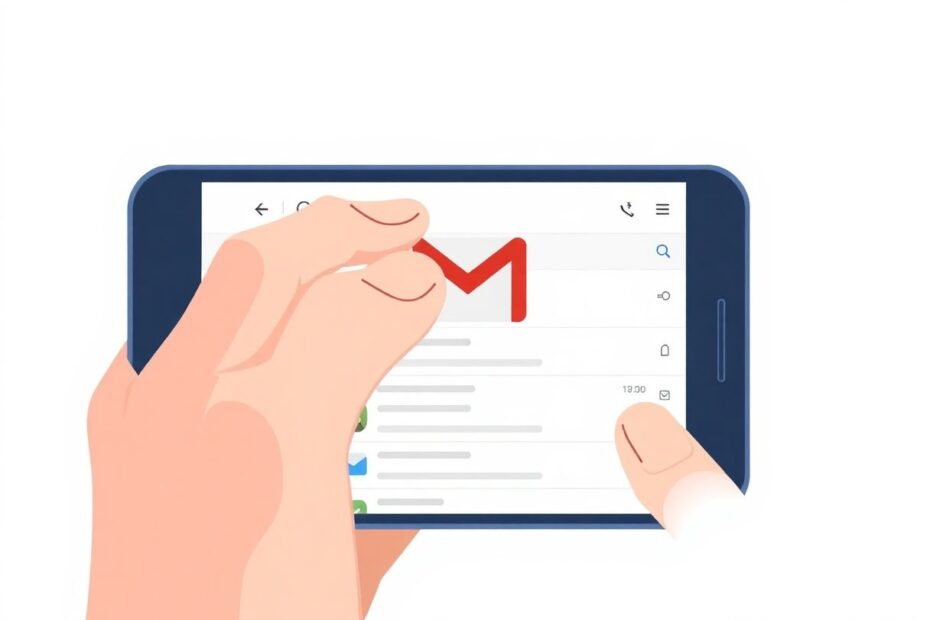In today's digital age, maintaining privacy and security in our online activities has become more important than ever. One often overlooked aspect of this is our email search history, which can reveal a great deal about our personal and professional lives. This guide will walk you through the process of deleting your Gmail search history across various platforms, providing insights into why this matters and how to manage your digital footprint effectively.
Understanding Gmail Search History
Gmail's powerful search functionality is a double-edged sword. While it enables users to quickly find specific emails among thousands, it also creates a detailed record of our search patterns. This history is stored on Google's servers and synchronized across devices, potentially exposing sensitive information if not managed properly.
Why Deleting Your Gmail Search History is Important
Privacy is the foremost reason for clearing your search history. Your searches can reveal personal interests, business dealings, or confidential information. Additionally, a cluttered search history can hinder the efficiency of future searches by populating irrelevant suggestions. From a technical standpoint, while the impact is minimal, maintaining a lean search history can contribute to smoother app performance.
Deleting Gmail Search History on Android Devices
For Android users, the process is straightforward:
- Open the Gmail app on your Android device.
- Tap the hamburger menu (three horizontal lines) in the top-left corner.
- Scroll down and select "Settings."
- In the Settings menu, tap on "General settings."
- Look for the three-dot menu icon in the top-right corner of the General settings page.
- Tap the three-dot icon and select "Clear search history."
- Confirm by tapping "Clear" on the prompt that appears.
This process effectively removes your search history from the device and Google's servers associated with your account.
Managing Gmail Search History on iOS Devices
For iPhone and iPad users, the steps are slightly different:
- Open the Gmail app on your iOS device.
- Tap the hamburger menu icon in the top-left corner.
- Scroll down and tap "Settings."
- Under the General tab, find and tap "Data privacy."
- At the bottom of the Data privacy page, tap "Clear search history."
- Confirm your action by tapping "Clear" on the prompt.
Desktop Methods for Clearing Gmail Search History
Desktop users have more granular control over their search history. There are several methods available:
Deleting Individual Searches:
- Go to Gmail in your web browser.
- Click on the search bar at the top of the page.
- You'll see a list of recent searches. Click the "X" next to any search you want to remove.
Using Google My Activity:
- Visit the Google My Activity page (myactivity.google.com).
- Sign in with your Google account if prompted.
- Click on "Filter by date & product."
- Check the box next to "Gmail."
- Optionally, select a date range to focus on specific periods.
- Click "Apply" to filter your activity.
- Review the filtered results and click "Delete results" to remove all Gmail search history within the specified parameters.
Managing Google Workspace Search History:
- On the Google My Activity page, click the "Other activity" tab.
- Find "Google Workspace search history" and click "Manage Google Workspace search history."
- Click the "Delete" button at the bottom.
- Choose a time range for deletion (e.g., Last hour, Last day, All time).
- Confirm your choice by clicking "Delete" on the confirmation prompt.
Best Practices for Gmail Search Privacy
To maintain privacy and optimize your Gmail search experience:
- Use specific search terms to reduce the number of irrelevant searches in your history.
- Leverage Gmail's advanced search operators for more precise searches, minimizing the need for multiple attempts.
- Organize emails with labels to reduce the frequency of searches.
- Regularly clear your search history as part of your digital hygiene routine.
- Consider using incognito mode in your browser for sensitive searches.
Understanding the Technical Aspects of Gmail Search
Gmail's search functionality utilizes sophisticated algorithms to provide quick and relevant results. These algorithms not only search through email content but also analyze metadata such as sender information, dates, and attachments. The search history is stored using a combination of local caching on devices and server-side storage in Google's data centers.
From a technical perspective, clearing your search history involves removing these cached entries both locally and on Google's servers. This process is designed to be thorough, ensuring that the deleted history is not easily recoverable through standard means.
Alternatives to Gmail's Built-in Search
For those seeking more privacy-focused alternatives:
- Third-party email clients often offer enhanced privacy features, including more control over search history.
- Local email clients store data on your device, giving you physical control over your information.
- Browser extensions can provide additional layers of privacy protection for webmail services.
The Future of Email Privacy
As privacy concerns continue to grow, we can expect to see advancements in email privacy technologies. Encrypted email services are becoming more mainstream, and there's increasing pressure on major providers like Google to offer more granular privacy controls.
Conclusion
Managing your Gmail search history is a crucial step in protecting your digital privacy. By following the steps outlined in this guide and implementing best practices, you can ensure that your email usage remains both efficient and secure. Remember that clearing your search history is just one aspect of digital hygiene – always be mindful of the information you share and search for online.
As technology evolves, stay informed about new privacy features and regularly review your digital security practices. By taking control of your Gmail search history, you're not only tidying up your email experience but also taking an important step in managing your overall digital footprint.