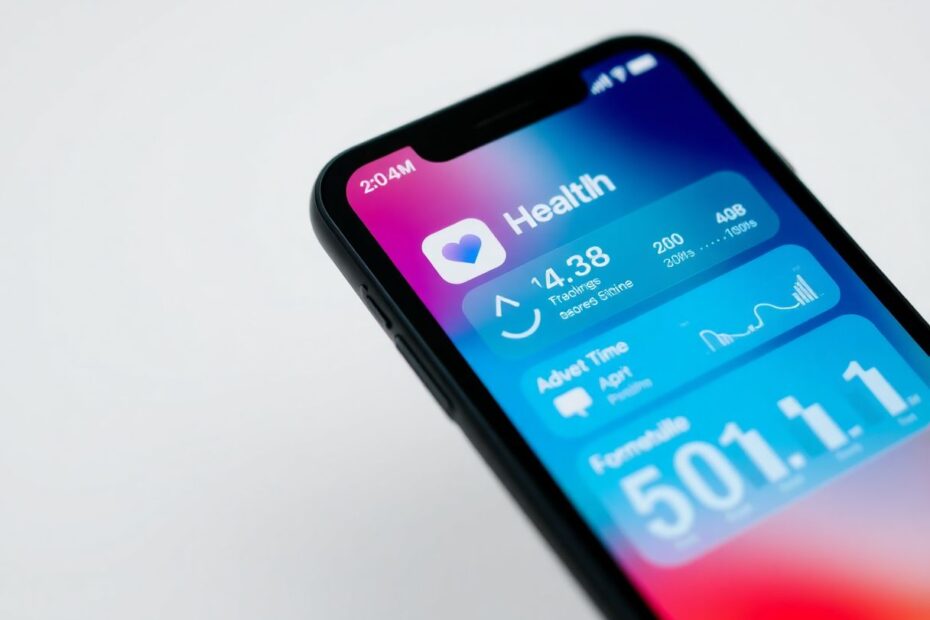In today's digital age, our smartphones have become repositories of vast amounts of personal information, including sensitive health data. For iPhone users, the Health app serves as a central hub for tracking various aspects of their well-being. However, there may come a time when you need to delete some or all of this data. This comprehensive guide will walk you through the process of managing and deleting health data on your iPhone, ensuring you have full control over your personal information.
Understanding the Health App and Its Data Collection
Before delving into the deletion process, it's crucial to understand how the Health app collects and stores data. The app aggregates information from multiple sources, including the iPhone's built-in sensors, the Apple Watch (if paired), third-party health and fitness apps, and manual entries made by the user. This holistic approach to health tracking results in a rich dataset that can quickly accumulate over time.
The Health app categorizes data into various types, such as Activity, Body Measurements, Heart, Nutrition, and Sleep. Each category contains specific metrics that are tracked and stored. For instance, the Activity category includes steps taken, distance walked or run, flights of stairs climbed, and active energy burned. This granular level of data collection allows for comprehensive health monitoring but can also lead to storage concerns and privacy considerations.
Reasons for Deleting Health App Data
There are several valid reasons why you might want to delete health data from your iPhone:
Privacy concerns: Health data is highly personal, and you may want to remove it to protect your privacy, especially if you're selling or giving away your device.
Storage management: Health data can accumulate quickly, potentially taking up significant storage space on your device.
Data accuracy: If you've noticed inaccuracies in your health data, perhaps due to a malfunctioning sensor or incorrect manual entries, you may want to delete the erroneous information.
Starting fresh: You might decide to reset your health tracking, perhaps at the beginning of a new fitness journey or after recovering from an illness.
App clutter: Removing data from unused or uninstalled apps can help streamline your health tracking experience.
Methods to Delete Health App Data
There are several approaches to deleting health data on your iPhone, ranging from selective removal to a complete wipe. Let's explore these methods in detail.
Method 1: Deleting Data for Specific Apps
If you want to remove data associated with particular apps, follow these steps:
- Open the Health app on your iPhone.
- Tap the profile icon in the top-right corner.
- Select "Apps" under the Privacy section.
- Choose the app you want to manage.
- To delete all data for the app, tap "Delete All Data from [App Name]" and confirm your choice.
- For more selective deletion, tap on a specific data type, hit the "Edit" button, and select "Delete All" or remove individual entries as needed.
This method is particularly useful when you've uninstalled an app but its data lingers in the Health app, or when you want to remove data from a specific source while retaining information from others.
Method 2: Removing Data for Individual Activities
For more granular control over your health data, you can delete information for specific activities:
- Open the Health app and navigate to the Browse tab.
- Select a category (e.g., "Activity" or "Heart").
- Choose a specific metric (like "Steps" or "Heart Rate").
- Scroll down and tap "Show All Data."
- Tap "Edit" in the top-right corner.
- To delete all data for this activity, tap "Delete All" in the top-left corner.
- To remove individual entries, tap the red minus (-) sign next to each item and hit "Delete."
This approach allows you to maintain most of your health data while removing specific metrics or time periods that you no longer want to track or that may contain inaccuracies.
Method 3: Erasing All Health Data
If you want a clean slate, you can delete all your health data at once:
- Open the Settings app on your iPhone.
- Scroll down and tap "Health."
- Select "Data Access & Devices."
- Tap "Delete All Data."
- Confirm your choice.
This method is the most drastic and should be used with caution. It's particularly useful when you're preparing to sell or give away your device, or if you want to start your health tracking from scratch.
Protecting Your Privacy and Managing Health Data Effectively
While the ability to delete health data is important, it's equally crucial to manage your data effectively and protect your privacy proactively. Here are some best practices:
Regularly review app permissions: Periodically check which apps have access to your health data and revoke permissions for those you no longer use or trust.
Use strong authentication: Ensure your iPhone is protected with a strong passcode, Face ID, or Touch ID to prevent unauthorized access to your health information.
Enable two-factor authentication: This adds an extra layer of security to your Apple ID, which is crucial since your health data can be synced across devices.
Be selective with data sharing: Only grant health data access to apps that genuinely need it for their core functionality.
Utilize the "Favorites" feature: Customize your Health app dashboard to display the metrics most important to you for easy monitoring.
Export data before deletion: If you're considering deleting large amounts of data, export it first so you have a backup if needed.
The Impact of Deleting Health Data
It's important to understand the consequences of deleting your health data:
Loss of historical trends: Deleting data means losing the ability to track long-term health trends, which can be valuable for personal insights or medical consultations.
Impact on integrated apps: Any third-party apps that rely on Health app data may be affected, potentially losing functionality or accuracy.
Incomplete health records: If you're using the Health app to maintain a comprehensive health history, deleting data creates gaps in this record.
When to Keep Your Health Data
While there are valid reasons for deletion, there are also compelling reasons to retain your health data:
Chronic condition monitoring: Long-term data can be invaluable for managing ongoing health issues.
Fitness goal tracking: Historical data can provide motivation and context for your fitness journey.
Healthcare provider insights: Your health data can offer valuable information to medical professionals during consultations.
Personal health awareness: Reviewing long-term trends can help you understand your body better and make informed lifestyle choices.
Conclusion
Managing your health data on iPhone is a balance between privacy, storage management, and maintaining valuable health insights. By understanding the various methods to delete health app data and considering the implications of data removal, you can make informed decisions about your personal health information.
Remember, the Health app is a powerful tool for monitoring your well-being, but it's ultimately your responsibility to manage this data effectively. Regular reviews of your health data, judicious use of deletion features, and maintaining strong privacy practices will ensure that you get the most out of your iPhone's health tracking capabilities while keeping your sensitive information secure.
As technology continues to evolve, it's likely that health tracking features will become even more sophisticated. Stay informed about updates to the Health app and iOS privacy features to maintain control over your personal health data in the future.