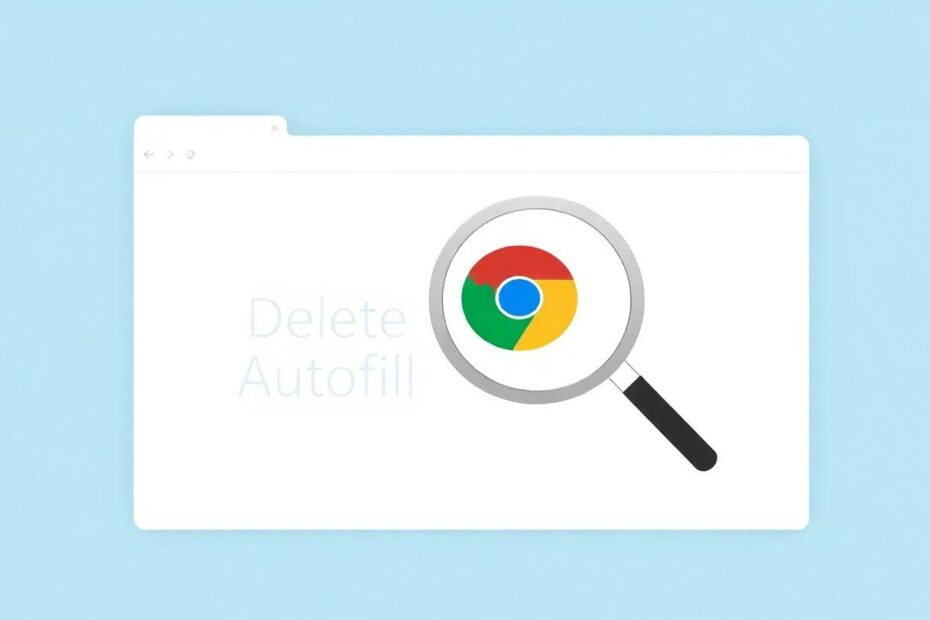Chrome's autofill feature is a powerful tool that can significantly streamline your browsing experience. However, there may be times when you need to remove specific suggestions due to outdated information, errors, or privacy concerns. This comprehensive guide will walk you through the process of managing and deleting Chrome autofill suggestions on both desktop and mobile devices, while also providing insights into the technology behind this feature and exploring advanced techniques for power users.
Understanding Chrome Autofill: The Technology Behind the Convenience
Chrome's autofill functionality is built on a sophisticated system that stores and retrieves user-inputted data. This system utilizes a combination of local storage on your device and, if enabled, cloud synchronization through your Google account. The autofill feature covers a wide range of data types, including:
- Passwords
- Payment methods
- Addresses
- Form data (names, email addresses, phone numbers)
The technology behind Chrome's autofill is designed to balance convenience with security. When you enter information into a web form, Chrome's algorithms analyze the field labels and structure to determine the type of data being requested. It then matches this analysis with previously stored information to provide relevant suggestions.
Chrome employs encryption techniques to protect sensitive data like passwords and payment information. This encryption ensures that even if someone gains access to your device, they cannot easily read the stored autofill data without your master password or device unlock credentials.
Deleting Specific Autofill Suggestions on Desktop: A Step-by-Step Approach
Removing Saved Passwords
To delete specific password entries:
- Open Chrome and click the three-dot menu in the top-right corner.
- Navigate to Settings > Autofill > Passwords.
- Scroll through the list or use the search function to find the specific password entry you want to delete.
- Click the three-dot menu next to the entry and select "Remove."
It's worth noting that Chrome uses a feature called "Password Checkup" that analyzes your saved passwords for security vulnerabilities. This tool compares your passwords against known data breaches and alerts you if any of your credentials have been compromised.
Deleting Payment Methods
For removing saved payment information:
- Go to Settings > Autofill > Payment methods.
- Locate the card or payment method you wish to remove.
- Click the three-dot menu next to it and choose "Remove."
Chrome uses advanced security measures to protect payment information. When you save a credit card, the full number is never stored locally. Instead, Chrome keeps only a masked version of the number and securely transmits the full details to Google's servers for encryption and storage.
Removing Addresses
To delete saved addresses:
- Navigate to Settings > Autofill > Addresses and more.
- Find the address you want to delete.
- Click the three-dot menu and select "Remove."
Address autofill utilizes machine learning algorithms to improve accuracy over time. As you use the feature, Chrome learns to associate certain address components with specific websites or form structures, enhancing the relevance of its suggestions.
Clearing Form Autofill Data
For other types of form data:
- Type
chrome://settings/autofillin the address bar. - Scroll down to "Addresses and more."
- Click "Manage and delete addresses and other info."
- Use the search bar to find specific entries.
- Check the box next to items you want to remove.
- Click "Delete" at the top of the page.
This method allows for bulk deletion of autofill entries, which can be particularly useful for maintaining data hygiene and privacy.
Managing Autofill on Mobile Devices: Streamlined for Touch Interfaces
The process of managing autofill on mobile devices is similar to desktop, with interface adjustments optimized for touch screens:
- Open Chrome and tap the three-dot menu.
- Go to Settings > Passwords / Payment methods / Addresses and more.
- Find the specific entry you want to remove.
- Tap on it and select the trash can icon or "Delete" option.
Mobile autofill management benefits from Chrome's cross-device synchronization. Changes made on your mobile device will reflect across all synced devices, ensuring consistency in your autofill data.
Advanced Techniques for Power Users: Taking Control of Your Data
Exporting and Editing Autofill Data
For users who want granular control over their autofill information:
- Navigate to
chrome://settings/autofill. - Look for export options (available for passwords and addresses).
- Edit the exported file (usually in CSV format).
- Import the edited file back into Chrome.
This method allows for bulk editing of autofill data, which can be particularly useful for updating multiple entries simultaneously or transferring data between browsers or password managers.
Leveraging Chrome Sync for Multi-Device Management
Chrome Sync is a powerful feature that allows for seamless data synchronization across devices:
- Enable Chrome Sync in Settings > Sync and Google services.
- Changes to autofill data will propagate across all your synced devices.
- Exercise caution, as deleting data on one device affects all synced devices.
Chrome Sync uses end-to-end encryption for sensitive data like passwords, ensuring that your information remains secure during transmission and storage on Google's servers.
Privacy Considerations and Best Practices
When managing autofill data, it's crucial to consider privacy implications:
- Regularly review and clean up your saved information to minimize data exposure.
- Use strong, unique passwords for each site to reduce the impact of potential breaches.
- Consider using a separate password manager for enhanced security and features.
- Be cautious about saving sensitive information like social security numbers or bank account details.
Experts recommend using a combination of autofill features and manual entry for optimal security. For instance, you might use autofill for non-sensitive information while manually entering passwords or financial details.
Alternatives to Chrome Autofill: Exploring Other Options
For users seeking alternatives to Chrome's built-in autofill:
- Dedicated password managers like LastPass, 1Password, or Bitwarden offer advanced features such as secure password generation and cross-platform support.
- Browser-specific password managers, such as Firefox Lockwise, provide similar functionality with tighter integration into their respective browsers.
- Manual entry, while less convenient, offers the highest level of control over your personal information.
Each alternative has its pros and cons, and the best choice depends on your specific needs and comfort level with data storage and management.
Conclusion: Balancing Convenience and Security in the Digital Age
Managing Chrome autofill suggestions is an essential aspect of maintaining your digital privacy and optimizing your browsing experience. By following the steps outlined in this guide, you can effectively delete specific autofill entries, prevent unwanted suggestions, and take control of your personal data.
As we navigate an increasingly digital world, the balance between convenience and security becomes ever more critical. Chrome's autofill feature, when used thoughtfully and managed regularly, can significantly enhance your productivity online while minimizing potential risks.
Remember to periodically review your saved information, adjust your autofill settings to align with your privacy preferences, and stay informed about the latest developments in browser security. With these tools and knowledge at your disposal, you can harness the power of autofill technology while maintaining control over your personal information in the vast landscape of the internet.