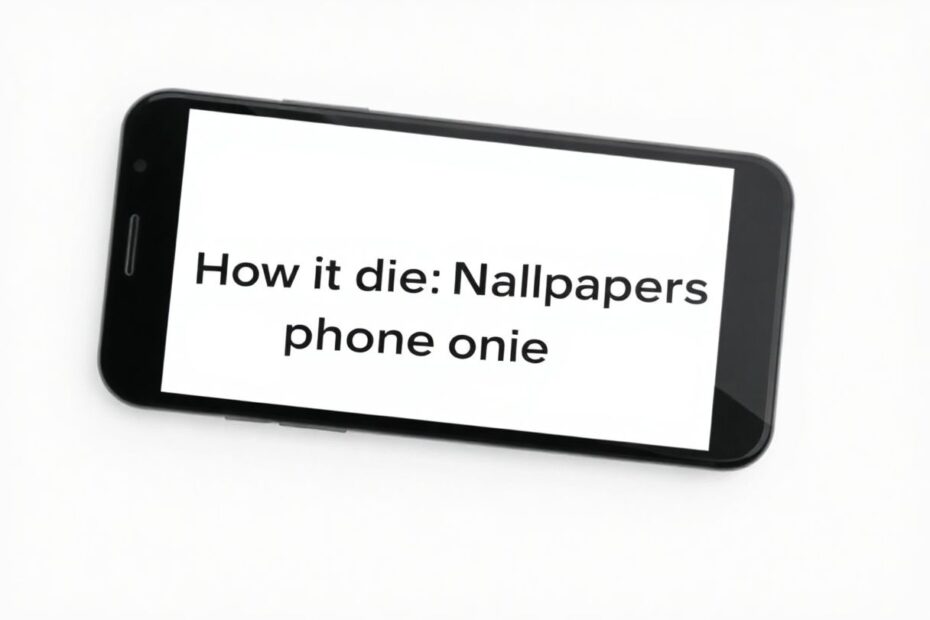In the ever-evolving world of smartphone technology, personalizing your device has become an integral part of the user experience. One of the most common ways to customize your iPhone is through wallpapers. However, as your collection grows, you may find yourself needing to delete some to make room for new ones or simply to declutter your device. This comprehensive guide will walk you through the process of deleting wallpapers on your iPhone, along with providing insightful tips and tricks to enhance your wallpaper management skills.
Understanding iPhone Wallpaper Management
Before diving into the deletion process, it's crucial to understand how iOS handles wallpapers. Unlike many other aspects of the iPhone's interface, wallpaper management isn't immediately intuitive. Apple has designed the system in a way that integrates wallpaper management with the lock screen and home screen customization features. This design choice, while sleek, can sometimes lead to confusion among users who are accustomed to more straightforward file management systems.
The wallpapers on your iPhone are essentially divided into two categories: system wallpapers that come pre-installed with iOS, and custom wallpapers that you've added yourself. Both types can be managed, albeit with slight differences in the process. It's worth noting that the system doesn't store wallpapers as separate image files that you can browse through in your Photos app. Instead, they're integrated into the iOS settings, which explains why the deletion process might feel unfamiliar at first.
Step-by-Step Guide to Deleting Wallpapers
To delete a wallpaper from your iPhone, follow these detailed steps:
Begin by accessing your iPhone's lock screen. You can do this by simply pressing the side button to wake your device without unlocking it.
Once on the lock screen, perform a long press anywhere on the screen. This action will trigger the wallpaper customization interface.
Your device will prompt you to unlock using Face ID, Touch ID, or your passcode. This security measure ensures that only the device owner can make changes to the wallpaper settings.
After unlocking, you'll be presented with a carousel of available wallpapers. Swipe through until you find the one you wish to delete.
When you've located the target wallpaper, perform an upward swipe on it. This action will reveal additional options, including the delete function.
Look for the trash can icon that appears after swiping up. Tap on this icon to initiate the deletion process.
A confirmation dialog will appear, asking if you want to "Delete This Wallpaper." Confirm your choice by tapping on this option.
It's important to note that once a wallpaper is deleted, it cannot be restored unless you have the original image saved elsewhere. Any customizations you've made to the wallpaper, such as filters or adjustments, will also be lost permanently.
Deleting Default Wallpapers
Many users are surprised to learn that it's possible to delete the default wallpapers that come pre-installed on their iPhones. However, there's a caveat to this process. You can only delete a default wallpaper if it's not currently set as your active wallpaper on either the lock screen or home screen.
To delete a default wallpaper:
- Follow the same steps outlined above to access the wallpaper customization interface.
- Scroll through the options until you find the default wallpaper you wish to remove.
- Swipe up on the wallpaper and tap the delete icon.
- Confirm the deletion when prompted.
This feature allows users to streamline their wallpaper collection by removing pre-installed options they don't plan to use, freeing up visual space in the selection interface.
Managing Multiple Wallpapers
One limitation of the current iOS wallpaper management system is the inability to delete multiple wallpapers simultaneously. Each wallpaper must be removed individually, which can be time-consuming if you're looking to perform a major cleanup of your collection. This design choice by Apple likely stems from a desire to prevent accidental mass deletions, but it can be frustrating for power users who prefer batch operations.
To efficiently manage multiple wallpapers, consider adopting a regular maintenance routine. Set aside time periodically to review your wallpaper collection and remove any that you no longer need or want. This practice not only keeps your options tidy but also ensures that you're familiar with all the wallpapers available on your device.
Setting a New Wallpaper After Deletion
After deleting a wallpaper, your iPhone will automatically apply one of the remaining available options. However, if you want to set a completely new custom wallpaper, you'll need to navigate through the Settings app. Here's how:
- Open the Settings app on your iPhone.
- Scroll down and tap on "Wallpaper."
- Select "Add New Wallpaper."
- Choose from the available options, which include your photo library, stock wallpapers, and live wallpapers.
- Once you've selected an image, you can adjust its position and apply any desired effects.
- Tap "Set" and choose whether to apply the wallpaper to your lock screen, home screen, or both.
This process allows you to continually refresh your iPhone's appearance with new imagery that reflects your current tastes and preferences.
Advanced Wallpaper Features and Customization
iOS offers several advanced features for wallpaper enthusiasts who want to take their customization to the next level. One such feature is the ability to set up automatic daily wallpaper changes, which can add a dynamic element to your iPhone experience.
Automatic Wallpaper Changes
For those who enjoy variety, iOS provides two main methods to automate wallpaper changes:
Photo Shuffle (Lock Screen Only):
- Go to Settings > Wallpaper > Add New Wallpaper.
- Select "Photo Shuffle."
- Choose photo categories or create a dedicated wallpaper album.
- Set the frequency of changes (hourly, daily, or on wake).
- Tap "Use Featured Photos" to activate.
Using Shortcuts (Home and Lock Screen):
- Create a custom shortcut in the Shortcuts app to change wallpapers.
- Utilize the automation features to schedule the shortcut to run at specific times or based on certain triggers.
These automated options can keep your iPhone feeling fresh and new without requiring manual intervention.
Creating Minimalist Wallpapers
For users who prefer a clean, distraction-free look, setting a solid color as a wallpaper can be an attractive option. Here's how to achieve this minimalist aesthetic:
- Navigate to Settings > Wallpaper > Add New Wallpaper.
- Scroll to the right in the top options and select "Color."
- Choose your desired hue from the color palette provided.
- Tap "Choose Wallpaper Pair" to apply the color to both lock and home screens.
For even more customization, you can set different solid colors for your lock screen and home screen:
- After selecting your initial color, tap "Customize" on the home screen preview.
- Choose a different color for the home screen.
- Tap "Done" to apply your custom color combination.
This level of customization allows for a cohesive yet distinctive look across different areas of your iPhone interface.
Troubleshooting Common Wallpaper Issues
Even with a straightforward process, users may encounter issues when managing their wallpapers. Here are some common problems and their solutions:
Wallpaper Not Deleting
If you're having trouble deleting a wallpaper, try these steps:
- Ensure your iOS is up to date by checking Settings > General > Software Update.
- Restart your iPhone by holding the side button and either volume button, then sliding to power off.
- If the problem persists, contact Apple Support for further assistance.
Deleted Wallpaper Still Appearing
Occasionally, a deleted wallpaper might continue to show up in your options. To resolve this:
- Force close the Settings app by swiping up from the bottom of the screen and holding, then swiping up on the Settings app preview.
- Restart your iPhone as described above.
- As a last resort, you can try resetting all settings (Settings > General > Transfer or Reset iPhone > Reset > Reset All Settings). Note that this won't delete your data, but you'll need to reconfigure some preferences.
Best Practices for Wallpaper Management
To maintain an organized and efficient wallpaper collection on your iPhone, consider implementing these best practices:
Regular Review: Set a reminder to go through your wallpapers periodically, deleting those you no longer use or enjoy.
Create Dedicated Albums: Use the Photos app to create albums specifically for images you frequently use as wallpapers. This makes it easier to locate and apply your favorite options.
Leverage iCloud Photos: Enable iCloud Photos to sync your favorite wallpapers across all your Apple devices, ensuring a consistent experience.
Explore Third-Party Apps: While iOS offers robust built-in wallpaper management, there are numerous third-party apps available that can provide additional features and a wider selection of wallpapers.
Seasonal Rotation: Consider changing your wallpapers to match the seasons or upcoming holidays, adding a timely touch to your device's appearance.
Backup Important Wallpapers: If you have custom wallpapers that you've put effort into creating or obtaining, make sure to keep backups in your Photos app or iCloud Drive.
By following these practices, you can maintain a curated collection of wallpapers that truly reflect your personal style and preferences.
Conclusion
Managing and deleting wallpapers on your iPhone may seem like a minor aspect of device customization, but it plays a significant role in personalizing your daily digital experience. The process, while not immediately intuitive, becomes second nature with practice. By understanding the nuances of iOS wallpaper management, utilizing advanced features, and implementing best practices, you can ensure that your iPhone always displays the perfect backdrop for your digital life.
Remember that wallpaper management is just one facet of the broader iOS customization ecosystem. As Apple continues to refine and expand these features with each iOS update, staying informed about the latest capabilities will allow you to make the most of your iPhone's visual potential. Whether you prefer a minimalist solid color, a rotating gallery of personal photos, or a carefully curated selection of artistic wallpapers, your iPhone provides the tools to create a visual experience that's uniquely yours.