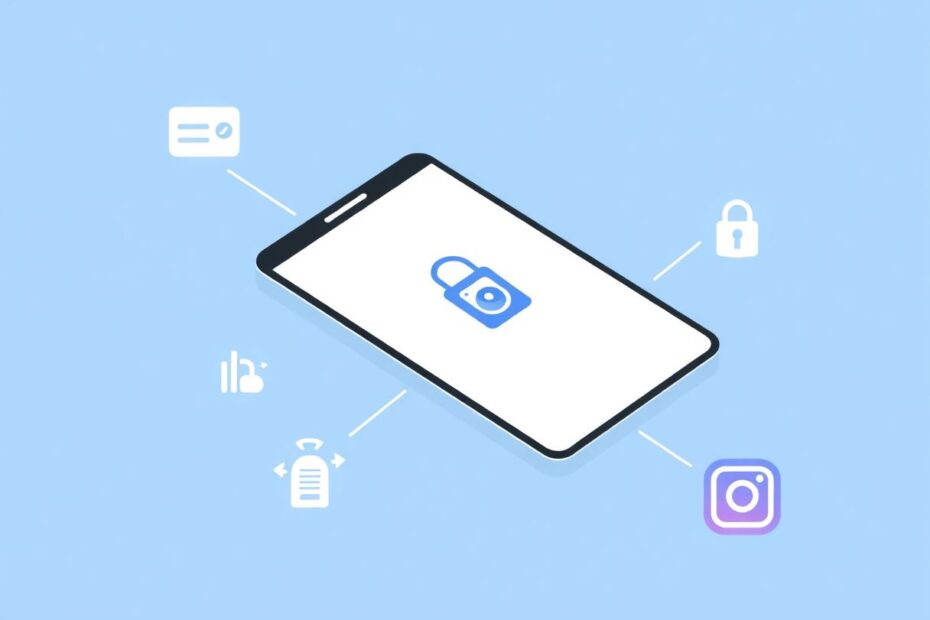Google Smart Lock is a convenient feature designed to simplify the login process across various apps and websites, including popular social media platforms like Instagram. While it can streamline user experience, some users find that it interferes with their ability to manage multiple accounts or maintain precise control over their login preferences. This comprehensive guide will walk you through the process of disabling Google Smart Lock for Instagram, explore the technology behind this feature, and provide in-depth solutions to common issues.
Understanding Google Smart Lock and Its Integration with Instagram
Google Smart Lock is an advanced password management system developed by Google to enhance user convenience and security across Android devices and Chrome browsers. It utilizes sophisticated encryption algorithms to securely store and automatically fill in login credentials for various applications and websites. When it comes to Instagram, Google Smart Lock can save your username and password, allowing for quick access to your account without manual input.
The integration between Google Smart Lock and Instagram is facilitated through the Android operating system's credential management APIs. These APIs allow apps like Instagram to securely store and retrieve login information from the Google Smart Lock system. While this integration is designed to be seamless, it can sometimes lead to complications, especially for users who manage multiple Instagram accounts or prefer more granular control over their login process.
Common Issues Arising from Google Smart Lock on Instagram
Users frequently report several issues related to Google Smart Lock's interaction with Instagram:
Account Switching Difficulties: The automatic login feature can make it challenging to switch between multiple Instagram accounts, as the system may persistently log in to a single account.
Unintended Automatic Logins: Users may find themselves automatically logged into an account they didn't intend to use, which can be particularly problematic in shared device scenarios.
Incomplete Logout Process: Google Smart Lock may interfere with the complete logout process, causing users to be inadvertently logged back in when reopening the app.
Persistent Login Prompts: Some users experience recurring login prompts, even after successfully logging in, due to conflicts between Instagram's authentication system and Google Smart Lock.
These issues stem from the complex interplay between Instagram's proprietary authentication mechanisms and Google's credential management system. While both are designed with user convenience in mind, their interaction can sometimes lead to unexpected behaviors.
Comprehensive Methods to Disable Google Smart Lock on Instagram
To address these issues, we'll explore several methods to disable Google Smart Lock for Instagram, ranging from simple app-specific solutions to more comprehensive system-wide changes.
Method 1: Clearing Instagram App Data
This method effectively resets the Instagram app to its initial state, removing all locally stored data, including cached credentials:
- On your Android device, long-press the Instagram icon.
- Select "App info" from the pop-up menu.
- Tap on "Storage" in the app info screen.
- Choose "Clear Cache" followed by "Clear Data."
- Restart the Instagram app.
This process removes all app-specific data, including login information stored by Google Smart Lock. It's important to note that this action will also remove your offline data and may reset your in-app preferences.
Method 2: Removing Instagram's Saved Password from Google Password Manager
This approach targets the specific Instagram credentials stored in Google's password management system:
- Open your device's Settings app.
- Navigate to the Google section.
- Select "Manage your Google Account."
- Tap "Security" in the top toolbar.
- Scroll down and select "Password Manager."
- Locate Instagram in the list of saved passwords.
- Tap on the Instagram entry and select "Delete."
By removing the saved Instagram credentials from Google Password Manager, you prevent Google Smart Lock from automatically filling in your login information.
Method 3: Disabling Google Smart Lock as a Trusted Agent
This method involves removing Google Smart Lock's system-wide privileges:
- Open your device's Settings.
- Navigate to "Security and privacy."
- Select "More security settings."
- Tap "Trust agents."
- Disable the toggle next to "Google Play services" or "Extend Unlock."
This action prevents Google Smart Lock from automatically logging you into apps across your device. However, it may affect other apps that rely on this feature for convenient access.
Method 4: Permanently Blocking Google Smart Lock for Instagram
To prevent Google Smart Lock from saving Instagram credentials in the future:
- Open your Google Account settings.
- Go to "Security."
- Select "Password Manager."
- Switch to the "Settings" tab.
- Scroll to the "Never save" section.
- Tap the "+" icon.
- Choose Instagram from the list of apps.
This method adds Instagram to a blocklist, ensuring that Google Smart Lock will not attempt to save or autofill credentials for the app in the future.
Method 5: Disabling Auto Sign-In Prompts
To prevent Google Smart Lock from prompting you to save passwords or automatically sign in:
- Access your Google Account settings.
- Go to "Security."
- Select "Password Manager."
- Switch to the "Settings" tab.
- Disable "Offer to save passwords" and "Auto sign-in."
This global setting affects all apps and websites, not just Instagram, so consider the broader implications before applying this change.
Method 6: Resetting Google Smart Lock by Removing the Associated Google Account
As a last resort, you can remove and re-add your Google account:
- Go to your device's Settings.
- Find "Accounts and backup."
- Select "Manage accounts."
- Choose the Google account you want to remove.
- Tap "Remove account."
- Confirm the action.
After removing the account, you can add it back to see if the issue is resolved. This method effectively resets all Google Smart Lock data associated with your account on the device.
Advanced Tips for Managing Multiple Instagram Accounts
For users managing multiple Instagram accounts, consider these advanced strategies:
Utilize Instagram's Built-in Account Switching: Instagram offers a native account switching feature that can be more reliable than relying on external password managers. To set this up, go to your profile, tap the menu icon, select "Settings," then "Add Account."
Employ a Dedicated Password Manager: Consider using a third-party password manager like LastPass, 1Password, or Bitwarden. These tools offer more granular control over your saved credentials and can be configured to work specifically with Instagram's login process.
Implement Regular Cache Clearing: Set up a routine to clear the Instagram app cache periodically. This can prevent the accumulation of outdated login data that might interfere with account switching.
Use Browser-based Access: For situations requiring frequent account switches, consider using Instagram through a web browser. This method bypasses some of the app-specific login complications and allows for easier manual control over your login sessions.
Troubleshooting Persistent Login Issues
If you're still experiencing problems after trying the above methods, consider these additional troubleshooting steps:
Update the Instagram App: Ensure you're running the latest version of Instagram, as outdated versions may have known login-related bugs.
Check for Android System Updates: Make sure your device's operating system is up to date, as system-level updates can sometimes resolve authentication conflicts.
Verify Network Settings: Sometimes, network-related issues can manifest as login problems. Try connecting to a different Wi-Fi network or use mobile data to rule out network-specific issues.
Investigate Third-party App Conflicts: If you're using any third-party apps that interact with Instagram (e.g., post schedulers, analytics tools), temporarily disable them to see if they're interfering with the login process.
Contact Instagram Support: If all else fails, reach out to Instagram's support team through the app's help center. Provide detailed information about the steps you've taken and the specific issues you're encountering.
The Technology Behind Google Smart Lock
To fully appreciate the complexity of the Google Smart Lock system, it's worth delving into the technology that powers it. Google Smart Lock utilizes a combination of advanced cryptographic techniques and machine learning algorithms to provide secure and convenient authentication:
End-to-End Encryption: When credentials are saved, they are encrypted on the device using industry-standard encryption protocols before being synced to Google's servers.
Contextual Authentication: Google Smart Lock employs machine learning to analyze user behavior and device context (location, connected Bluetooth devices, etc.) to determine when it's appropriate to unlock the device or autofill credentials.
Secure Element Integration: On compatible devices, Google Smart Lock can leverage the device's secure element (a dedicated chip for cryptographic operations) to enhance the security of stored credentials.
Biometric Authentication: Google Smart Lock can integrate with the device's biometric authentication systems (fingerprint sensors, facial recognition) to provide an additional layer of security before autofilling sensitive information.
Understanding these technological underpinnings helps explain why simply disabling Google Smart Lock might not always immediately resolve login issues, as the system's deep integration with the Android operating system can leave residual effects that require more comprehensive solutions.
Balancing Convenience and Security in Password Management
While Google Smart Lock offers significant convenience, it's essential to consider the broader implications of relying on automated login systems. Security experts often recommend a balanced approach that combines the convenience of password managers with strong, unique passwords for each account and additional security measures like two-factor authentication.
For Instagram users, this might mean:
Using a dedicated password manager that allows for more fine-grained control over which apps and websites can access stored credentials.
Regularly updating your Instagram password and ensuring it's unique from passwords used on other platforms.
Enabling Instagram's built-in two-factor authentication feature for an additional layer of security.
Periodically reviewing your account's login activity and connected apps to ensure no unauthorized access has occurred.
By taking these steps, users can maintain a high level of security while still benefiting from the convenience of modern password management systems.
Conclusion
Disabling Google Smart Lock for Instagram is a process that requires understanding the intricate relationship between Google's authentication systems and Instagram's login mechanisms. By following the methods outlined in this comprehensive guide, users can regain control over their Instagram login process and resolve common issues related to account switching and unwanted automatic logins.
As mobile authentication technologies continue to evolve, it's likely that we'll see further refinements in how services like Google Smart Lock interact with apps like Instagram. For now, users must navigate the balance between convenience and control, employing the tools and techniques that best suit their individual needs and security preferences.
Remember that while these solutions can resolve many common issues, they may need to be adapted as both Google Smart Lock and Instagram update their systems. Staying informed about the latest developments in mobile security and authentication technologies will help ensure that you can always access your Instagram accounts securely and conveniently.