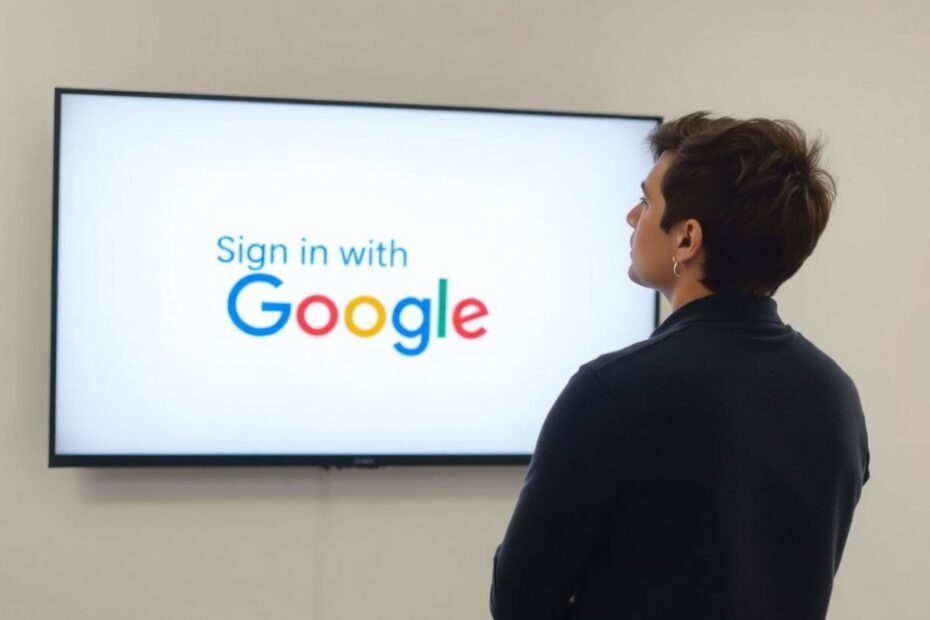In today's digital landscape, Google's presence is ubiquitous. While the convenience of features like "Sign in with Google" is undeniable, many users find themselves seeking ways to reduce Google's influence on their browsing experience. This comprehensive guide will explore various methods to disable Google sign-in prompts on websites, offering both technical solutions and broader privacy considerations.
Understanding the "Sign in with Google" Feature
Before delving into disabling methods, it's crucial to understand what "Sign in with Google" entails. This feature is part of Google's Single Sign-On (SSO) system, designed to streamline user authentication across multiple platforms. When you encounter a "Sign in with Google" button on a website, it's utilizing OAuth 2.0, an open standard for access delegation. This protocol allows websites to authenticate users through their Google accounts without directly handling sensitive login credentials.
While convenient, this system raises privacy concerns. Each time you use "Sign in with Google," you're potentially granting the website access to certain information from your Google account. The scope of this access varies, but it can include your name, email address, and sometimes even more sensitive data.
Method 1: Adjusting Google Account Settings
The most straightforward approach to reducing Google sign-in prompts begins with your Google Account settings. While this method's effectiveness has diminished for non-Android platforms, it remains a useful starting point.
To adjust these settings:
- Navigate to myaccount.google.com and sign in.
- Access the "Security" section from the left-hand menu.
- Scroll to "Your connections to third-party apps & services."
- Click "See all connections" and locate the settings icon.
- Toggle off the "Sign-in Prompts" option.
This process is particularly effective for Android users, as it can disable prompts across all browsers on Android devices. However, its impact on other platforms is limited, and it won't work when you're signed out of your Google account.
Method 2: Leveraging Browser Extensions
For a more robust solution that works across various devices and browsers, content-blocking extensions like uBlock Origin offer significant control. uBlock Origin is an open-source, wide-spectrum blocker that efficiently prevents unwanted content, including Google sign-in prompts.
To implement this method:
- Install uBlock Origin for your preferred browser.
- Click the uBlock Origin icon in your browser toolbar.
- Open the Dashboard by clicking the gear icon.
- Navigate to the "My Filters" tab.
- Add the following filter rule:
||accounts.google.com/gsi/*$xhr,script,3p - Apply the changes.
This approach is highly effective regardless of your Google account status and works universally across websites. However, it does require installing a third-party extension, which some users may be hesitant to do. Additionally, there's a small risk of inadvertently blocking other Google-related scripts that you might want to keep active.
Method 3: Utilizing Browser Privacy Settings
Modern browsers offer built-in options to manage third-party cookies and tracking, which can help reduce Google prompts. While not as targeted as other methods, these settings can improve overall privacy.
For Google Chrome:
- Access Settings > Privacy and security.
- Click on "Cookies and other site data."
- Enable "Block third-party cookies."
For Mozilla Firefox:
- Go to Options > Privacy & Security.
- Set Enhanced Tracking Protection to "Strict."
While these settings don't require additional extensions, they may affect functionality on some websites that rely heavily on third-party scripts.
Method 4: Embracing Incognito/Private Browsing
For users seeking a temporary solution, incognito or private browsing modes offer a quick fix. By opening an incognito window and browsing without signing into your Google account, you can avoid most Google prompts during that session.
This method is simple and doesn't require changing any settings, but it's a temporary solution that loses browser history and preferences for each session.
Advanced Techniques for Tech Enthusiasts
For those with more technical expertise, there are advanced methods to control Google sign-in prompts:
Network-Level Blocking: Using a Pi-hole or similar network-wide ad-blocking solution, you can block Google sign-in scripts at the DNS level. This method affects all devices on your network but requires more technical setup.
Custom User Scripts: Tools like Tampermonkey or Greasemonkey allow you to run custom JavaScript on web pages. You can create scripts that automatically hide or remove Google sign-in buttons from websites you visit.
Self-Hosted Alternatives: For services that typically use Google sign-in, explore self-hosted alternatives. For example, instead of using Google Calendar, you could set up a Nextcloud instance with its calendar feature.
Balancing Convenience and Privacy
While disabling Google sign-in prompts can enhance privacy, it's essential to consider the trade-offs. Many websites use Google's authentication for security reasons, and disabling it might require creating and managing multiple separate accounts.
To strike a balance:
- Use a password manager to securely store and autofill login information for individual sites.
- Regularly audit the apps and websites connected to your Google account, removing unnecessary connections.
- For services that require a Google account, consider using app-specific passwords instead of your main Google credentials.
The Broader Privacy Landscape
The discussion around Google sign-in prompts is part of a larger conversation about digital privacy. As we become more aware of how our data is collected and used, it's crucial to make informed decisions about our online presence.
Consider exploring privacy-focused alternatives to Google services:
- Use DuckDuckGo or Startpage for web searches.
- Try ProtonMail or Tutanota for email.
- Explore decentralized social media platforms like Mastodon.
Remember, achieving perfect privacy online is challenging, if not impossible. The goal is to find a balance that you're comfortable with, understanding the implications of your choices.
Conclusion: Empowering Your Digital Autonomy
Disabling "Sign in with Google" prompts is more than just a technical exercise; it's a step towards reclaiming control over your digital identity. By understanding the mechanisms behind these prompts and exploring various methods to manage them, you're engaging in a crucial aspect of digital literacy.
As technology continues to evolve, so too will the methods for managing our online presence. Stay informed about changes in privacy policies, browser technologies, and authentication methods. Regularly reassess your digital footprint and adjust your practices as needed.
Remember, there's no one-size-fits-all solution. The best approach is one that aligns with your personal privacy preferences, technical comfort level, and the specific requirements of the websites and services you use regularly. By taking an active role in managing your online interactions, you're not just enhancing your privacy — you're contributing to a more conscious and user-centric digital ecosystem.