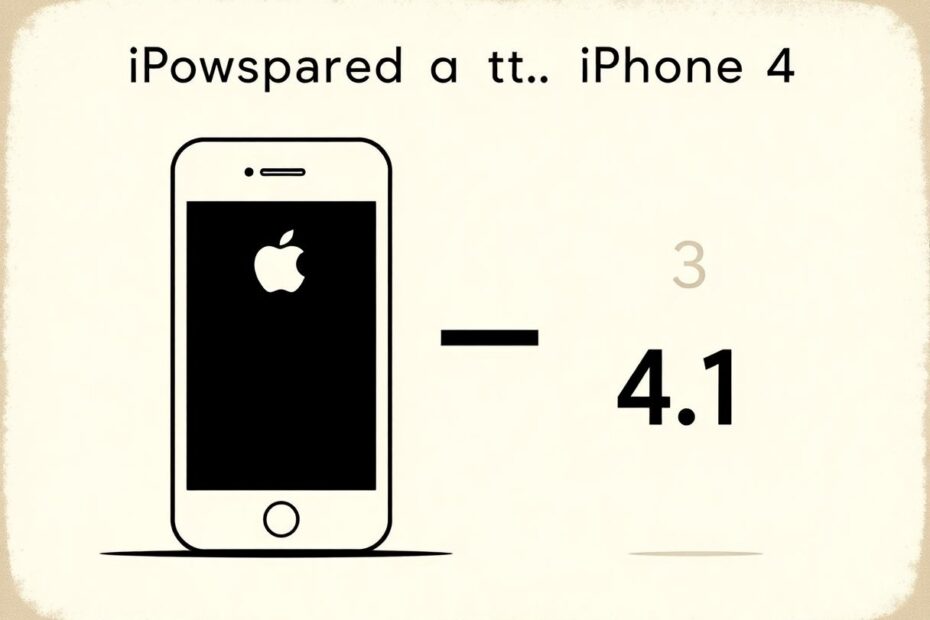In the ever-evolving world of mobile technology, iOS updates are a regular occurrence. However, there are times when users may want to revert to a previous version of iOS, particularly when a new update causes unexpected issues or removes features they rely on. This comprehensive guide will walk you through the process of downgrading iOS 4.1 to earlier versions on iPhone 4, iPhone 3GS, and iPod Touch devices.
Understanding the Need for Downgrading
Before delving into the technical aspects of downgrading, it's important to understand why someone might want to do this. iOS 4.1, released in September 2010, brought several improvements but also introduced compatibility issues for some users. Notably, it patched vulnerabilities used for jailbreaking, which was a popular practice among tech enthusiasts who wanted more control over their devices.
Jailbreaking allows users to install custom applications and modifications not approved by Apple, offering a level of customization not possible with stock iOS. For those who relied on jailbreak-dependent apps or tweaks, downgrading became a necessity to maintain their preferred device setup.
Prerequisites and Warnings
Downgrading iOS is not a process to be taken lightly. It requires specific conditions to be met and carries certain risks. Here are some crucial points to consider:
SHSH Blobs: The most critical requirement is having saved SHSH blobs for the iOS version you want to downgrade to. SHSH blobs are unique cryptographic signatures that Apple uses to verify the legitimacy of iOS installations. Without these, downgrading is impossible.
Baseband Limitations: While you can downgrade the iOS version, this process does not downgrade the baseband (the software that controls the cellular modem). This is particularly important for users who rely on unlocking their devices for use with different carriers.
Data Backup: Always create a comprehensive backup of your device before attempting any downgrade. This ensures you can recover your data if something goes wrong during the process.
Potential Risks: Downgrading can, in rare cases, lead to device instability or even "bricking" (rendering the device unusable). Proceed with caution and be prepared for potential issues.
Essential Tools for Downgrading
To successfully downgrade your iOS device, you'll need a specific set of tools:
TinyUmbrella: This software is crucial for managing SHSH blobs and facilitating the downgrade process. It's widely regarded in the iOS modding community as a reliable tool for firmware downgrades.
iTunes: Apple's own software is necessary for the actual restore process. It's recommended to use the latest version available at the time of downgrading to minimize compatibility issues.
Firmware Files: You'll need the specific iOS firmware file (known as an IPSW file) for the version you're downgrading to. These can typically be found on reputable iOS firmware archives online.
A Compatible Computer: Either a Windows PC or a Mac can be used, but ensure it meets the system requirements for running iTunes and TinyUmbrella.
USB Cable: Use the original cable that came with your device or a certified compatible cable to ensure a stable connection during the process.
Step-by-Step Downgrade Process
1. Preparing Your Environment
Begin by installing TinyUmbrella on your computer. This tool will be instrumental in managing your SHSH blobs and facilitating the downgrade process. Once installed, connect your iOS device to your computer using the USB cable.
2. Retrieving SHSH Blobs
Launch TinyUmbrella and navigate to the "Advanced Options" section. Here, you'll need to select the iOS version you want to downgrade to (4.0.2, 4.0.1, or 4.0) from the "Device/Version" dropdown menu. In the "Request From" section, choose "Cydia" as the source. This option leverages Saurik's servers, which often retain SHSH blobs for longer periods than Apple's servers.
Click on "Save My SHSH" to initiate the retrieval process. TinyUmbrella will attempt to fetch the SHSH blobs from Saurik's servers and save them to your computer. This step is crucial; without valid SHSH blobs, the downgrade process cannot proceed.
3. Acquiring the Correct Firmware
Next, you need to obtain the iOS firmware file for the version you're downgrading to. These IPSW files are specific to each device model, so ensure you download the correct one for your iPhone 4, iPhone 3GS, or iPod Touch. Reputable sources for these files include ipsw.me or the iPhone Wiki, which maintain archives of older firmware versions.
4. Entering DFU Mode
Device Firmware Upgrade (DFU) mode is a state that allows your device to interface with iTunes without loading the operating system or boot loader. To enter DFU mode:
- Connect your device to your computer and open iTunes.
- Turn off your device completely.
- Press and hold the Power button for 3 seconds.
- Without releasing the Power button, press and hold the Home button for 10 seconds.
- Release the Power button but continue holding the Home button until iTunes recognizes a device in recovery mode.
5. Configuring TinyUmbrella
With your device in DFU mode, relaunch TinyUmbrella. Click on "Start TSS Server" to begin the local SHSH server. This step is crucial as it intercepts iTunes' requests to Apple's servers and instead provides the saved SHSH blobs, allowing the installation of the older firmware.
If you encounter an error message about port 80 being in use, you'll need to close any applications that might be using this port, such as Skype or web servers.
6. Restoring to the Older Firmware
With TinyUmbrella's TSS server running, switch to iTunes. Hold the Shift key (on Windows) or the Option key (on Mac) while clicking the "Restore" button in iTunes. This will prompt you to select the IPSW file you downloaded earlier.
Choose the appropriate firmware file and click "Open" to begin the restore process. iTunes will then attempt to verify the firmware with Apple's servers, but TinyUmbrella will intercept this request and provide the necessary SHSH blobs.
During this process, you may see various error messages (such as errors 1011, 1013, or 1015) in iTunes. These are expected and generally don't indicate a problem with the downgrade process.
7. Finalizing the Downgrade
Once the restore process completes, your device may remain in recovery mode. To exit this:
- Open TinyUmbrella again.
- Click on the "Exit Recovery" button.
Your device should now restart with the downgraded iOS version installed.
Troubleshooting Common Issues
Despite careful preparation, you may encounter issues during the downgrade process. Here are some common problems and their solutions:
Persistent Error Messages: If iTunes continually throws error messages, try using a different USB port or cable. Also, ensure you're using the latest version of iTunes and TinyUmbrella.
Device Stuck in Recovery Mode: If TinyUmbrella's "Exit Recovery" option doesn't work, you can try third-party tools like ReiBoot or RecBoot. As a last resort, perform a hard reset by holding down the Home and Power buttons until the device restarts.
SHSH Blob Retrieval Failure: If TinyUmbrella can't find your SHSH blobs, double-check that you've selected the correct device model and iOS version. You can also try requesting blobs directly from Apple's servers instead of Cydia.
Alternative Downgrade Methods
While TinyUmbrella is the most widely used tool for iOS downgrades, there are alternative methods for more advanced users:
iReb: This tool can be used in conjunction with custom IPSW files to downgrade certain iOS devices. It's particularly useful for devices that TinyUmbrella might have trouble with.
Odysseus: Developed by well-known iOS hacker tihmstar, Odysseus is a more advanced downgrading tool. It requires a deeper understanding of iOS internals but can be effective for older devices where other methods fail.
Maintaining Your Downgraded Device
After successfully downgrading your device, it's important to take steps to maintain its stability and prevent accidental updates:
- Disable automatic updates in your device settings.
- Be cautious when connecting your device to iTunes, as it may prompt you to update.
- Regularly back up your SHSH blobs for any new iOS versions that are released, even if you don't plan to update immediately. This gives you more flexibility for future downgrades if needed.
The Future of iOS Downgrades
As Apple continues to tighten security measures with each iOS release, the ability to downgrade becomes increasingly challenging. The company's primary goal is to ensure all users are on the latest, most secure version of iOS. However, the jailbreaking community continually works on new methods to preserve downgrade capabilities, understanding the importance of version choice for many users.
Conclusion
Downgrading iOS 4.1 on iPhone 4, iPhone 3GS, and iPod Touch devices is a complex but achievable process for those with the right tools and knowledge. It offers a way to regain jailbreak capabilities or revert to a preferred iOS version. However, it's crucial to weigh the benefits against potential security risks and the loss of newer features.
As technology enthusiasts, we understand the desire to have full control over our devices. However, it's equally important to recognize the security implications of running older iOS versions. Always consider whether the benefits of downgrading outweigh the potential risks to your device's security and functionality.
Remember, the world of iOS modification is always evolving. Stay informed about the latest developments in jailbreaking and downgrading techniques by following reputable sources in the iOS development community. With careful preparation and execution, you can successfully navigate the process of downgrading your iOS device, opening up a world of customization and control over your mobile experience.