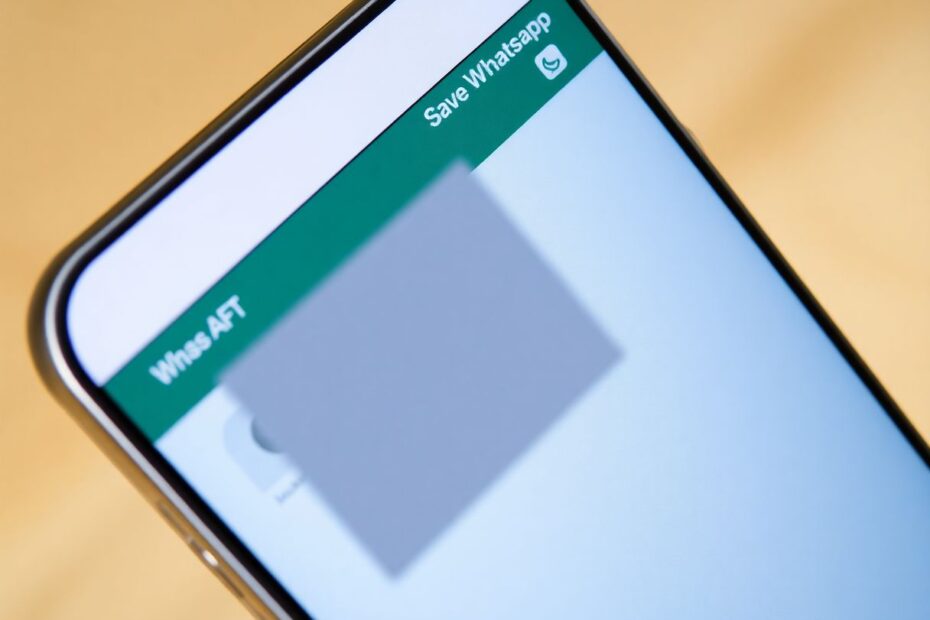WhatsApp has become an integral part of our daily communication in today's interconnected world. With over 2 billion active users globally, it's no surprise that many of us are interested in the profile pictures or display pictures (DPs) of our contacts. However, WhatsApp doesn't provide a direct option to save these images, prioritizing user privacy. This comprehensive guide will walk you through various techniques to download and save WhatsApp profile pictures, ranging from simple workarounds to more advanced solutions.
Understanding WhatsApp's Privacy Concerns
Before delving into the methods for saving profile pictures, it's crucial to address the ethical considerations surrounding this practice. WhatsApp, owned by Meta (formerly Facebook), has implemented strict privacy measures to protect its users. These restrictions are not arbitrary but are designed to safeguard personal information and prevent misuse of user data.
WhatsApp's approach to privacy is rooted in end-to-end encryption, which extends to profile pictures. This means that while you can view a contact's profile picture, the app intentionally makes it difficult to save or screenshot these images without the user's knowledge or consent. This aligns with WhatsApp's commitment to user privacy, which has been a cornerstone of its philosophy since its inception in 2009.
It's important to note that attempting to circumvent these privacy measures may violate WhatsApp's terms of service and, in some jurisdictions, could even have legal implications. Always prioritize respect for others' privacy and obtain explicit consent when possible before saving or using someone's profile picture.
Method 1: Using Another Device to Capture the Image
This straightforward approach involves using a second device to photograph the profile picture displayed on your primary device. While simple, this method has both advantages and limitations.
To execute this method:
- Open the contact's profile picture on your primary device, ensuring it's displayed in full-screen mode.
- Use a second phone, tablet, or digital camera to take a photo of the screen displaying the profile picture.
- After capturing the image, use your device's built-in editing tools to crop and adjust the photo as needed.
This method is quick and doesn't require any additional software. It works for any profile picture, regardless of the user's privacy settings. However, the resulting image quality is often lower than a direct save would be, and you may encounter issues with glare or distortion, especially if your screen's brightness is high or you're in a well-lit environment.
To mitigate these issues, consider using a high-resolution camera and adjusting your environment to minimize reflections. Some newer smartphones even have features designed to reduce glare when photographing screens, which can be particularly useful for this method.
Method 2: Saving Group Profile Pictures
WhatsApp often applies less stringent restrictions to group profile pictures compared to individual profile pictures. This discrepancy creates an opportunity for saving these images more easily.
To save a group profile picture:
- Open WhatsApp and navigate to the desired group chat.
- Tap the group icon at the top of the screen to view it in full-screen mode.
- Take a screenshot using your device's standard method (e.g., pressing the power and volume down buttons simultaneously on many Android devices, or the side button and volume up button on recent iPhones).
- Open your device's gallery or photo app and crop the screenshot as needed to isolate the profile picture.
This method generally works reliably for group icons and maintains the original image quality. However, it's limited to group profile pictures and may still require permission if the image contains identifiable individuals.
It's worth noting that some WhatsApp beta versions and future updates may implement restrictions on screenshotting group profile pictures as well, so this method's effectiveness may change over time.
Method 3: Accessing the WhatsApp Profile Photos Folder (Android)
On many Android devices, WhatsApp saves viewed profile pictures in a dedicated folder within the device's internal storage. This method can potentially provide high-quality images without additional steps, but its effectiveness varies depending on your device and WhatsApp version.
To access this folder:
- Open your device's file manager app (if you don't have one, you can download a reputable file manager from the Google Play Store).
- Navigate to the internal storage and look for a folder named "WhatsApp" or "com.whatsapp".
- Within this folder, search for a subfolder called "Profile Pictures" or "WhatsApp Profile Photos".
- Browse through the images in this folder to find the desired profile picture.
The images in this folder are typically stored with cryptic filenames, so you may need to open each one to identify the correct picture. Additionally, not all viewed profile pictures are guaranteed to be saved here, and the folder's existence and contents can vary based on your device model and WhatsApp version.
It's important to note that accessing these folders may require granting additional permissions to your file manager app. Always be cautious when exploring system folders and avoid modifying or deleting files unless you're certain of their function.
Method 4: Using the WhatsApp Desktop App
The desktop version of WhatsApp often doesn't implement the same screenshot restrictions as the mobile app, creating another potential avenue for saving profile pictures.
To use this method:
- Download and install the official WhatsApp desktop application for your operating system (Windows or macOS).
- Log into the desktop app using the QR code scan feature on your mobile WhatsApp app.
- Once logged in, open the desired contact's profile and click on their profile picture to view it in full size.
- Use your computer's screenshot function:
- On Windows: Press Windows key + Shift + S
- On Mac: Press Shift + Command + 3 (for full screen) or Shift + Command + 4 (for a selected area)
- Save the screenshot and crop it as needed using your preferred image editing software.
This method can provide high-quality images and bypasses many of the mobile screenshot restrictions. However, it requires setting up WhatsApp on a computer and may not work if similar restrictions are implemented in future desktop app updates.
It's worth noting that the WhatsApp desktop app uses the same end-to-end encryption as the mobile version, ensuring that your messages and calls remain secure even when using this platform.
Method 5: WhatsApp Web Workaround
Similar to the desktop app, WhatsApp Web can be used to capture profile pictures without the restrictions typically found on mobile devices.
To use WhatsApp Web:
- Open a web browser on your computer and navigate to web.whatsapp.com.
- Log in by scanning the QR code with your mobile WhatsApp app.
- Once logged in, navigate to the desired contact's profile picture.
- Use your browser's built-in screenshot tool or a keyboard shortcut:
- On Chrome: Press Ctrl + Shift + I to open Developer Tools, then Ctrl + Shift + P and type "screenshot"
- On Firefox: Right-click and select "Take Screenshot"
- Alternatively, use your operating system's screenshot function as described in Method 4
- Save and crop the image as needed using your preferred image editing software.
This method doesn't require additional software beyond a web browser and works on any computer. However, like the desktop app method, it requires logging into WhatsApp Web and may be affected by future security updates.
It's important to note that WhatsApp Web sessions remain active until you explicitly log out. For security reasons, always remember to log out of WhatsApp Web when you're finished, especially if you're using a shared or public computer.
Method 6: Online WhatsApp Profile Picture Downloaders
Various websites and online tools claim to offer the ability to download WhatsApp profile pictures directly. While these can sometimes be effective, they should be approached with extreme caution due to potential privacy and security risks.
To use an online downloader (with caution):
- Research and find a reputable WhatsApp profile picture downloader website. Be extremely wary of sites that ask for personal information or require you to install additional software.
- Enter the phone number associated with the WhatsApp account whose profile picture you want to download. This typically only works if the profile is set to be publicly visible.
- Click the download button and save the image if it's available.
While these tools can potentially provide high-quality images directly, they raise significant privacy concerns. Many of these services may not be authorized by WhatsApp and could potentially misuse the information you provide. Additionally, they may not work for private or restricted profiles, and there's always a risk of malware or phishing attempts when using third-party services.
From a technical standpoint, these online tools typically work by scraping publicly available data from WhatsApp's servers. This process can be detected and blocked by WhatsApp, leading to frequent changes in the effectiveness of these tools.
Best Practices and Ethical Considerations
When attempting to save someone's WhatsApp profile picture, it's crucial to adhere to ethical guidelines and respect privacy:
Always ask for permission: The most ethical approach is to simply ask the person if they're willing to share their profile picture with you directly.
Respect privacy settings: If someone has restricted their profile picture visibility, honor their choice and don't attempt to circumvent these settings.
Consider the purpose: Reflect on why you want to save the picture and whether it's truly necessary or appropriate.
Be aware of legal implications: In many jurisdictions, using someone's image without consent can lead to legal issues, especially if used for commercial purposes.
Think about digital etiquette: Just as you wouldn't take someone's physical photo without permission, apply the same courtesy in digital spaces.
Understand data protection laws: Familiarize yourself with regulations like the GDPR in Europe or the CCPA in California, which govern personal data usage.
Troubleshooting Common Issues
If you're encountering difficulties saving WhatsApp profile pictures, consider these potential solutions:
Update WhatsApp: Ensure you have the latest version of the app installed, as older versions may have different restrictions or bugs.
Check permissions: Make sure WhatsApp has the necessary permissions enabled on your device, particularly for storage access.
Clear cache: If methods like accessing the WhatsApp folders aren't working, try clearing the WhatsApp cache in your device's app settings.
Verify profile visibility: For online tools, confirm that the profile you're trying to access is set to be publicly visible.
Network issues: Some methods may require a stable internet connection. If you're having trouble, try switching between Wi-Fi and mobile data.
Device compatibility: Certain methods may work better on specific devices or operating systems. If one method fails, try an alternative approach.
Alternatives to Saving Profile Pictures
If saving a WhatsApp profile picture isn't possible or appropriate, consider these alternatives:
Request a direct send: Ask the person to send you the image through WhatsApp or another messaging platform.
Use other social media: With permission, save the image from their other social media profiles where it might be more accessible.
Take a screenshot of the chat: Capture a screenshot of your conversation that includes their icon (if allowed by your device).
Create a contact photo: Add a photo to the person's contact entry in your phone's address book, separate from their WhatsApp profile.
Describe the image: If you need to reference the profile picture for some reason, consider describing it instead of saving it.
Keeping Your Own Profile Picture Private
To protect your own WhatsApp profile picture from being saved or viewed by others:
- Open WhatsApp and go to Settings.
- Tap on Account, then Privacy.
- Under "Profile Photo," select who can see your picture:
- "Everyone" allows any WhatsApp user to view your photo.
- "My Contacts" restricts visibility to only those in your phone's contact list.
- "Nobody" hides your profile picture from all users.
Additionally, consider changing your profile picture regularly or using an image that doesn't clearly identify you if privacy is a significant concern.
The Future of WhatsApp Profile Picture Privacy
As technology evolves, so do the methods for both protecting and accessing digital content. WhatsApp continues to update its privacy features, and future versions may implement even stronger protections for profile pictures.
Some potential developments we might see include:
Blockchain-based image protection: Utilizing blockchain technology to create tamper-proof, traceable profile pictures.
AI-powered detection: Advanced algorithms that can detect and prevent unauthorized screenshot attempts across all platforms.
Temporary viewing options: Similar to "Stories" features, profile pictures that are only visible for a limited time.
Watermarking: Automatic addition of visible or invisible watermarks to profile pictures to discourage unauthorized use.
Biometric authentication: Requiring fingerprint or facial recognition to view full-size profile pictures.
Conclusion
While WhatsApp has implemented measures to protect user privacy, including restrictions on saving profile pictures, various methods exist to capture these images if necessary. However, it's crucial to approach this with respect for others' privacy and in compliance with legal and ethical standards.
The methods described in this guide range from simple workarounds to more technical approaches, each with its own set of advantages and limitations. As a tech enthusiast, it's fascinating to explore these techniques, but it's equally important to understand the ethical implications of using them.
Always prioritize obtaining permission and consider the reasons behind WhatsApp's restrictions. The easiest and most respectful way to get someone's profile picture is simply to ask them directly. This not only ensures you have their consent but also maintains trust in your relationships and respects the privacy measures put in place by WhatsApp.
As we continue to navigate the complex landscape of digital privacy and communication, it's crucial to stay informed about the latest developments in app features and privacy regulations. By following the methods and considerations outlined in this guide, you can approach the process of saving WhatsApp profile pictures responsibly and effectively, always keeping in mind the delicate balance between technological capability and ethical responsibility.