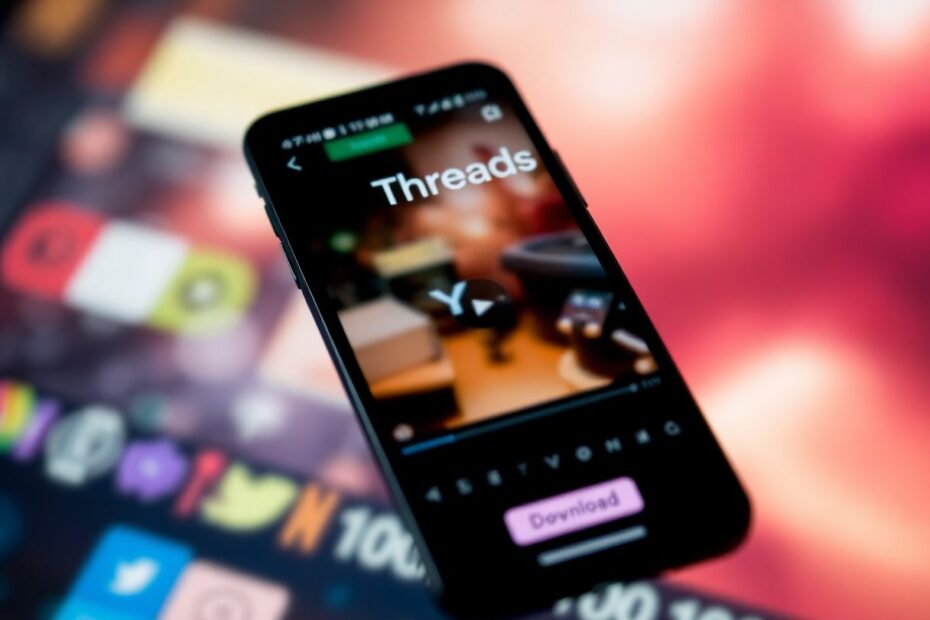As social media platforms evolve, so do the ways we interact with and preserve content. Threads, the Twitter-like offshoot from Instagram, has quickly become a popular hub for sharing thoughts, images, and videos. However, unlike some other platforms, Threads doesn't offer a built-in download feature for videos. This can be frustrating for users who want to save interesting content for later viewing or build a collection of inspirational clips. As a tech enthusiast and avid social media user, I've explored various methods to download videos from Threads, and I'm excited to share this comprehensive guide with you.
Understanding the Need for Video Downloads
Before we dive into the methods, it's important to understand why someone might want to download videos from Threads. For researchers and analysts, downloading content can be crucial for studying social media trends or preserving evidence of online interactions. Content creators might want to repurpose or remix videos (with proper attribution, of course). And for the average user, having offline access to favorite videos can be invaluable, especially in areas with limited internet connectivity.
Method 1: Leveraging Third-Party Mobile Apps
Android Solutions
For Android users, there are several third-party apps available that specialize in downloading content from Threads. One popular option is "Video Downloader for Threads," which can be found on the Google Play Store. The process is relatively straightforward:
- Install the app from the Google Play Store.
- Open Threads and locate the video you wish to download.
- Tap the Share option on the video post.
- Select "Copy Link" from the sharing menu.
- Open the Video Downloader app.
- Paste the copied link into the app's "Enter Thread link" field.
- Tap the Download button.
It's worth noting that many of these apps are ad-supported, which can sometimes lead to a cluttered user interface. For a smoother experience, consider upgrading to ad-free versions if available. Additionally, be cautious about granting permissions to these apps, as they may request access to more data than necessary for their core function.
iOS Alternatives
iPhone users aren't left out, with apps like "All Video Saver" available on the App Store. The process is similar to Android:
- Download and install "All Video Saver" from the App Store.
- Open Threads and find your desired video.
- Tap Share, then Copy Link.
- Launch All Video Saver.
- Paste the link and tap Download.
- Locate your downloaded video in the app's Video section.
- Tap the three dots icon and select Download to save to your Files app.
iOS is generally more restrictive with file management, so these apps often require a few extra steps to get the video into your main photo library or files app.
Method 2: Utilizing Web-Based Solutions
For those who prefer not to install additional apps or are working from a desktop computer, web-based solutions offer a convenient alternative. Websites like threadster.app have emerged to fill this niche. Here's how to use such a service:
- Copy the link to your desired Threads video.
- Visit threadster.app (or a similar service) in your web browser.
- Paste the URL into the provided search box.
- Click the Download button.
- Select your preferred resolution (if options are available).
- Tap Download again to save the video to your device.
This method is particularly useful for its cross-platform compatibility, working seamlessly on PCs, Macs, and mobile devices alike. However, it's important to be aware that these websites may come and go, or change their functionality over time, as they operate in a legal gray area.
Method 3: Browser Extensions for Desktop Users
For those who primarily use Threads on their computers, browser extensions can provide a more integrated downloading experience. The Chrome Web Store, for example, offers extensions like "Threads Video Downloader – Threadster." Here's how to use such an extension:
- Install the extension from the Chrome Web Store.
- Open Threads in your browser.
- Navigate to the video you want to download.
- Look for the download icon that should now appear near the share button.
- Click the icon and choose your desired resolution on the redirected page.
- Click Download to save the video to your computer.
While convenient, users should be cautious when installing browser extensions, as they can potentially access a lot of browsing data. Always review the permissions requested by an extension and only install those from reputable developers.
Method 4: Screen Recording – A Universal Solution
For a quick and easy option that doesn't require additional tools, screen recording is a universal solution available on most modern devices. Here's how to do it:
On Android:
- Open the Threads app and prepare the video for playback.
- Swipe down to access the notification panel.
- Tap the screen recording icon (you may need to add this to your quick settings first).
- Start the recording and play the video.
- Tap the recording icon again to stop when the video ends.
- Find the recorded video in your gallery or file manager.
On iPhone:
- Open Control Center (swipe down from the top-right corner).
- Tap the screen recording icon (a circle inside another circle).
- Open Threads and play the video.
- To stop, tap the red status bar at the top of the screen and confirm.
- Find the recording in your Photos app.
While this method is universally accessible, it does have some drawbacks. The video quality may not be as high as direct downloads, and you'll need to trim the beginning and end of your recording for a cleaner result. Additionally, any notifications or overlays that appear during recording will be captured as well.
Method 5: Advanced Technique – Using the Inspect Element Tool
For the more technically inclined, using browser developer tools can provide a direct way to access video files. This method requires some familiarity with web technologies but can be very effective:
- Open threads.net in a desktop browser.
- Find the video you want to download.
- Right-click the video and select "Inspect" (or use Ctrl+Shift+C on Windows, Cmd+Option+C on Mac).
- Navigate to the Network tab in the developer tools.
- Refresh the page.
- Filter for "media" in the resources list.
- Look for the video file (usually an MP4), right-click, and select "Open in New Tab."
- In the new tab, click the three dots in the video player.
- Select "Download" to save the video.
This method bypasses the need for third-party tools but requires a good understanding of how web pages are structured and how to navigate developer tools. It's also worth noting that as websites update their structures, this method may become less reliable over time.
Bonus Method: Leveraging Telegram Bots
For those entrenched in the Telegram ecosystem, there's an interesting alternative that leverages Telegram bots. Here's how it works:
- Open Telegram and search for @InstaPicoBot.
- Start a chat with the bot.
- Follow the bot's instructions to either join a sponsored channel or make a payment (some bots require this for full functionality).
- Send the Threads video link to the bot.
- Wait for the bot to process and send you the video.
- Click the three dots on the video to download or save it.
While convenient for Telegram users, this method introduces additional privacy considerations, as you're sharing links with a third-party bot. Always review the bot's privacy policy and be cautious about what information you share.
Ethical and Legal Considerations
As we explore these methods, it's crucial to address the ethical and legal implications of downloading videos from Threads. Copyright law is complex and varies by jurisdiction, but generally, downloading videos for personal use falls into a gray area. However, redistributing or using downloaded content commercially without permission is likely to infringe on copyright.
From an ethical standpoint, consider the intent of the original poster. If they've shared content publicly on Threads, they may not object to downloads for personal use. However, always seek permission if you plan to use the content in any public or commercial capacity.
Technical Challenges and Future Outlook
As social media platforms evolve, so do their security measures and content delivery methods. Threads, being a relatively new platform, may implement changes that could affect these download methods in the future. Encryption, dynamic content delivery, or new terms of service could all potentially impact the ability to download videos.
From a technical perspective, Threads likely uses adaptive bitrate streaming for video delivery, similar to other Meta-owned platforms. This means the video quality can dynamically adjust based on the user's internet connection, potentially affecting the quality of downloads. Future updates might introduce more sophisticated methods to prevent unauthorized downloads, such as DRM (Digital Rights Management) technologies.
Conclusion
Downloading videos from Threads doesn't have to be a complex process, but it does require some technical know-how and an understanding of the ethical implications. Whether you choose to use mobile apps, web-based tools, browser extensions, or more advanced methods, it's important to approach the task responsibly.
As technology enthusiasts, we should always strive to respect content creators' rights while also advocating for user freedom and data portability. The methods described here offer a range of options for different skill levels and use cases, but they should be used judiciously and in compliance with applicable laws and platform terms of service.
Remember, the landscape of social media and content sharing is constantly evolving. Stay informed about changes to Threads' functionality and policies, and always prioritize ethical consumption and sharing of online content. Happy (and responsible) downloading!