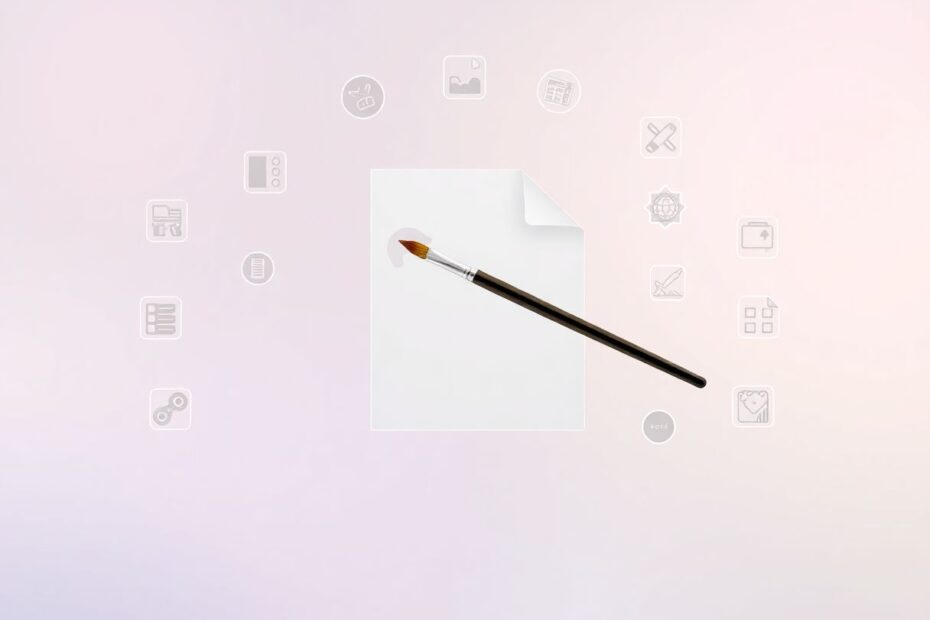In today's digital landscape, the ability to edit images quickly and efficiently is crucial for many professionals and hobbyists alike. PNG (Portable Network Graphics) files are particularly valuable due to their support for transparency, making them ideal for logos, icons, and graphics that need to seamlessly blend with various backgrounds. However, editing PNG files while maintaining their transparency can be challenging. This comprehensive guide will explore three powerful online tools that allow you to edit PNG files without compromising their transparent elements, providing you with the knowledge and resources to enhance your image editing capabilities.
Understanding PNG Transparency and Its Importance
Before delving into the specifics of online PNG editing tools, it's essential to understand what makes PNG files unique and why preserving transparency is crucial. PNG files support alpha transparency, which allows for smooth edges and partially transparent pixels. This feature is particularly important for creating professional-looking graphics that can be placed on various backgrounds without appearing out of place.
The importance of transparency in PNG files cannot be overstated. It enables designers and content creators to produce versatile images that can be used across different mediums without the need for multiple versions. For instance, a company logo with a transparent background can be easily placed on a website, business card, or promotional material without worrying about clashing with the underlying design.
Moreover, PNGs maintain high image quality through lossless compression, ensuring that your graphics remain crisp and clear even after editing. This combination of transparency support and quality preservation makes PNG files a go-to format for many digital professionals.
Common Challenges in PNG Editing
Despite the advantages of PNG files, many users encounter frustrations when attempting to edit them. Some common challenges include:
- Loss of transparency during resizing or editing
- Unexpected white backgrounds appearing around images
- Difficulty in adding new transparent elements
- Degradation of image quality after editing
These issues often stem from using tools that aren't designed to handle PNG transparency properly. Fortunately, several online solutions have emerged to address these problems, making it easier than ever to edit PNG files while maintaining their integrity.
1. Pixlr: A Versatile Online Image Editor
Pixlr stands out as a robust online image editing platform that offers comprehensive PNG editing capabilities. Its interface resembles desktop applications, making it familiar and accessible to users with varying levels of experience.
Key Features:
- Full-fledged editing suite with layers support
- Advanced tools for complex edits
- Preservation of transparency during editing and exporting
To edit a PNG file in Pixlr:
- Visit the Pixlr website and select "Pixlr E" for advanced editing.
- Upload your PNG file using the "Open Image" option.
- Utilize various tools such as the resize tool, crop tool, brush tool, and text tool to make your desired edits.
- When finished, save your work by going to "File > Save" and selecting PNG as the format, ensuring the "Transparency" option is checked.
Pixlr's strength lies in its ability to handle complex edits while maintaining the original file's transparency. The layer system allows for non-destructive editing, enabling users to make changes without permanently altering the original image. This is particularly useful when working with intricate designs or when you need to make multiple iterations of an image.
2. Photopea: A Powerful Photoshop Alternative
Photopea has gained popularity as a free online alternative to Adobe Photoshop, offering a familiar interface and robust functionality for PNG editing.
Key Features:
- Photoshop-like interface and tools
- Support for layers and advanced editing techniques
- Excellent for both simple edits and complex designs
To edit PNG files in Photopea:
- Go to the Photopea website and upload your PNG file.
- Use the layers panel to manage different elements of your image.
- For resizing, navigate to "Image > Image Size" and enter new dimensions.
- Add new elements by creating new layers and using shape or brush tools.
- When done, export your image by going to "File > Export As > PNG" and ensure "Transparency" is selected in the export dialog.
Photopea's strength lies in its ability to replicate many of Photoshop's advanced features in a web-based environment. This makes it an excellent choice for users who need powerful editing capabilities but don't have access to or prefer not to use desktop software. The tool's support for layers and masks allows for precise control over transparency, enabling users to create complex designs with ease.
3. GIMP Online: Full-Featured Image Manipulation in the Cloud
GIMP (GNU Image Manipulation Program) is typically known as a desktop application, but it's now available as an online tool through rollApp, bringing its powerful features to the cloud.
Key Features:
- Full functionality of the desktop version
- Powerful selection tools for precise edits
- Extensive filter and effect options
To use GIMP Online for PNG editing:
- Access GIMP Online through rollApp and open your PNG file.
- Navigate layers using the "Layers" dialog.
- Use "Image > Scale Image" for resizing.
- Create new transparent areas using the eraser tool or by deleting selections.
- Add new elements using various drawing tools.
- Export your image via "File > Export As" and choose PNG format, ensuring to check "Save color values from transparent pixels."
GIMP Online's primary advantage is that it brings the full power of the desktop GIMP application to a web-based platform. This means users have access to a comprehensive set of tools and filters that can handle even the most complex editing tasks. The ability to work with paths and precise selections makes it particularly useful for creating and editing transparent areas in PNG files.
Advanced Techniques for PNG Editing
Once you're comfortable with the basic editing processes, you can explore more advanced techniques to enhance your PNG editing skills:
Creating Partial Transparency: Use layer opacity settings or gradient masks to create smooth transitions between transparent and opaque areas. This technique is particularly useful for creating realistic shadows or reflections.
Removing Backgrounds: Utilize tools like the Magic Wand or Color Select to quickly remove backgrounds, creating new transparent areas. Refine edges for a cleaner result, especially when dealing with complex shapes or fine details like hair.
Adding Shadows to Transparent Objects: Create depth and realism by adding shadows to transparent elements. This can be achieved by creating a new layer below your object, using a soft brush to paint shadows, and adjusting opacity for a natural look.
Creating Animated PNGs: Some online tools support the creation of animated PNGs (APNGs). This advanced technique involves using multiple layers for different frames and exporting as an animated PNG, adding motion to your transparent images.
Best Practices for PNG Editing
To ensure the best results when editing PNG files, consider the following best practices:
Always work with the highest quality original file available to maintain image integrity throughout the editing process.
Use non-destructive editing techniques, such as adjustment layers, when possible. This allows you to make changes without permanently altering the original image data.
Regularly save versions of your work to prevent loss of progress and to allow for easy backtracking if needed.
Test your edited PNGs on different backgrounds to ensure transparency works as expected across various contexts.
Be mindful of file size, especially for web use. While PNGs offer high quality, they can also result in large file sizes. Balance quality and file size for optimal performance.
Conclusion
Editing PNG files while maintaining transparency is an essential skill in today's digital world. The three online tools discussed – Pixlr, Photopea, and GIMP Online – offer powerful solutions for handling PNG edits without compromising on quality or transparency. Each tool has its strengths, catering to different user needs and skill levels.
Pixlr provides a user-friendly interface with robust features, making it suitable for both beginners and advanced users. Photopea offers a Photoshop-like experience in the browser, ideal for those familiar with Adobe's interface. GIMP Online brings the full power of the desktop application to the web, perfect for users who need access to a comprehensive set of editing tools.
By leveraging these online tools and applying the advanced techniques and best practices outlined in this guide, you can confidently edit PNG files, creating professional-looking graphics that maintain their transparency and visual appeal across various applications and platforms. Remember that mastering PNG editing is a skill that develops with practice, so don't hesitate to experiment with different tools and techniques to find what works best for your specific needs.
As technology continues to evolve, we can expect even more powerful and accessible online tools for PNG editing. Staying informed about these advancements will help you remain at the forefront of digital image manipulation, ensuring that your graphics always meet the highest standards of quality and versatility.