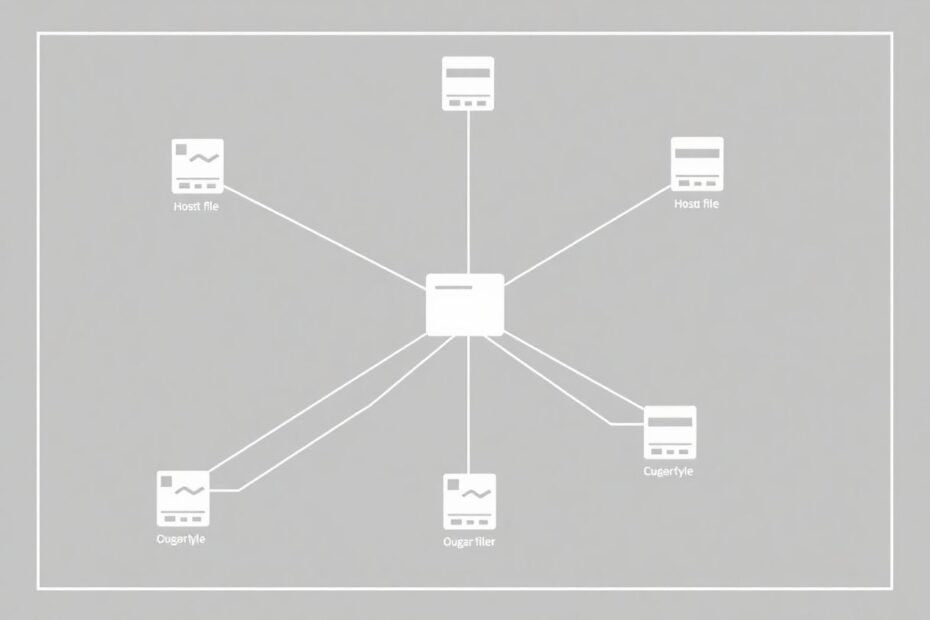Understanding the Hosts File and Its Significance
The hosts file is a fundamental component of the Windows operating system that plays a crucial role in network communication. As a local DNS (Domain Name System) lookup table, it maps hostnames to IP addresses, allowing your computer to resolve domain names without querying external DNS servers. This text-based file, located at C:\Windows\System32\drivers\etc\hosts, has been a part of Windows systems for decades and continues to be relevant in modern networking.
When you enter a website address in your browser, your system first consults the hosts file before reaching out to DNS servers. This local lookup can significantly speed up connections and provides a powerful tool for network administrators, developers, and power users to customize their system's network behavior.
Key Applications of the Hosts File
The hosts file serves several important purposes in network management and system administration. For web developers, it's an invaluable tool for testing website changes before they go live. By mapping a domain to a local or staging server's IP address, developers can preview and test updates in a production-like environment without affecting the live site.
Network administrators often use the hosts file to block access to specific websites across an organization. By redirecting unwanted domains to a non-existent IP address (like 127.0.0.1), they can effectively prevent access to those sites without the need for complex firewall rules or third-party software.
Security researchers and ethical hackers may use the hosts file to redirect potentially malicious domains to safe IP addresses, protecting systems from known threats. This technique can be particularly useful in sandboxed environments or during malware analysis.
For users seeking to optimize their browsing experience, the hosts file can be used to create custom shortcuts or override DNS for faster connections to frequently visited sites. This can be especially beneficial in environments where DNS resolution is slow or unreliable.
Locating and Backing Up the Hosts File
Before making any modifications, it's crucial to locate and back up your hosts file. On both Windows 10 and Windows 11, the file is stored at C:\Windows\System32\drivers\etc\hosts. It's important to note that the file doesn't have an extension, which can sometimes make it challenging to locate or open with certain applications.
Creating a backup is a critical step that should never be skipped. To do this, navigate to the file's location in File Explorer, right-click on the hosts file, select "Copy," and then paste it into a safe location, such as your Documents folder. Alternatively, creating a system restore point provides a more comprehensive backup solution, allowing you to revert your entire system to a previous state if necessary.
Step-by-Step Guide to Editing the Hosts File
Editing the hosts file requires administrator privileges due to its system-critical nature. Here's a detailed process to modify the file safely:
Start by opening Notepad with administrator rights. Click the Start button, type "Notepad," right-click on the Notepad icon in the search results, and select "Run as administrator." Confirm the action if prompted by User Account Control.
With Notepad open, click "File" > "Open" and navigate to
C:\Windows\System32\drivers\etc\. In the file type dropdown, select "All Files" to see the hosts file. Select it and click "Open."The hosts file follows a simple format:
[IP Address] [Hostname]. Each entry should be on a new line. For example,127.0.0.1 localhostor192.168.1.10 myserver.local. Add your entries following this format, ensuring accuracy in both the IP addresses and hostnames.After making your changes, save the file by clicking "File" > "Save" or pressing Ctrl + S. If you encounter a permission error, you may need to save the file to a different location (like your desktop) and then manually copy it back to the original folder, replacing the existing file.
Advanced Techniques and Considerations
While the basic usage of the hosts file is straightforward, there are several advanced techniques that can enhance its utility:
Comments can be added to the hosts file by starting a line with #. This is useful for organizing entries and explaining their purpose. For example:
# Block social media sites
127.0.0.1 facebook.com
127.0.0.1 twitter.com
# Development servers
192.168.1.10 dev.mysite.com
192.168.1.11 staging.mysite.com
Some applications support wildcard entries in the hosts file, though this isn't universally supported across all systems:
127.0.0.1 *.example.com
This would theoretically block all subdomains of example.com, but be cautious as this feature may not work consistently.
Troubleshooting Common Issues
When working with the hosts file, you may encounter several common issues:
Changes not taking effect immediately: This can often be resolved by flushing the DNS cache. Open Command Prompt as administrator and run
ipconfig /flushdns. You may also need to restart your web browser or, in some cases, your entire computer.Permission denied errors: Ensure you're running Notepad as administrator. If issues persist, try saving the file to your desktop, then manually moving it to replace the original.
Syntax errors: Common mistakes include using tabs instead of spaces between IP and hostname, including
http://orhttps://in the hostname (which should be omitted), or misspelling hostnames or IP addresses. Always double-check your entries for accuracy.
Security Implications and Best Practices
Modifying the hosts file can have significant security implications. Malware often targets this file to redirect users to malicious sites, so it's crucial to regularly check your hosts file for unexpected entries. Be extremely cautious when using hosts file editors from unknown sources, as they could potentially introduce vulnerabilities to your system.
To maintain security, consider implementing the following best practices:
- Regularly audit your hosts file for unauthorized changes.
- Use comments to document the purpose of each entry, making it easier to identify legitimate modifications.
- Consider using a version control system to track changes to your hosts file over time.
- Implement access controls to prevent unauthorized users from modifying the hosts file.
Alternatives to Manual Editing
While directly editing the hosts file is powerful, it can be cumbersome for frequent changes. Several tools have been developed to simplify this process:
- HostsMan: A free hosts file manager for Windows that provides a user-friendly interface for managing entries.
- Gas Mask: A hosts file editor for macOS, useful for those working across multiple operating systems.
- Acrylic DNS Proxy: A local DNS proxy that can use hosts files and other sources, offering more advanced DNS management capabilities.
These tools can streamline the process of managing your hosts file, especially for users who need to make frequent changes or manage complex configurations.
Conclusion
Mastering the hosts file on Windows 10 and 11 provides users with a powerful tool for network management, development, and system customization. While the process of editing the file is relatively straightforward, it requires careful consideration of the potential impacts and a solid understanding of network principles.
By following the guidelines and best practices outlined in this guide, you can safely harness the power of the hosts file to optimize your system's network behavior, enhance security, and streamline development workflows. Remember to always backup your hosts file before making changes, stay vigilant about security, and be prepared to troubleshoot if issues arise.
As technology continues to evolve, the hosts file remains a testament to the enduring value of simple, text-based configurations in modern computing. Whether you're a developer, network administrator, or power user, understanding and utilizing the hosts file can significantly enhance your control over your Windows system's network interactions.