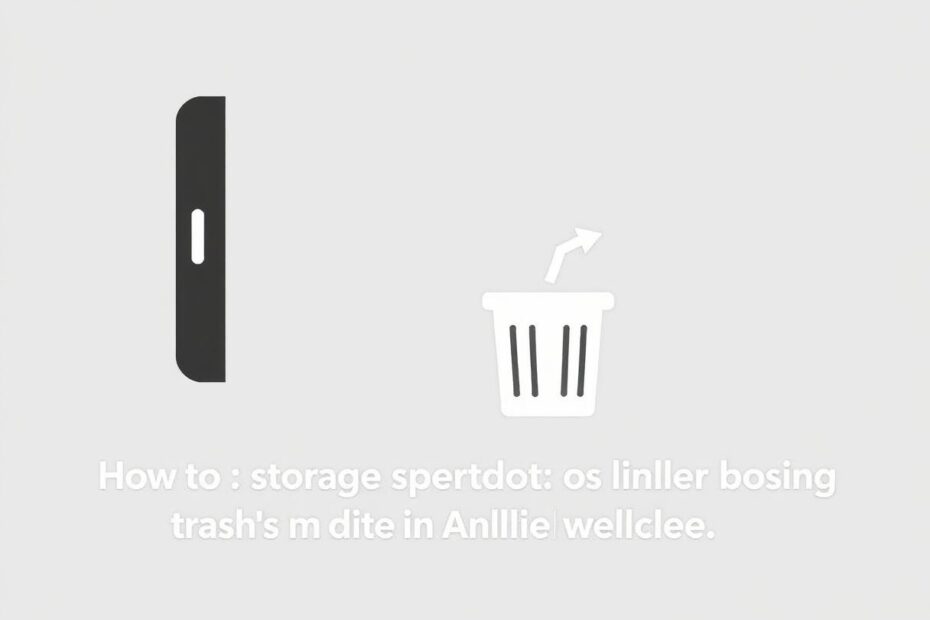Introduction
In the digital age, our smartphones have become repositories for vast amounts of data, from cherished photos to important documents. As Android users, we often find ourselves grappling with storage issues, and one of the most overlooked solutions is emptying the trash. This comprehensive guide will walk you through the process of reclaiming valuable storage space by emptying trash across various Android apps, while also delving into the technical aspects and best practices for managing your device's storage.
Understanding the Android Trash System
Before we dive into the specifics of emptying trash, it's crucial to understand how the Android operating system handles deleted files. Unlike traditional desktop operating systems, Android doesn't have a unified trash system. Instead, individual apps implement their own trash or recycle bin features. This decentralized approach allows for more flexibility but can also lead to confusion for users trying to free up space.
When you delete a file on Android, it's not immediately erased from your device's storage. Instead, it's moved to a hidden folder within the app's directory. This safety net prevents accidental data loss and allows for easy file recovery. However, it also means that your deleted files continue to occupy storage space until you manually empty the trash.
The Importance of Emptying Trash
Emptying trash on your Android device is more than just a housekeeping task; it's an essential practice for maintaining optimal device performance and protecting your privacy. Here's why it matters:
Storage Optimization: As your device's storage fills up, you may notice slower performance and difficulty installing new apps or updates. By emptying trash regularly, you free up valuable space, allowing your device to operate more efficiently.
Performance Enhancement: A cluttered storage system can lead to fragmentation, which impacts read and write speeds. Clearing out unnecessary files helps maintain smooth operation of your device.
Privacy Protection: Deleted files in the trash may still contain sensitive information. Emptying the trash ensures that this data is permanently removed from your device, reducing the risk of unauthorized access.
Organized File Management: Regular trash emptying encourages better file organization habits, helping you maintain a clutter-free digital environment.
Emptying Trash in Popular Android Apps
Let's explore the process of emptying trash in some of the most commonly used Android apps:
Files by Google
Files by Google is a powerful file management app that comes pre-installed on many Android devices. To empty its trash:
- Launch the Files by Google app.
- Tap the menu icon (three horizontal lines) in the top-left corner.
- Select "Trash" from the menu options.
- Use the checkbox next to "All items" to select everything.
- Tap "Delete" at the bottom of the screen.
- Confirm the action by tapping "Delete" in the pop-up dialog.
Google Photos
Google Photos is the default gallery app for many Android users, offering cloud backup and intelligent organization. To empty its trash:
- Open Google Photos.
- Tap "Library" at the bottom of the screen.
- Select "Trash" from the available options.
- Tap the three-dot menu in the top-right corner.
- Choose "Empty Trash" from the dropdown menu.
- Confirm by tapping "Delete Permanently" in the confirmation dialog.
Google Drive
For users who rely on Google Drive for cloud storage, here's how to empty its trash:
- Open the Google Drive app.
- Tap the menu icon and select "Trash" from the list.
- Tap the three-dot menu in the top-right corner.
- Select "Empty trash" from the options.
- Confirm by tapping "Delete forever" in the pop-up dialog.
Samsung Files (My Files)
Samsung device users often utilize the My Files app. To empty its recycle bin:
- Open the My Files app.
- Scroll down to the "Utilities" section and select "Recycle Bin."
- Tap the three-dot menu in the top-right corner.
- Choose "Empty" from the dropdown menu.
- Confirm by tapping "Delete" in the confirmation dialog.
Samsung Gallery
Samsung's Gallery app also features a recycle bin. To empty it:
- Open the Gallery app.
- Tap the menu icon in the bottom-right corner.
- Select "Recycle Bin" from the options.
- Tap the three-dot menu and choose "Empty."
- Confirm by tapping "Delete" in the pop-up dialog.
Advanced Techniques for Storage Management
While emptying trash is crucial, there are other advanced techniques you can employ to manage your Android device's storage effectively:
App Cache Management
App caches can accumulate significant amounts of data over time. To clear app caches:
- Go to Settings > Storage > Other Apps.
- Select an app and tap "Clear Cache."
- Repeat for other apps as needed.
For a more aggressive approach, you can use third-party cache cleaner apps, but be cautious as some may impact app performance.
Using Storage Analyzer Tools
Android offers built-in storage analysis tools. To access them:
- Go to Settings > Storage.
- Tap on "Free up space" or "Storage manager."
- Follow the recommendations to remove unnecessary files.
Additionally, third-party apps like DiskUsage can provide detailed visualizations of your storage usage, helping you identify space-hogging files and folders.
Leveraging Cloud Storage
Offloading files to cloud storage can significantly reduce local storage usage. Consider using services like Google Drive, Dropbox, or OneDrive to store large files and infrequently accessed data.
Optimizing Media Storage
For users with large media collections:
- Enable Google Photos' "Free up space" feature to remove locally stored photos that are already backed up.
- Use music streaming services instead of storing large music libraries locally.
- Consider using an SD card (if your device supports it) for storing media files.
Troubleshooting Common Issues
Even after emptying trash, you may encounter persistent storage issues. Here are some troubleshooting steps:
- Reboot your device to clear temporary files and refresh the system.
- Use a file explorer app to check for hidden ".nomedia" files that may be preventing media from being recognized.
- Check for and remove any large files that may have been downloaded accidentally.
- Use the Android Debug Bridge (ADB) command
adb shell pm clearto clear app data for stubborn apps (requires developer mode and USB debugging).
Privacy Considerations
When emptying trash, it's important to consider privacy implications:
- Use secure deletion apps for sensitive files to ensure they're unrecoverable.
- Be aware that some cloud services may retain deleted files for a period even after emptying trash.
- Consider encrypting your device for an additional layer of security.
Conclusion
Mastering the art of emptying trash on your Android device is a crucial skill in today's data-driven world. By following the steps outlined in this guide and implementing advanced storage management techniques, you can ensure your device runs smoothly, maintains optimal performance, and keeps your data secure. Remember to make trash emptying a regular part of your device maintenance routine, and you'll enjoy a clutter-free, efficient Android experience.
As technology continues to evolve, stay informed about new storage management features in Android updates and third-party apps. With diligence and the right knowledge, you can keep your Android device running like new, regardless of its age or storage capacity.