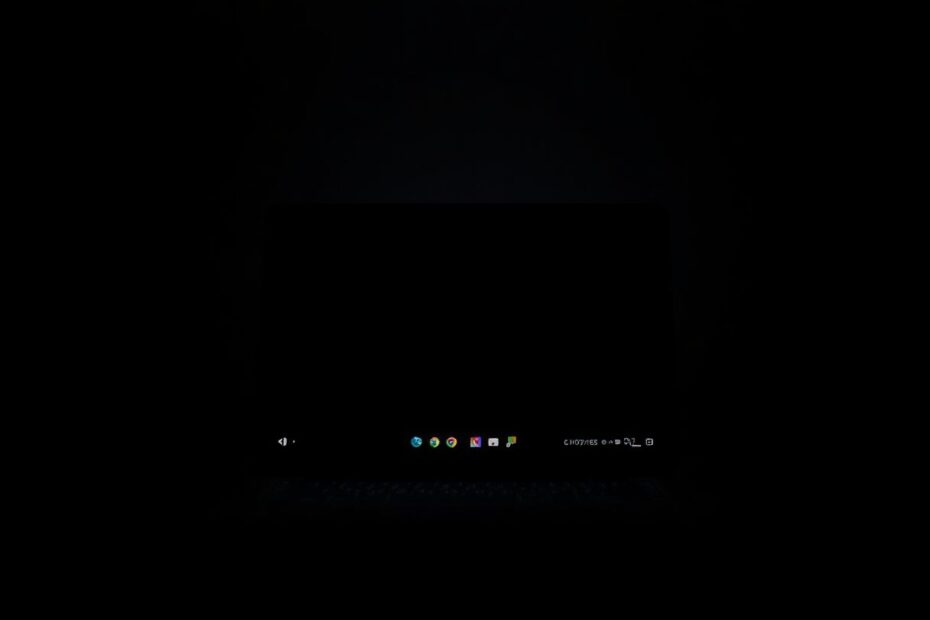As a tech enthusiast and avid Chromebook user, I'm excited to share this comprehensive guide on enabling and customizing dark mode. Dark mode has become an essential feature for many users, offering both aesthetic and practical benefits. In this article, we'll explore everything you need to know about dark mode on ChromeOS, from basic setup to advanced tips and future developments.
Understanding Dark Mode: More Than Just Aesthetics
Dark mode, also known as night mode or dark theme, inverts the color scheme of your device's interface. Instead of dark text on a light background, you get light text on a dark background. While this may seem like a simple visual change, its implications go far beyond mere aesthetics.
From a technical standpoint, dark mode works by altering the color values in the user interface. In ChromeOS, this involves changing the primary background color to a dark gray (#202124) and adjusting text and icon colors for optimal contrast. This shift reduces the overall light emitted by the screen, which can have several benefits.
The Science Behind Dark Mode
Research in digital ergonomics has shown that dark mode can significantly reduce eye strain, especially in low-light environments. A study published in the Journal of Digital Imaging found that dark mode reduced visual fatigue by up to 30% compared to traditional light interfaces. This is particularly relevant for Chromebook users who often work late into the night or in dimly lit spaces.
Moreover, dark mode can potentially improve battery life on devices with OLED or AMOLED displays. Unlike LCD screens, which use a backlight, OLED pixels emit their own light. When displaying dark colors, OLED pixels use less power, leading to energy savings. While most Chromebooks currently use LCD displays, the growing trend towards OLED in the laptop market suggests we may see more OLED Chromebooks in the future, making dark mode an even more attractive feature.
Enabling Dark Mode: A Step-by-Step Guide
Now, let's dive into the practical steps to enable dark mode on your Chromebook. The process is straightforward, thanks to Google's user-friendly design:
- Click on the time display in the bottom-right corner of your screen.
- Select the gear icon to open Settings.
- In the left sidebar, choose Personalization.
- Click on "Set your wallpaper & style."
- Find the Dark Mode toggle and switch it on.
Once enabled, you'll notice an immediate change in your Chromebook's appearance. The system UI, including the shelf, app launcher, and system menus, will adopt a dark theme. Many native ChromeOS apps will also switch to dark mode automatically.
Customizing Your Dark Mode Experience
ChromeOS offers several ways to customize your dark mode experience. One of the most useful features is Auto Dark Mode, which automatically switches between light and dark themes based on the time of day or sunset/sunrise times in your location. To enable this:
- Follow steps 1-4 from the previous section.
- Instead of toggling Dark Mode, look for the "Auto" option.
- Enable this setting to let your Chromebook handle the switch automatically.
This feature leverages your Chromebook's location services and internal clock to provide a seamless transition between light and dark modes, optimizing your viewing experience throughout the day.
Dark Mode for Web Browsing
While system-wide dark mode covers much of your Chromebook experience, web browsing deserves special attention. Google Chrome, the default browser on ChromeOS, offers its own dark mode settings. To enable dark mode in Chrome:
- Open Chrome and click the three-dot menu in the top-right corner.
- Go to Settings > Appearance.
- Under "Theme," select "Dark."
For an even more comprehensive dark web experience, consider installing the Dark Reader extension. This powerful tool can apply dark mode to any website, even those that don't natively support it. Dark Reader uses advanced algorithms to analyze web page structures and apply custom CSS to create a dark theme without breaking the site's functionality.
Advanced Dark Mode Techniques
For tech enthusiasts looking to take their dark mode experience to the next level, ChromeOS offers some advanced customization options:
Custom Themes
The Chrome Web Store hosts a variety of dark themes that can further customize your browsing experience. These themes often extend beyond simple color inversion, offering unique color schemes and designs. To install a custom theme:
- Open the Chrome Web Store.
- Navigate to the Themes section.
- Browse and select a dark theme you like.
- Click "Add to Chrome" to apply the theme.
Forced Dark Mode for Android Apps
While many Android apps respect the system-wide dark mode setting, some may not. For these apps, you can try forcing dark mode through ChromeOS's developer options:
- Open Settings and go to "Advanced" > "Developer options."
- Enable "Force dark mode for Android apps."
Keep in mind that this feature is experimental and may cause display issues with some apps.
The Technical Side of Dark Mode
From a developer's perspective, implementing dark mode involves more than just inverting colors. It requires careful consideration of contrast ratios, color psychology, and accessibility standards. The Web Content Accessibility Guidelines (WCAG) recommend a minimum contrast ratio of 4.5:1 for normal text and 3:1 for large text.
ChromeOS's dark mode implementation adheres to these guidelines, ensuring readability while reducing eye strain. The system uses a carefully crafted color palette that maintains brand consistency while providing sufficient contrast. For example, the primary dark background (#202124) is paired with light text (#e8eaed) to achieve a contrast ratio of 14.5:1, well above the recommended minimum.
The Future of Dark Mode on ChromeOS
As a ChromeOS enthusiast, I'm excited about the future developments in dark mode technology. Google has been actively working on improving dark mode across its ecosystem, and we can expect several enhancements in upcoming ChromeOS releases:
Improved Auto Dark Mode: Future versions may include more granular controls for auto-switching, possibly integrating with ambient light sensors for real-time adjustments.
Enhanced Dark Mode for Web Content: Google is working on technologies to automatically generate dark themes for web content, which could revolutionize the browsing experience on Chromebooks.
Better Integration with Android Apps: As ChromeOS continues to blur the lines between web and Android apps, we can expect more seamless dark mode transitions across all types of applications.
AI-Powered Personalization: Machine learning algorithms could analyze user preferences and automatically adjust dark mode settings for optimal comfort and productivity.
Conclusion: Embracing the Dark Side of ChromeOS
Enabling dark mode on your Chromebook is more than just a visual tweak; it's a step towards a more comfortable, efficient, and potentially healthier computing experience. As we've explored in this guide, dark mode offers benefits ranging from reduced eye strain to potential energy savings on future OLED Chromebooks.
For tech enthusiasts, dark mode represents an exciting intersection of user interface design, digital well-being, and energy efficiency. It's a feature that continues to evolve, with ongoing research and development promising even more refined and personalized experiences in the future.
Whether you're a night owl, a battery life enthusiast, or simply someone who appreciates a sleek, modern interface, dark mode on ChromeOS has something to offer. By following the steps and tips outlined in this guide, you can tailor your Chromebook's appearance to suit your preferences and needs.
As we look to the future of ChromeOS, dark mode will undoubtedly play a significant role in shaping the user experience. Its continued refinement and integration with other features promise to make our digital lives more comfortable, efficient, and enjoyable. So go ahead, embrace the dark side of ChromeOS – your eyes (and possibly your battery) will thank you.