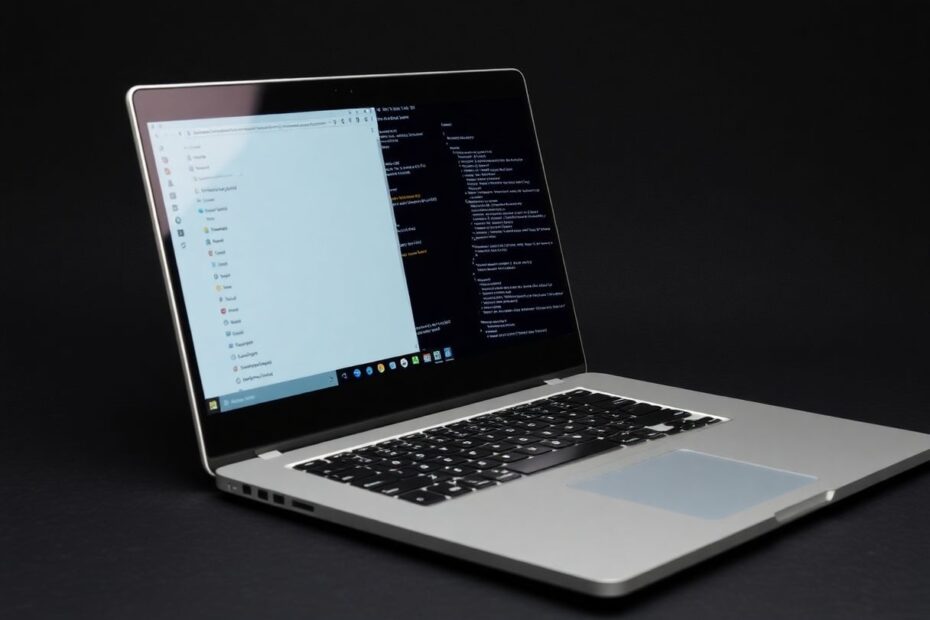Introduction
Chromebooks have gained popularity as lightweight, user-friendly devices perfect for browsing, productivity, and education. However, many tech enthusiasts and developers yearn for more control and customization options. Enter Developer Mode – a powerful feature that unlocks the full potential of your Chromebook. This comprehensive guide will walk you through the process of enabling Developer Mode, explore its capabilities, and discuss important considerations to keep in mind.
Understanding Developer Mode
Developer Mode is a special operating state for Chromebooks that grants advanced users and developers greater control over their devices. When activated, it bypasses some of Chrome OS's standard security restrictions, allowing for system-level modifications and the installation of alternative operating systems.
The primary benefits of enabling Developer Mode include:
- Access to a full-fledged Linux terminal
- Ability to install and run Linux applications
- Customization of system files and settings
- Installation of apps from sources outside the Google Play Store
- Potential for dual-booting alternative operating systems
It's important to note that while Developer Mode offers exciting possibilities, it also comes with risks and trade-offs that users should carefully consider before proceeding.
Important Considerations Before Enabling Developer Mode
Before diving into the process of enabling Developer Mode, it's crucial to understand the potential consequences:
Data Loss: Enabling Developer Mode will erase all local data on your Chromebook. It's essential to back up all important files to Google Drive or an external storage device before proceeding.
Security Risks: Developer Mode disables some of Chrome OS's built-in security features, potentially making your device more vulnerable to malware and other security threats. Users should exercise caution when installing software from unknown sources.
Warranty Concerns: Some manufacturers may consider enabling Developer Mode as grounds for voiding your warranty. It's advisable to check your device's terms and conditions before proceeding.
Stability Issues: Your Chromebook may become less stable when running in Developer Mode, as you'll be working outside the standard, tested environment of Chrome OS.
Boot Time Increase: You'll notice a slight increase in boot time due to the additional security warning that appears at startup.
Step-by-Step Guide to Enabling Developer Mode
Follow these steps carefully to enable Developer Mode on your Chromebook:
Prepare Your Device:
Ensure your Chromebook is charged or connected to a power source. Back up all important files to Google Drive or an external storage device.Enter Recovery Mode:
Turn off your Chromebook completely. Press and hold the Esc and Refresh keys simultaneously (the Refresh key usually looks like a circular arrow). While holding these keys, press the Power button to turn on the Chromebook. Release all keys when you see the Recovery screen.Access Developer Mode Options:
At the Recovery screen, press Ctrl + D on your keyboard. You'll see a prompt asking if you want to turn OS verification off. Press Enter to proceed.Confirm and Wait:
Your Chromebook will display a warning message. Press Enter again to confirm. The device will now prepare for Developer Mode, a process that can take 10-15 minutes. Your Chromebook will reboot several times during this process. Do not interrupt it.Complete the Transition:
After the final reboot, you'll see a screen with the message "OS verification is OFF." Press Ctrl + D or wait 30 seconds for the Chromebook to boot into Developer Mode.
Exploring Developer Mode Features
Once your Chromebook is in Developer Mode, a world of possibilities opens up. Here are some of the most exciting features and capabilities you can explore:
Linux Development Environment:
Chrome OS now includes a built-in Linux development environment. To enable it, go to Settings > Advanced > Developers and turn on the Linux development environment. This allows you to run Linux applications alongside Chrome OS, opening up a vast ecosystem of development tools and software.Crouton for Full Linux Distributions:
Crouton is a set of scripts that allows you to run full Linux distributions alongside Chrome OS. Download Crouton from GitHub, open a shell (Ctrl + Alt + T, then type "shell"), and run the Crouton installer with your preferred options. This enables you to switch between Chrome OS and a full Linux desktop environment seamlessly.System File Modifications:
With root access in Developer Mode, you can modify system files and settings. This allows for deep customization of your Chromebook, but exercise caution, as incorrect modifications can render your system unstable or inoperable.Android App Sideloading:
Developer Mode allows you to enable "Unknown sources" in the Android settings, permitting the installation of Android apps from sources other than the Google Play Store. This can be particularly useful for testing apps in development or accessing region-restricted applications.Chrome Flags and Experimental Features:
While not exclusive to Developer Mode, having it enabled allows you to more safely experiment with Chrome Flags (chrome://flags). These experimental features can enhance your browsing experience or enable cutting-edge web technologies.
Best Practices for Using Developer Mode
To make the most of Developer Mode while minimizing risks, consider the following best practices:
Regular Updates: Keep your system updated by regularly checking for and installing Chrome OS updates. This ensures you have the latest security patches and features.
Cautious Root Usage: Only make system-level changes that you fully understand. Reckless modifications can lead to system instability or security vulnerabilities.
Strong Security Measures: Since some of Chrome OS's security features are disabled in Developer Mode, it's crucial to use strong, unique passwords and enable two-factor authentication on your Google account.
Selective App Installation: Be discerning when sideloading apps or installing software from unknown sources. Stick to reputable developers and trusted sources to minimize security risks.
Frequent Backups: Regularly back up your data to cloud storage or external devices. Developer Mode can sometimes lead to unexpected data loss or system resets.
Disabling Developer Mode
If you decide to return to standard Chrome OS, here's how to disable Developer Mode:
- Restart your Chromebook.
- At the "OS verification is OFF" screen, press the Spacebar.
- Confirm that you want to re-enable OS verification.
- Wait for the process to complete (this will erase all local data again).
Advanced Developer Mode Techniques
For those looking to push the boundaries of what's possible with their Chromebook, here are some advanced techniques to explore:
Custom Firmware:
Projects like MrChromebox's firmware utilities allow you to replace your Chromebook's stock firmware with custom alternatives. This can enable features like legacy boot support, allowing you to install and boot alternative operating systems directly.ChromeOS Flex:
Google's ChromeOS Flex project allows you to install Chrome OS on non-Chromebook devices. In Developer Mode, you can experiment with building and customizing ChromeOS Flex images.Kernel Modifications:
Advanced users can compile and load custom kernels, potentially enabling support for additional hardware or optimizing performance.Chrome Extension Development:
Developer Mode provides an ideal environment for creating and testing Chrome extensions, with easier access to debugging tools and the ability to load unpacked extensions.
Conclusion
Enabling Developer Mode on your Chromebook opens up a world of possibilities for customization, development, and exploration. From running full Linux distributions to sideloading Android apps and modifying system files, Developer Mode transforms your Chromebook into a powerful and flexible device.
However, it's crucial to approach this power with responsibility and caution. The risks of data loss, security vulnerabilities, and system instability are real, and users should carefully weigh these against the potential benefits before enabling Developer Mode.
For developers, tech enthusiasts, and those looking to push the boundaries of what their Chromebook can do, Developer Mode offers an exciting playground. By following best practices, staying informed about the latest developments in Chrome OS, and approaching modifications with care, you can unlock the full potential of your Chromebook while minimizing risks.
Remember, the world of Chromebook development is constantly evolving. Stay connected with the Chrome OS developer community, follow reputable sources for updates and tutorials, and don't be afraid to experiment (safely) with your newly empowered device. Happy developing!